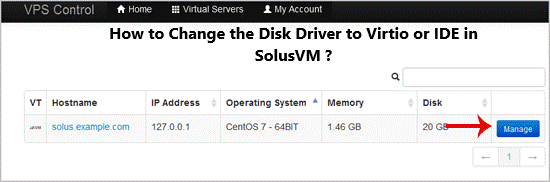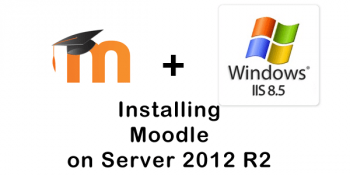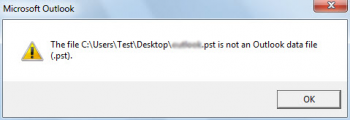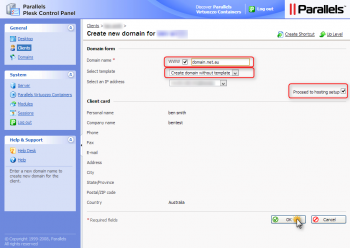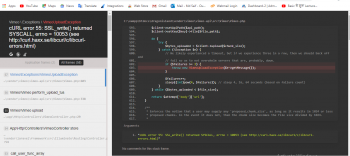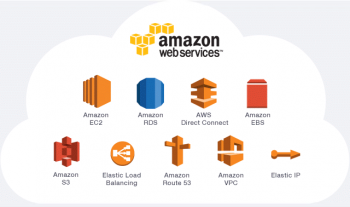It is possible to change the Disk Driver to Virtio or IDE before installing the operating system but should you change this after installing the OS, it will show an error that the disk is not found or a similar error.
Here at Ibmi Media, as part of our Server Management Services, we regularly help our Customers to perform related SolusVM queries.
In this context, we shall look into how to install Disk driver and change the Disk Driver to Virto or IDE.
How to Change the Disk Driver to Virtio or IDE in SolusVM ?
We must only change this before Installing / Reinstalling the OS. Below, we will look into the steps for changing Disk Driver into Virto and also how to Install VirtIO NIC and Disk Driver in Windows KVM VPS.
Steps to install VirtIO NIC and Disk driver in Windows KVM VPS
1. Firstly, we must connect to the slave KVM node via SSH.
2. Then we have to enable the virtio-win repository. For this we can use the following command:
# wget https://fedorapeople.org/groups/virt/virtio-win/virtio-win.repo -O /etc/yum.repos.d/virtio-win.repo
3. After that we need to Install the virtio-win package. We can use the following command to do this:
# yum install virtio-win
4. Next, we have to attach the ISO image with VirtIO drivers to the Windows KVM VPS using the following command:
# virsh attach-disk kvmID /usr/share/virtio-win/virtio-win-0.1.171.iso hdc --type cdrom --mode readonly
Note: Provide the actual ID of the VPS instead of kvmID
5. Now we will create a dummy disk image in raw format.
We can use the following commands for this:
# cd /var/lib/libvirt/images/
# qemu-img create -f raw dummy 100M
6. Next we will attach the created image to VPS.
To attach the created image on Centos 7 node, run the following command:
# virsh attach-disk kvmID /var/lib/libvirt/images/dummy hdb --cache none --targetbus virtio
7. Finally we need to install virtio dirver inside the VPS, for this we must follow the steps given below:
a) We will access the VPS via VNC first.
b) Then open Command Prompt and execute the following command to open Device Manager:
C:\> devmgmt.msc
c) Now, expand Other devices, right-click on unidentified device, and select Update Driver Software to access the driver update wizard.
d) After that we need to click on Browse my computer for driver software
e) And then click on Browse to select CD-ROM drive, and click Next
f) We must repeat the same steps for all the unidentified devices.
g) Finally Reboot the server.
Step by step process to Change the Disk Driver to Virtio or IDE in SolusVM:
1. First, log in to the SolusVM Control Panel.
2. If there are multiple VPS, we must select the appropriate one that we wish to make the changes to.
3. Then go to the Settings tab, and click on the Disk Driver option.
4. From the Drop-Down Menu, we must select the appropriate Disk Driver.
5. Reboot your VPS and you will be able to install/reinstall your OS which will use your selected disk driver.
[Need assistance in fixing Windows Server issues? We can help you. ]
Conclusion
This article covers the right steps to Change the Disk Driver to Virtio or IDE. In fact, It is recommended to Only change it before Installing / Reinstalling the OS.
This article covers the right steps to Change the Disk Driver to Virtio or IDE. In fact, It is recommended to Only change it before Installing / Reinstalling the OS.