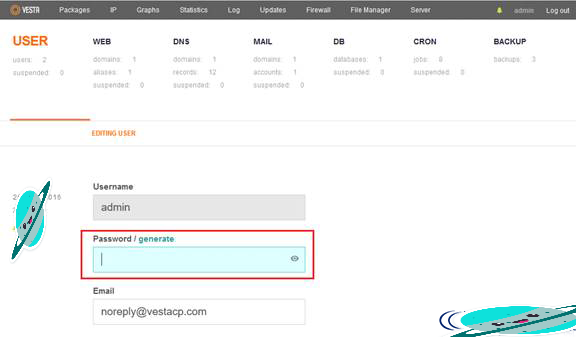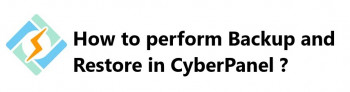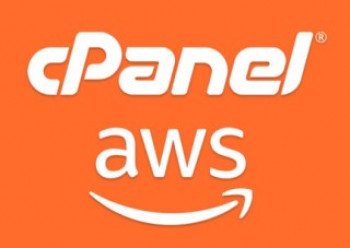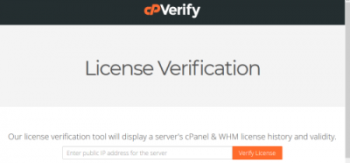Vestacp control panel users often experience errors such as "Error system: Invalid username or password" after changing the initial password for the admin panel.
This could be as a result of executing an invalid command or a missing code during the change process.
In this context, you will see how our Linux Experts reseted the admin account in VestaCP and how any other VestaCP error was fixed.
The process of resetting VestCP admin password via the Control Panel
To change the admin password, you can Login into the VestaCP admin panel by using the url and default Vestacp access port, 8083. Let's say your url is http://website.com , then you can access the administration panel by using ; http://website.com:8083
Now let us see how to change the admin password. Follow the steps below;
1. Login into the VestaCP administration portal as described above with your correct username "admin" and default password.
2. Then , you should click on the "admin" tab to enter the Admin account section.
3. In the Admin account management page, you can enter the new password and click save to complete the process.
Now you will see that the Admin password has been successfully changed.
Changing VestaCP admin password through an SSH tool such as putty
In order to change the admin password using command line, you have to use an SSH tool like putty to access your server as the root user. As soon as access is successful, follow the following steps;
1. As soon as you have logged into the server as the root user, use the command below to change the admin password;
v-change-user-password admin your_new_password
Where "your_new_password" is your new Password!
Common bugs and errors encountered while changing VestaCP admin password
Our Linux Support Team have seen support request from customers who are having troubles in changing their VestaCP admin password. We will describe below how we got a solution to fix these VestaCP errors.
VestaCP Bug due to Missing code
When trying to change VestaCP admin password or after making changes and you see an error which says "Invalid username or password" when trying to make a Login request into the panel, note that there is a missing code in the admin account user.
To further explain this, you will discover that the "/etc/sudoers.d/admin" file does not have the authentication code necessary to effect a successful access into the Panel.
To fix this VestaCP bug, kindly edit the "/etc/sudoers.d/admin" file and input the following code after which you should save the file and reboot the server;
# Vesta installer Attributes
Defaults env_keep="VESTA"
Defaults:admin !syslog
Defaults:admin !requiretty
Defaults:root !requiretty
VestaCP Bug due to Missing directory
In the same vein, when you see error message "Error system: Invalid username or password", it is possible that a required directory is not found. To fix this, simply add a new directory using the commands below;
mkdir /etc/sudoers.d
/usr/local/vesta/upd/add_sudo.sh
Next, you can reset the password using the following command;
passwd adminYou will be prompted the Enter a new password and also retype the password for confirmation before the changes will be effected successfully.
Do you have issues in changing the admin password of VestaCP control panel? We can fix this bug for you.
Conclusion
Basically, You have seen how to reset and change VestaCP admin password. Our Linux Experts have made it easy to populate the same methods in changing VestaCP admin password and to fix common errors in changing your password.