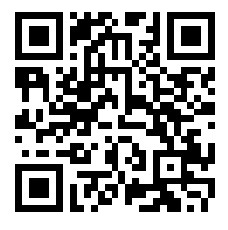Need to know Ubuntu version if your Linux Server via command line?
This guide is for you.
Ubuntu Linux is a free and open source operating system. Knowing your Ubuntu os version and name can be very useful for applying security patches and software updates.
Here at LinuxAPT, we regularly help our Customers to perform Software Installation tasks on their Linux Server as part of our Server Management Services.
In this context, we shall look into the steps to find out your Ubuntu Linux version from the CLI and GUI methods.
How to Check Ubuntu version in Linux ?
The procedure to find Operating system name and version on Ubuntu Linux is stated below:
i. Open the terminal application (bash shell) by pressing Ctrl+Alt+T
ii. For remote server login using the ssh: ssh user@server-nameiii. Type any one of the following command to find os name and version in Ubuntu:
cat /etc/os-releaselsb_release -ahostnamectliv. Type the following command to find Ubuntu Linux kernel version:
uname -rNow let us see all examples in detailed to check your Ubuntu version.
How to display Ubuntu Version Number using /etc/os-release file ?
To do this, execute the following cat command:
$ cat /etc/os-releaseYou will get an output such as this;
NAME="Ubuntu"VERSION="18.04.1 LTS (Bionic Beaver)"ID=ubuntuID_LIKE=debianPRETTY_NAME="Ubuntu 18.04.1 LTS"VERSION_ID="18.04"HOME_URL="https://www.ubuntu.com/"SUPPORT_URL="https://help.ubuntu.com/"BUG_REPORT_URL="https://bugs.launchpad.net/ubuntu/"PRIVACY_POLICY_URL="https://www.ubuntu.com/legal/terms-and-policies/privacy-policy"VERSION_CODENAME=bionicHow to check your Ubuntu version From the lsb_release terminal command ?
The lsb_release command gives LSB (Linux Standard Base) and distribution-specific information on the CLI. The syntax to use is:
$ lsb_release -aYou will get an output such as this;
No LSB modules are available.Distributor ID: UbuntuDescription: Ubuntu 18.04.1 LTSRelease: 18.04Codename: bionicHow to check Ubuntu version using the hostnamectl command ?
The hostnamectl command may be used to query and change the system hostname and related settings. It can also display your Linux distribution name and kernel version as well:
$ hostnamectlHow to find Ubuntu version using GUI ?
You can see Ubuntu version graphically, i.e. using GUI.
To do this:
1. Open System Settings by pressing the Super key on your keyboard and type "settings".
2. Then, Click on Details. You will see version below Ubuntu Logo.