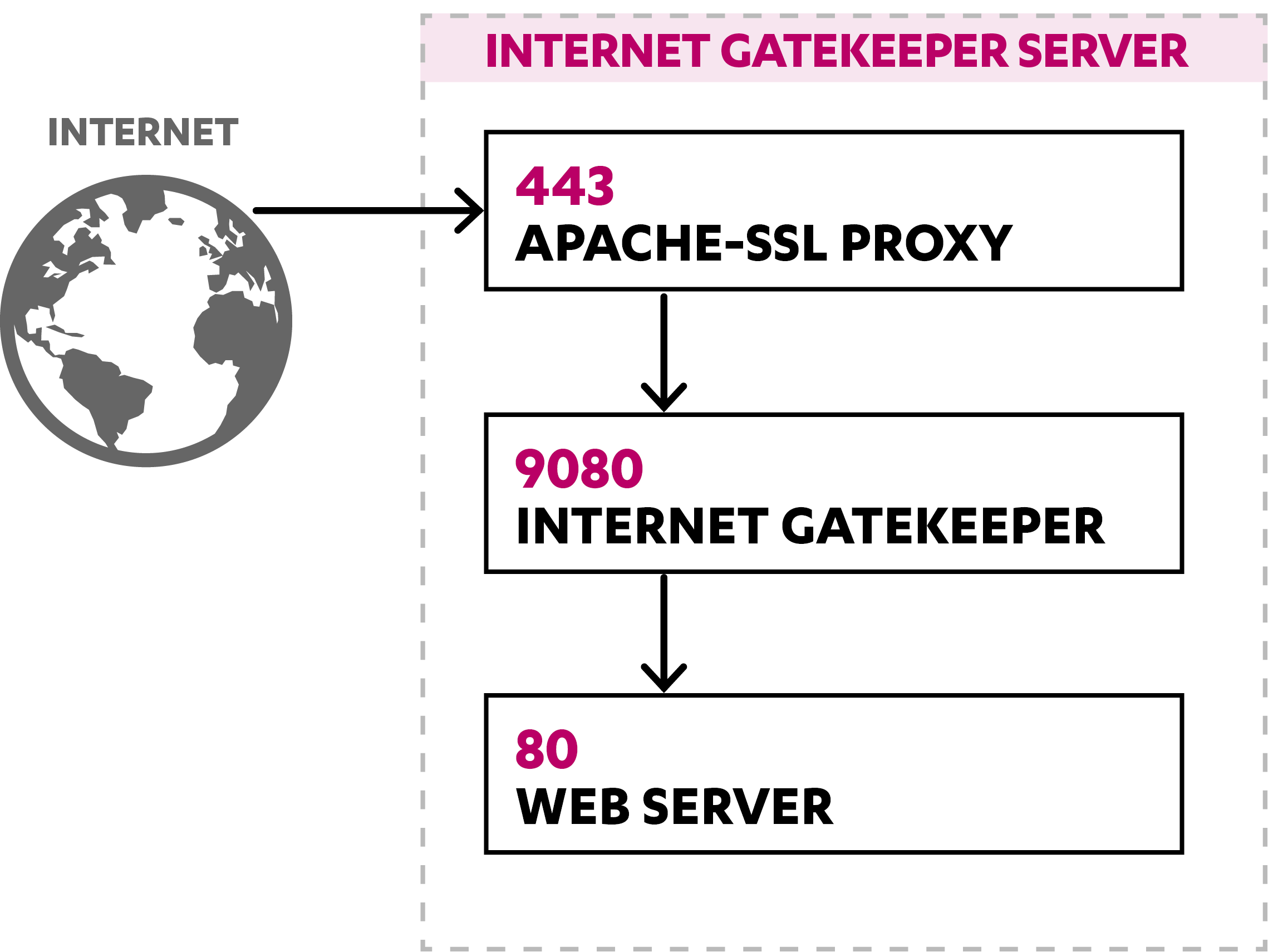Are you trying to install on Ubuntu Server?
This guide is for you.
Webmin is an open-source web control panel for system administration for Linux/UNIX. Webmin allows you to manage users, groups, disk quotas as well as configure most popular services including web, FTP, email and database servers. In this tutorial, we will show you how to install Webmin on an Ubuntu 20.04 server.
Here at Ibmi Media, as part of our Server Management Services, we regularly help our Customers to install Hosting Control panel for Website hosting.
In this context, we shall look into steps to install Webmin in Ubuntu system.
Prerequisites for the installation on Webmin ?
Before, we install Webmin, we will implement this task on Ubuntu 20.04 LTS (Focal Fossa). The same commands are also valid for Debian distribution.:
i. Ubuntu 20.04 system.
ii. User with sudo privileges.
How to Install Webmin in Ubuntu ?
Webmin is not available in the official repositories of Linux Ubuntu. Therefore, to install it in Ubuntu, you will have to manually add its repository to your OS.
Follow the below steps to install Webmin in Ubuntu:
1. Add key for Webmin repository
Our first step will be to get the key with which the Webmin repository was signed.
i. To do so, execute the below command in Terminal to download the key:
$ wget http://www.webmin.com/jcameron-key.ascii. Once the key is downloaded, add it using the below command:
$ sudo apt-key add jcameron-key.ascProvide sudo password.
The "OK" in the following output shows the key has been added to your system.
2. Add repository for Webmin
Now, we will have to add the Webmin repository to our system’s local repository.
i. To do so, execute the below command in Terminal:
$ sudo add-apt-repository "deb http://download.webmin.com/download/repository sarge contrib"ii. After adding the repositories, execute the update command to update the local repositories:
$ sudo apt updateiii. Now we are prepared to install the Webmin on our system. Execute the below command in Terminal to do so:
$ sudo apt install webminWhen asked for confirmation, press y, after which the system will start the installation of Webmin.
iv. At the end of the output, you will see the lines which will show you how to log into Webmin.
3. Allow Webmin in Firewall
If a firewall is enabled on your OS, you will have to allow Webmin through it.
By default, Webmin uses port 10000.
In order to allow Webmin in the firewall, execute either of the following commands in Terminal:
$ sudo ufw allow Webminor
$ sudo ufw allow 100004. Log in to Webmin
i. In order to login to Webmin, open any web browser, and navigate to the following address:
https://<localhost>:10000If you are trying to login to Webmin from some other system, use the following syntax:
https://<IP-address or hostname>:10000In order to login to Webmin from outside the local network, you will require the public IP address. Also, it will require port forwarding configured on your router.
ii. You will see a page where you can enter the username and password to login as a root or sudo user.
iii. Once you have logged in, you will see the Webmin dashboard showing system information and other statistics.
How to Uninstall Webmin on Ubuntu ?
In case you no longer need Webmin program installed on your Ubuntu system, you can easily uninstall it using any of the following commands in Terminal:
$ sudo apt remove webminor
$ sudo /etc/webmin/uninstall.sh[Need urgent assistance to install Virtualmin on Ubuntu? We are available to help you today. ]
Conclusion
This article will guide you on the steps to install #Webmin in your Linux system. Webmin comes with a very simple webserver called miniserv.pl that is capable of doing all that is necessary for Webmin to run. However, it is not as fast or memory efficient as a well-developed server such as #Apache.
To modify the default port, 10000 to 10101, open the /etc/webmin/miniserv. conf file and modify line 1 and 16. Now you can access the Webmin through url with new custom port.
To Install Webmin on #Ubuntu:
1. Log in to your Ubuntu #server.
2. Issue the command sudo nano /etc/apt/sources. list.
3. Hit [CTRL][x] and save the file.
4. Add the downloaded key with the command sudo apt-key add jcameron-key. asc.
5. Update apt with the command sudo apt-get update.
6. Install Webmin with the command sudo apt-get install webmin.
This article will guide you on the steps to install #Webmin in your Linux system. Webmin comes with a very simple webserver called miniserv.pl that is capable of doing all that is necessary for Webmin to run. However, it is not as fast or memory efficient as a well-developed server such as #Apache.
To modify the default port, 10000 to 10101, open the /etc/webmin/miniserv. conf file and modify line 1 and 16. Now you can access the Webmin through url with new custom port.
To Install Webmin on #Ubuntu:
1. Log in to your Ubuntu #server.
2. Issue the command sudo nano /etc/apt/sources. list.
3. Hit [CTRL][x] and save the file.
4. Add the downloaded key with the command sudo apt-key add jcameron-key. asc.
5. Update apt with the command sudo apt-get update.
6. Install Webmin with the command sudo apt-get install webmin.