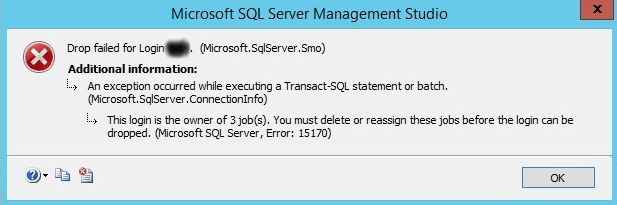Are you trying to install VLC media player on Ubuntu?
This guide is for you.
VLC is an open-source media player and streaming software. It is developed by the VideoLAN organization and can be installed on various operating systems including Linux, Windows, MAC, Chrome, Android, and iOS.
Also, it supports almost all file formats without the need to download additional codecs, can optimize video and audio playback for your chosen device, supports streaming, and can be extended almost infinitely with downloadable plugins.
You can read more about this software on their Wiki page .
Here at LinuxAPT, as part of our Server Management Services, we regularly help our Customers to perform Packages Installations and Configuration on their Ubuntu Servers.
In this context, we shall look into how to install a VLC media player on Ubuntu 20.04 LTS.
How to install VLC media player on Linux ?
You begin with this installation, you need to update your Ubuntu System repository to prepare it for VLC Media Player installation.
To do this, Open Terminal through 'Applications' or by using the keyboard shortcut 'Ctrl+Alt+T'.
Then, Run the following command to update the system repository. Enter the sudo password and hit 'y' when prompted.
Sudo apt updateDifferent methods of Installing VLC media player on Ubuntu.
You can get VLC media player installed via different methods which will be outlined in this article.
1. How to install VLC media player using apt package ?
i. Execute the following command on the terminal.
Enter sudo password and hit 'y' from the keyboard when prompted:
Sudo apt install vlcThe installation may take a moment. So, Sit back and relax.
ii. Once it is complete, run the following command on the terminal to launch the software:
vlciii. Hit the Continue to accept privacy and network access policy.
2. How to install VLC media player using snap package ?
i. Run the following command in the terminal to install VLC using snap packages.
Enter sudo password and hit 'y' from the keyboard when you are prompted:
Sudo snap install vlcThe installation should start. If the installation fails, it means you do not have the snap tool installed on your system.
ii. In that case, you need to install the snap tool by using the following command and try installing the software again:
Sudo apt install snapdiii. Then, Launch the software either by typing 'vlc' in the terminal or open it through the 'Applications' search bar.
iv. Hit the Continue to accept privacy and network access policy.
3. How to install VLC media player using Ubuntu software center ?
i. Launch 'Applications' by clicking on the bottom left icon and search for Ubuntu software in the search bar.
ii. Click on the 'Ubuntu Software' icon to launch the Ubuntu Software Center.
iii. Search for VLC in the Ubuntu Software Center search bar and click its icon when it is found.
iv. Click the install button to install the software.
v. When you are prompted for authentication, enter your password and click the authenticate button to proceed with the installation.
vi. The VLC software is installed, launch it through 'Applications' or terminal.
Different methods of Uninstalling VLC Media Player.
VLC Media Player can be removed from the system by using one of the following ways.
i. How to Uninstall VLC media player using apt package tool ?
Run the following command on the terminal.
Wait for the command to finish the uninstallation.
sudo apt remove vlcii. How to Uninstall VLC media player using snap package ?
To do this, Run the following command on the terminal. Wait for the command to finish the uninstallation:
Sudo snap remove vlciii. How to Uninstall VLC media player using Ubuntu software center ?
a. Launch Ubuntu Software Center from 'Applications'.
b. Search for VLC and press its icon when found.
c. Click on the remove button.
You will be prompted to authenticate this removal. Enter your password and press the authenticate button to proceed with the uninstallation.
After you authenticate, VLC will start uninstalling.
When software is completely removed from your system, the ubuntu software center will again show the install button.
[Need urgent assistance to install VLC media player on your Linux Server? We are available to help you. ]
Conclusion
This article will guide you on different installation methods for the VLC. We have also seen how we can uninstall this streaming #software from the system when it is not needed.
VLC Media Player is one of the most well known and arguably best media players available for any platform, including Windows. #VLC can also help you convert video files from one format to another, save YouTube videos for offline playback, and record your own videos using your webcam.
Using #Linux #Terminal to Install VLC in #Ubuntu:
1. Click on Show Applications.
2. Search for and launch Terminal.
3. Type the command: sudo snap install VLC .
4. Provide the sudo password for authentication.
VLC will be downloaded and installed automatically.
This article will guide you on different installation methods for the VLC. We have also seen how we can uninstall this streaming #software from the system when it is not needed.
VLC Media Player is one of the most well known and arguably best media players available for any platform, including Windows. #VLC can also help you convert video files from one format to another, save YouTube videos for offline playback, and record your own videos using your webcam.
Using #Linux #Terminal to Install VLC in #Ubuntu:
1. Click on Show Applications.
2. Search for and launch Terminal.
3. Type the command: sudo snap install VLC .
4. Provide the sudo password for authentication.
VLC will be downloaded and installed automatically.