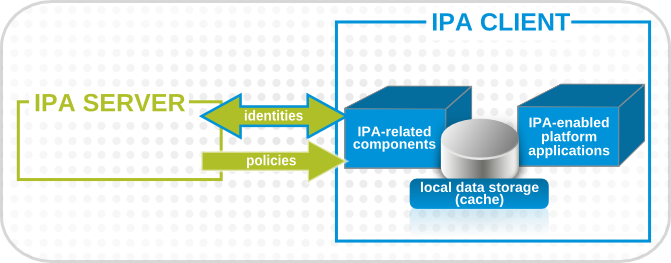Pepper Flash is a very useful plugin introduced by Adobe and is maintained by Google.
It is a more advanced plugin as compared with Adobe Flash Player and it provides support for different browsers such as Google Chrome, Chromium, Mozilla Firefox, and so on.
Just like Adobe Flash Player, the Pepper Flash plugin is also used to enhance your web browsing experience by displaying interactive content without any glitches.
Here at LinuxAPT, as part of our Server Management Services, we regularly help our Customers to perform Ubuntu Linux Software Installation tasks.
In this context, we shall look into how to install the Pepper Flash plugin for the Mozilla Firefox browser on Ubuntu 20.04.
How to install Pepper Flash on Ubuntu 20.04 ?
To install Pepper Flash on Ubuntu 20.04, follow the steps given below.
1. Add the Respective Repository to Ubuntu 20.04
To begin, we will have to add the canonical partner repository to our Ubuntu 20.04 system.
This can be done by executing the following command:
$ sudo add-apt-repository “deb http://archive.canonical.com/ $(lsb_release –sc) partner”This repository will take some time to get successfully added to your Ubuntu 20.04 system.
2. Update the Ubuntu 20.04 System
After adding the canonical partner repository to your Ubuntu 20.04 system, you have to update your system with the following "update" command:
$ sudo apt updateOnce the system update finishes, you will be able to install the respective Pepper Flash plugin afterward.
3. Install the Pepper Flash Plugin for Mozilla Firefox Browser in Ubuntu 20.04
Since Mozilla Firefox is the default browser of the Ubuntu 20.04 system, therefore, we will talk about the method of installing the Pepper Flash plugin for Mozilla Firefox. We can do this by executing the command stated below:
$ sudo apt –y install browser-plugin-freshplayer-pepperflashAs soon as the Pepper Flash plugin for Mozilla Firefox will be installed successfully on your Ubuntu 20.04 system, you will be able to use it conveniently for enjoying interactive games and videos.
4. Check the Version of Pepper Flash Installed on Ubuntu 20.04:
If you still wish to check the version of Pepper Flash installed on Ubuntu 20.04, then you can execute the command shown below:
$ sudo update-pepperflashplugin-nonfree --statusHow to remove Pepper Flash from Ubuntu 20.04 ?
Whenever you do not feel like the Pepper Flash plugin anymore for your Mozilla Firefox web browser in Ubuntu 20.04, you can instantly remove it along with all its dependent packages, configuration files, and binaries by running the following command:
$ sudo apt-get autoremove --purge browser-plugin-freshplayer-pepperflashSince we have combined the "purge" and "autoremove" commands that is why the execution of this command will cause the Pepper Flash plugin to be removed from your Ubuntu 20.04 system along with its configuration files and dependencies.
[Need urgent assistance in fixing Missing packages on Ubuntu Server? We are available to help you today. ]
Conclusion
This article covers how to install the Pepper Flash plugin for the Mozilla Firefox browser on Ubuntu 20.04. After the successful installation of this plugin, we can easily use it for enjoying feature-rich content while browsing.
We have also shared with you the method of removing this plugin from your system whenever you feel like it at the end of this guide.
How can I install Pepper Flash Player on Ubuntu?
How can I setup Flash Player for Chromium web browser on Ubuntu?
Pepper Flash Player is maintained by Google and is newer than Adobe Flash Player.
Pepper Flash Player can be used with Chromium web browser.
The Pepper Flash Player is available on the Canonical Partners Repository.
This repository is disabled by default on Ubuntu .
1. Enable it by running the command:
$ sudo add-apt-repository "deb http://archive.canonical.com/ $(lsb_release -sc) partner"
2. Then, Update your package list after enabling the repository
$ sudo apt update
3. You can then install Pepper Flash Player in your Ubuntu 18.04 Desktop.
$ sudo apt -y install pepperflashplugin-nonfree
4. To update Pepperflash, use:
$ sudo update-pepperflashplugin-nonfree --install
5. After the installation of Pepper Flash Player on Ubuntu, make sure Flash is allowed to run in:
chrome://settings/content/flash
This article covers how to install the Pepper Flash plugin for the Mozilla Firefox browser on Ubuntu 20.04. After the successful installation of this plugin, we can easily use it for enjoying feature-rich content while browsing.
We have also shared with you the method of removing this plugin from your system whenever you feel like it at the end of this guide.
How can I install Pepper Flash Player on Ubuntu?
How can I setup Flash Player for Chromium web browser on Ubuntu?
Pepper Flash Player is maintained by Google and is newer than Adobe Flash Player.
Pepper Flash Player can be used with Chromium web browser.
The Pepper Flash Player is available on the Canonical Partners Repository.
This repository is disabled by default on Ubuntu .
1. Enable it by running the command:
$ sudo add-apt-repository "deb http://archive.canonical.com/ $(lsb_release -sc) partner"
2. Then, Update your package list after enabling the repository
$ sudo apt update
3. You can then install Pepper Flash Player in your Ubuntu 18.04 Desktop.
$ sudo apt -y install pepperflashplugin-nonfree
4. To update Pepperflash, use:
$ sudo update-pepperflashplugin-nonfree --install
5. After the installation of Pepper Flash Player on Ubuntu, make sure Flash is allowed to run in:
chrome://settings/content/flash