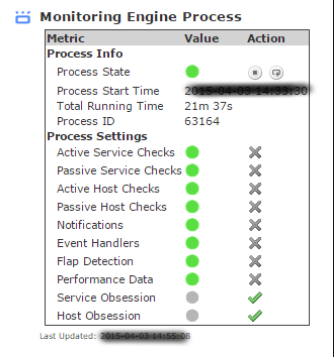PyCharm is a Popular IDE developed in 2010 for computer programming mainly for Python.
This IDE is compatible with all three major platforms i.e. Linux, macOS, and Windows.
Here at LinuxAPT, as part of our Server Management Services, we regularly help our Customers to perform Ubuntu Software Installation tasks.
In this context, we shall look into how to install PyCharm on Ubuntu 20.04.
How to install PyCharm on Ubuntu 20.04 ?
To install PyCharm on your Ubuntu 20.04 system, you have to perform the following steps.
1. Update your Ubuntu 20.04 System:
Before you install PyCharm on your Ubuntu 20.04 system, it is good to update it with the command shown below:
$ sudo apt-get update2. Install the Snap Daemon on your Ubuntu 20.04 System:
Since we are going to install PyCharm with the snap package manager, therefore, we will first install the Snap Daemon with the following command:
$ sudo apt-get install snapdThis will install Snap Daemon on your Ubuntu 20.04 system.
3. Install PyCharm on your Ubuntu 20.04 System:
Now, we can easily install PyCharm on our Ubuntu 20.04 system with the command shown below:
$ sudo snap install pycharm-community --classicThe version of PyCharm installed on our Ubuntu 20.04 system will be displayed.
4. Set Up the Environment Variable on your Ubuntu 20.04 System:
After performing the above mentioned step, PyCharm might still not launch on your Ubuntu 20.04 system.
To launch it, you first need to set up the environment variable with the command shown below:
$ export PATH=$PATH:/snap/binWhen the environment variable has been successfully set up on your Ubuntu 20.04 system, then you will not see any messages on the terminal.
5. Launch PyCharm on your Ubuntu 20.04 System:
After setting the environment variable on your Ubuntu 20.04 system, you can launch it by searching for it in the Activities search bar to display PyCharm launcher.
How to uninstall PyCharm from Ubuntu 20.04 ?
You can uninstall PyCharm from your Ubuntu 20.04 system by performing the steps shown below.
1. Remove PyCharm from your Ubuntu 20.04 System:
To begin, you need to remove PyCharm from your Ubuntu 20.04 system by executing the following terminal command:
$ sudo snap remove pycharm-community2. Remove the Snap Daemon from your Ubuntu 20.04 System:
Now, if you have installed the Snap Daemon solely for installing PyCharm on your Ubuntu 20.04 system, then you can even remove it with the following command:
$ sudo apt-get purge snapdThis command will remove the Snap Daemon from your Ubuntu 20.04 system along with its configuration files.
3. Free up your Ubuntu 20.04 System’s Space by Removing the Unused Packages and Dependencies from it:
As an additional step, you can also try and remove any additional remaining packages and dependencies from your Ubuntu 20.04 system that are not needed any longer.
This can be done by running the following command:
$ sudo apt-get autoremove[Need urgent assistance in fixing missing packages on Ubuntu Linux Systems? We can help you. ]
Conclusion
This article covers how to install PyCharm on your Ubuntu 20.04 system.
PyCharm is a cross-platform IDE that provides consistent experience on the Windows, macOS, and Linux operating systems. Also, you can also remove it any time from your Ubuntu 20.04 system by following the steps outlined in this guide.
Main features of PyCharm IDE:
1. Syntax highlighting
2. Auto-Indentation and code formatting
3. Code completion
4. Line and block commenting
5. On-the-fly error highlighting
6. Code snippets
7. Code folding
8. Easy code navigation and search
9. Code analysis
10. Configurable language injections
11. Python refactoring
12. Documentation
To Install PyCharm in Ubuntu and other Linux using Snap:
1. Use the snap command to install the PyCharm Community Edition:
$ sudo snap install pycharm-community --classic2. To remove PyCharm, you may use this command:
$ sudo snap remove pycharm-community
This article covers how to install PyCharm on your Ubuntu 20.04 system.
PyCharm is a cross-platform IDE that provides consistent experience on the Windows, macOS, and Linux operating systems. Also, you can also remove it any time from your Ubuntu 20.04 system by following the steps outlined in this guide.
Main features of PyCharm IDE:
1. Syntax highlighting
2. Auto-Indentation and code formatting
3. Code completion
4. Line and block commenting
5. On-the-fly error highlighting
6. Code snippets
7. Code folding
8. Easy code navigation and search
9. Code analysis
10. Configurable language injections
11. Python refactoring
12. Documentation
To Install PyCharm in Ubuntu and other Linux using Snap:
1. Use the snap command to install the PyCharm Community Edition:
$ sudo snap install pycharm-community --classic2. To remove PyCharm, you may use this command:
$ sudo snap remove pycharm-community