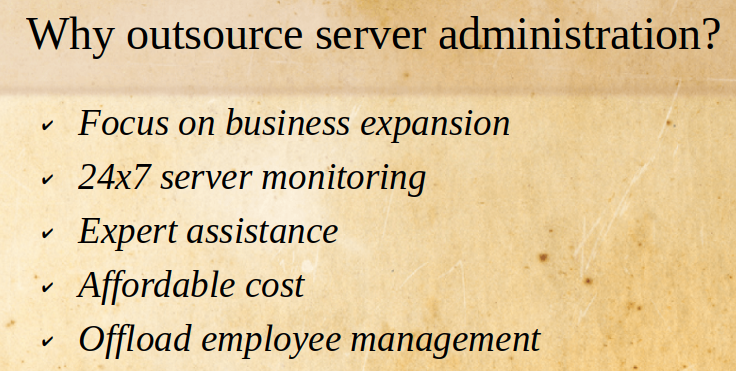GitLab is a complete DevOps platform tool that provides features like managed git repositories, integrated CI/CD pipelines for the applications, Kubernetes integration, and many more which helps in software development. It is a web-based hosting tool that helps in the remote distribution of source code among the team. GitLab has two versions: an enterprise edition that provides paid features and a community edition that is open source and free.
Here at Ibmi Media, as part of our Server Management Services, we regularly help our Customers to perform related Linux System repositories queries.
In this context, we shall look into how to Install and host the community edition of GitLab in Ubuntu 20.04.
What to do before Installing GitLab on Ubuntu Linux System ?
Before performing this Installation procedure, ensure that you a using a user with sudo rights.
Also, make sure you update the system package information by running the command:
$ sudo apt updateThen install the following necessary packages:
$ sudo apt install -y ca-certificates curl openssh-serverHow to Append GitLab Package Repository in the System ?
Once all the dependencies installed you need to run the following curl command to download the bash script which adds package info to your system which helps the apt to manage GitLab deb packages for you.
$ curl -sS https://packages.gitlab.com/install/repositories/gitlab/gitlab-ee/script.deb.sh | sudo bashWith the above curl command, the -s option refers to silent (i.e no progress bar), and the -S option refers to show an error.
Now, you can see the GitLab package repository content in the following path:
$ cat /etc/apt/sources.list.d/gitlab_gitlab-ce.list
How to Install GitLab CE Package ?
You have just added a gitlab repository so once again update your system.
To install the GitLab CE package execute the following command:
$ sudo apt update
$ sudo apt install gitlab-ce -yAfter installation is complete, we need to replace the existing example subdomain with a valid domain or sub-domain in the external_url section.
In our case, we will go with my device IP for the demonstration. If you want to use a local domain name, you can configure at /etc/hosts:
$ sudo vim /etc/gitlab/gitlab.rbNow, once configured execute the following command to apply the configuration changes. It might take a while to complete the re-configuration:
$ sudo gitlab-ctl reconfigureAfter reconfiguration finished, you can check the status by running:
$ sudo gitlab-ctl statusSimilarly,
You can execute the following command to start the service,
$ sudo gitlab-ctl startThen, to stop the service run,
$ sudo gitlab-ctl stopBrowsing GitLab Web Interface
Now, after everything has been setup you can access GitLab in your local device or server through configure domain name.
- In the initial phase, you will be requested to change the password of the root user.
- Once the password is changed you will be redirected to the login page.
- Now, you can access the GitLab dashboard using the root user and password (recently changed).
- Then, you will see the dashboard.
[Need help in Installing Software Packages on Ubuntu Linux System? We can help you. ]
Conclusion
This article covers how to install GitLab on your local devices or server. Also, you will learn how to integrate the GitLab CE into our local Ubuntu system. GitLab CE, or Community Edition, is an open-source application primarily used to host Git repositories, with additional development-related features like issue tracking. It is designed to be hosted using your own infrastructure, and provides flexibility in deploying as an internal repository store for your development team, a public way to interface with users, or a means for contributors to host their own projects.
This article covers how to install GitLab on your local devices or server. Also, you will learn how to integrate the GitLab CE into our local Ubuntu system. GitLab CE, or Community Edition, is an open-source application primarily used to host Git repositories, with additional development-related features like issue tracking. It is designed to be hosted using your own infrastructure, and provides flexibility in deploying as an internal repository store for your development team, a public way to interface with users, or a means for contributors to host their own projects.