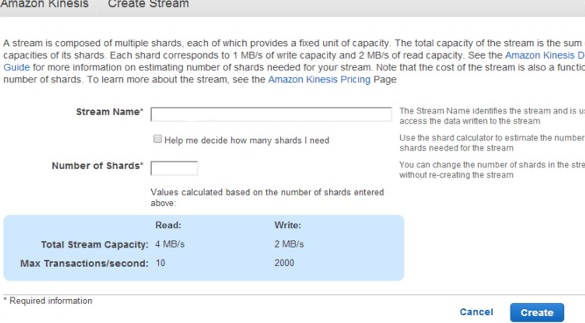Kazam is among one of the Top Open-Source Screen Recording application for Linux OS. It is basically a screen recording utility that enables you to record your screen and make a video.
Here at Ibmi Media, as part of our Server Management Services, we regularly help our Customers to perform related Software Packages queries on Linux Systems.
In this context, we shall look into how to install Kazam on Ubuntu. We will install it using the Sylvain Pineau PPA.
Main features of Kazam includes:
- Light-weight screen recorder with a simple interface.
- Capture audio played from the speaker during screen recording.
- Countdown timer support.
- Start, pause, resume, and end recording shortcut keys.
- View and resize the selected recording area.
- Select a part of or an entire screen for recording.
- Can capture mouse cursor.
How to Install Kazam via Sylvain Pineau PPA ?
With the Sylvain Pineau PPA, you can install the latest version of Kazam on your Ubuntu machine. The complete steps for the installation of Kazam are as follows.
1. Add Sylvain Pineau PPA
The first step you will have to do is to add the Sylvain Pineau PPA to your system apt sources. Run the command below to add it:
$ sudo add-apt-repository ppa:sylvain-pineau/kazam2. Update System Apt Package Index
Now update the apt package index. Here is the command to do so:
$ sudo apt update3. Install Kazam
As the system is updated with the new repository, now you can install Kazam on your Ubuntu system. Use the command below to do so:
$ sudo apt install kazam4. Install Additional Packages
You will also need to install two other packages for recording keyboard strokes or mouse clicks. Here is the command to install these packages:
$ sudo apt install python3-xlib python3-cairoIf prompted, hit y to continue.
5. Verify Installation
To verify if the Kazam has been installed and also to view the version of Kazam application installed, type kazam followed by -v flag:
$ kazam -vHow to Launch Kazam ?
When the installation of Kazam is finished, you can launch it from either the command line or from the application menu (GUI).
To launch Kazam from the command line, use the command below:
$ kazamTo launch Kazam from the application menu (GUI), go to the Activities tab in the top left corner of the desktop.
Then in the search area, type kazam.
From the results, click the Kazam icon to open it.
After launching, you will see the following simple and easy-to-use interface of the Kazam screen recorder utility.
How to Uninstall Kazam from Ubuntu Linux System ?
In case you want to uninstall Kazam application from your machine, execute the below command to do so:
$ sudo apt remove kazamIf prompted, hit y to continue. After this, Kazam will be uninstalled.
[Need help in fixing missing Software Packages while performing Installation? We can help you. ]
Conclusion
This article covers the installation of Kazam on the Ubuntu system using the Sylvain Pineau PPA. Also, we also covered how to uninstall Kazam if for any reason you need to do that. Kazam is a simple screen recording program that captures the screencasts, screenshots, and records video files. Kazam records desktop video and multiple audio streams simultaneously with control over audio levels and the screen region being captured.
Kazam keyboard shortcuts in Ubuntu:
- Super+Ctrl+R: Start recording.
- Super+Ctrl+P: Pause recording, press again for resuming the recording (The most important shortcut).
- Super+Ctrl+F: Finish recording.
- Super+Ctrl+Q: Quit recording.
This article covers the installation of Kazam on the Ubuntu system using the Sylvain Pineau PPA. Also, we also covered how to uninstall Kazam if for any reason you need to do that. Kazam is a simple screen recording program that captures the screencasts, screenshots, and records video files. Kazam records desktop video and multiple audio streams simultaneously with control over audio levels and the screen region being captured.
Kazam keyboard shortcuts in Ubuntu:
- Super+Ctrl+R: Start recording.
- Super+Ctrl+P: Pause recording, press again for resuming the recording (The most important shortcut).
- Super+Ctrl+F: Finish recording.
- Super+Ctrl+Q: Quit recording.