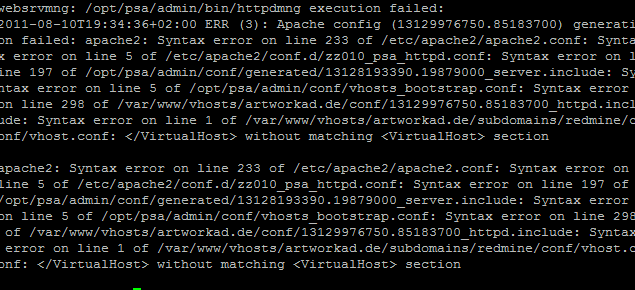Brave is an open-source web browser. It is free of cost software that is made by brave software and is based on chromium. It helps as an ad blocker and helps the user in providing cryptocurrency form contributions. As it blocks all online ads that can annoy the user. Ad tracker is also its feature that shows all the blocked ads. This software mainly supports desktop versions.
As a search engine options brave also integrated Ecosia. This browser is famous for discriminating between safe and unsafe browsers. It loads pages/websites very speedy as compared to the other browsers. Brave browser is efficient, promotes security, and contains security privileges.
Here at Ibmi Media, as part of our Server Management Services, we regularly perform Web Browser Installation queries on Ubuntu Linux System.
In this context, we shall look into the installation of brave browser on Ubuntu 20.04 OS.
How to Install Brave browser on Ubuntu ?
Before proceeding with this Installation procedure, ensure that you are using a User with sudo privileges.
You can install brave browser via the following methods:
- Brave browser Installation through Ubuntu terminal.
- Brave browser Installation via Ubuntu Software.
1. Brave browser Installation through Ubuntu terminal.
To use the terminal you need to open it by going to the application menu or by using the shortcut key Ctrl+Alt+T.
Follow the steps given below.
i. Install packages
Now the first step is to install some necessary packages before the installation of the brave browser. This is completed by using the following appended command:
$ Sudo apt install apt-transport-https curl gnupgAfter running the above command, the system will require the password from the user. This is essential for the authentication of the user that might have some privileges of accessing and modifying.
ii. Add GPG key
Moving forward the next step is to download the gpg key from the Ubuntu repository and then add it to secure all the packages and to make them useful for future perspective. Key is very essential for the installation as it helps in maintaining the privacy measures to avoid being snatched by other's systems:
$ curl -s https://brave-browser-apt-release.s3.brave.com/brave-core.asc | sudo apt-key --keyring /etc/apt/trusted.gpg.d/brave-browser-release.gpg add -This will also acquire the user password for further process of downloading. Now after adding the GPG key, add the repository by using the below-cited command in the terminal:
$ echo "deb [arch=amd64] https://brave-browser-apt-release.s3.brave.com/ stable main" | sudo tee /etc/apt/sources.list.d/brave-browser-release.listThis will output the string that is encoded with the inverted commas. This will verify the successful downloading of the repository.
iii. Update System APT
Now after the addition of the repository, refresh all the updates for the renewal of all the system and to ready the system for further installations. Use the below command in the terminal:
$ sudo apt updateiv. Install brave browser
Next and the last step is the installation of the brave software. This is done by using a single-line command in the terminal:
$ Sudo apt install brave-browser2. Brave browser Installation via Ubuntu Software.
- To begin, Navigate to the main application menu of Ubuntu and type and click on Ubuntu software in the area of the search bar.
- After opening go to the left top corner where the search icon is present. And write the brave- browser to be searched.
- Now select Brave from all searched items in the given list.
- Now Tap the "Install" button to begin the installation.
- This will require the authentication of the user. Provide the password to proceed further in the installation.
- Now you can view that the installation is started.
- In the main application menu. You can see that the Brave web browser is installed in your Ubuntu 20.04 system.
How to Launch Brave browser ?
Now we will launch the brave browser.
- To begin, open it you will see the browser interface.
- Select the "Let's go" button to move forward.
- Swipe the pages left to see further in the browser.
How to Uninstall Brave browser from Ubuntu system ?
To uninstall the Brave software we will use the following query command to remove it permanently:
$ Sudo apt remove brave-browser[Need support in fixing missing Software Installation packages on Ubuntu Linux System ? We can help you. ]
Conclusion
This article covers different methods of installation of brave browser software on Ubuntu.
Main features of Brave web browser:
- Search – Choose default search engine – Google, Bing, Yahoo, DuckDuckGo e.t.c.
- Fast Browsing – According to its creators, Brave loads pages three times as fast out of the box with nothing to install, learn or manage.
- Easy to switch to Brave – It's easy to import your settings from your old browser. You can do it during the welcome tour or later through the menus.
- Support your favorite sites with Brave Rewards – with Brave Rewards activated, you can support the content creators you love at the amount that works for you.
- Privacy and Security – Brave fights malware and prevents tracking, keeping your information safe and secure. Clearing of browsing data and a built-in password manager.
- Form autofill which saves you time when working with forms.
- Extensions/Plugins – Brave Desktop now supports most of the Chrome extensions in the chrome web store.
This article covers different methods of installation of brave browser software on Ubuntu.
Main features of Brave web browser:
- Search – Choose default search engine – Google, Bing, Yahoo, DuckDuckGo e.t.c.
- Fast Browsing – According to its creators, Brave loads pages three times as fast out of the box with nothing to install, learn or manage.
- Easy to switch to Brave – It's easy to import your settings from your old browser. You can do it during the welcome tour or later through the menus.
- Support your favorite sites with Brave Rewards – with Brave Rewards activated, you can support the content creators you love at the amount that works for you.
- Privacy and Security – Brave fights malware and prevents tracking, keeping your information safe and secure. Clearing of browsing data and a built-in password manager.
- Form autofill which saves you time when working with forms.
- Extensions/Plugins – Brave Desktop now supports most of the Chrome extensions in the chrome web store.