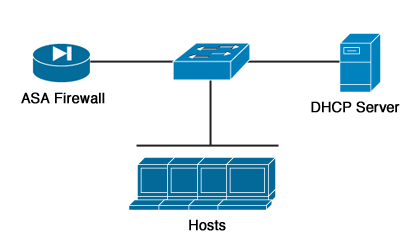Eclipse is an open-source IDE used for java application development. It also supports some other programming languages like PHP, Perl, Android, C/C++. Eclipse can run on Linux, Windows, and MacOS.
Here at Ibmi Media, as part of our Server Management Services, we regularly help our Customers to perform related Linux Application development queries.
In this context, we shall look into how to install Eclipse IDE on Ubuntu 20.04 LTS.
Different methods of Installing Eclipse IDE:
- Eclipse IDE installation via Direct Download.
- Eclipse IDE installation via Snap.
1. Eclipse IDE installation via Direct Download
Here, we will install the Eclipse IDE using the tar.gz package available at eclipse.org official website. This method helps you to install the latest version of Eclipse 2021-06 available at eclipse.org website. Follow the below steps to install Eclipse IDE on Linux Ubuntu.
i. In order to run Eclipse, you will first require JRE to be installed on your system. Use the command below to install JRE on your Ubuntu system:
$ sudo apt install default-jreEnter your sudo password, and if a y/n prompt appears during installation, type y and press Enter.
ii. Download the Eclipse tar.gz package from the Eclipse website Downloads page or use the command below:
$ wget https://mirrors.ustc.edu.cn/eclipse/oomph/epp/2021-06/R/eclipse-inst-jre-linux64.tar.gzThe downloaded file will be in archive format.
iii. Extract the tar.gz archive using the command below:
$ sudo tar -xf eclipse-inst-jre-linux64.tar.gzThe archive will be extracted to a directory named eclipse-inst-jre-linux64
iv. Now to install Eclipse, first move inside the extracted directory using this command:
$ cd eclipse-installer/Then use the command below to run the installer script:
$ ./eclipse-instAfter running the installer script, the following window will appear for you to choose the IDE package to install. Click the desired package to select it.
Now you can either specify an installation folder or leave the default folder selected. Then click the INSTALL button.
Then click Accept Now to agree with the license terms.
After the installation is completed, click Launch.
This will launch the Eclipse IDE application on your system.
After installation, you can launch Eclipse IDE from the Applications menu. Hit the super key and then search for the Eclipse using the search bar at the top.
2. Eclipse IDE installation via Snap
You can also install Eclipse IDE using the snap package. As of July 2021, the latest version of the Eclipse snap package is 2019-12. Follow the below steps to install Eclipse IDE on Linux Ubuntu:
i. First install snapd on your Ubuntu system using the command below:
$ sudo apt install snapdEnter your sudo password, and if a y/n prompt appears during installation, type y and press Enter.
ii. Now install Eclipse using the command:
$ sudo snap install eclipse --classicAfter installation, you can launch Eclipse IDE from the Applications menu. Hit the super key and then search for the Eclipse using the search bar at the top.
This will launch the IDE application on your system.
How to Uninstall Eclipse IDE from Ubuntu Linux System ?
If you need to uninstall Eclipse IDE for any reason, you can do it as follows:
If you have installed Eclipse IDE via the direct download method, you can remove it using the commands below:
$ sudo rm -r ~/.eclipse
$ sudo rm –r ~/ eclipse-workspaceIf you have installed Eclipse IDE via snap, you can remove it using the command below:
$ sudo snap remove eclipse --classic[Need help in Installing any Software on Ubuntu OS? We are here for you. ]
Conclusion
This article covers how you can either use the direct download or the snap method to install Eclipse IDE on your Ubuntu system. Eclipse is a really powerful IDE that supports many programming languages. It provides numerous plugins and extensions for enhancing the functionality of your Eclipse such as source code version control (git, svn), class diagram generator, GUI builder.
How to install JRE (Java Runtime Environment) on your Ubuntu machine ?
In order to install JRE (Java Runtime Environment) on your Ubuntu machine, run the commands:
$ sudo apt update
$ sudo apt install openjdk-14-jreTo verify that Java was successfully installed, let's run:
$ java --version
This article covers how you can either use the direct download or the snap method to install Eclipse IDE on your Ubuntu system. Eclipse is a really powerful IDE that supports many programming languages. It provides numerous plugins and extensions for enhancing the functionality of your Eclipse such as source code version control (git, svn), class diagram generator, GUI builder.
How to install JRE (Java Runtime Environment) on your Ubuntu machine ?
In order to install JRE (Java Runtime Environment) on your Ubuntu machine, run the commands:
$ sudo apt update
$ sudo apt install openjdk-14-jreTo verify that Java was successfully installed, let's run:
$ java --version