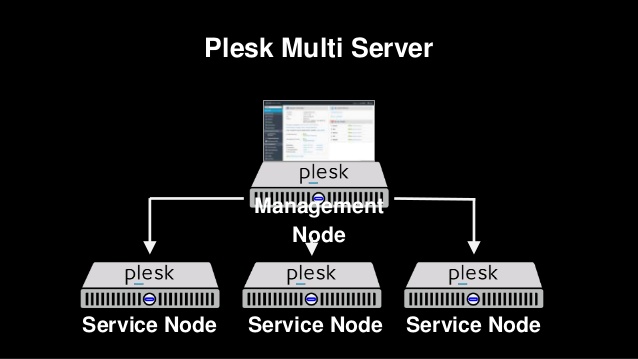Brackets is an open-source, powerful, and lightweight code editor used mainly for web development. It is written in HTML, CSS, and JavaScript. The functionalities of Brackets code editor can also be extended using the extensions. It is a cross-platform code editor that is supported on all three major OS platforms: Linux, MacOS, and Windows.
Here at Ibmi Media, as part of our Server Management Services, we regularly help our Customers to perform related Linux code editor Installation queries.
In this context, we shall look into the installation of Brackets code editor on Ubuntu 20.04 LTS.
Different methods of Installing Brackets Code Editor
1. Install Brackets Code Editor via Terminal
Here, we will install the Brackets code editor via Ubuntu Terminal. To launch Ubuntu Terminal, use the Ctrl+Alt+T key combination. Follow the below instructions to install Brackets code editor on CentOS.
i. First, you will have to install snapd using the command below:
$ sudo apt install snapdEnter sudo password and then the installation of snapd will be initiated on your system. During installation, if you are prompted with y/n, type y and then press Enter.
ii. Now use the command below to install Brackets on your system:
$ sudo snap install brackets --classicAfter running the above command, the installation of Brackets Code Editor will be started.
iii. To launch Brackets code editor, hit the super key and type brackets in the search bar at the top. When the icon for Brackets appears as shown below, click it to launch it.
2. Install Brackets Code Editor via GUI
Here, we will install the Bracket code editor via Ubuntu GUI. Follow the below instructions to install Brackets code editor on CentOS.
i. Launch Software Center in your Ubuntu system. To launch it, hit the super key on your keyboard and type software in the search bar at the top. When the icon for Software Center appears as shown in the below screenshot, click it to launch it.
ii. In the Software Center, search for Brackets using the search bar. When the search result show up, click cprov-brackets to open it.
It will open the following view. Click Install to begin the installation of the Brackets code editor. After that, you will be asked for authentication. Type the password and click Authenticate.
After the installation is completed, click the Launch button to launch the Brackets code editor.
You can also launch the Brackets code editor from the Applications menu. Hit the super key and type brackets in the search bar at the top. When the icon for brackets appears, click it to launch it.
How to Uninstall Brackets from Ubuntu Linux system ?
In case you need to remove the Brackets code editor from your Ubuntu system, you can do so using the command below in the Terminal:
$ sudo snap remove bracketsEnter sudo password and if the system asks for confirmation, press y and then Enter. Now the Brackets code editor will be removed from your system.
[Need help in Installing Open Source Software on Debian Linux System? We can help you. ]
Conclusion
This article covers how you can install Brackets code editor on Ubuntu OS via either the command line or the GUI. Brackets is a powerful text editor focused on web development and especially on the frontend.
Features of Brackets code editor:
- Cross-platform: It has binaries for Windows, Linux, and macOS. This makes the transition to Linux easy if you come from another system.
- Open Source: With an open code, you can examine it. And above all, you will not have license problems.
- Support extensions: Supports many different extensions that help even more with the functionality of the program.
- Preprocessor Support: Work with preprocessors (LESS and SCSS) in a whole new way.
- Live Preview: Get a real-time connection to your browser.
- Inline Editors: Instead of jumping between file tabs, Brackets lets you Open a window into the code you care about most.
This article covers how you can install Brackets code editor on Ubuntu OS via either the command line or the GUI. Brackets is a powerful text editor focused on web development and especially on the frontend.
Features of Brackets code editor:
- Cross-platform: It has binaries for Windows, Linux, and macOS. This makes the transition to Linux easy if you come from another system.
- Open Source: With an open code, you can examine it. And above all, you will not have license problems.
- Support extensions: Supports many different extensions that help even more with the functionality of the program.
- Preprocessor Support: Work with preprocessors (LESS and SCSS) in a whole new way.
- Live Preview: Get a real-time connection to your browser.
- Inline Editors: Instead of jumping between file tabs, Brackets lets you Open a window into the code you care about most.