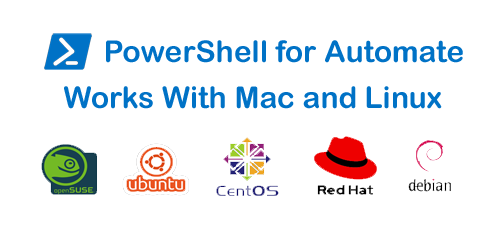GNS3 is a free and open-source software network simulator to test and verify real-world deployments without the need for actual network hardware. It also helps you to practice for certification exams like CCNA, CCNP, CCIE, etc. With GNS3, you can create a small topology ranging from few devices on your system to those having multiple devices hosted on different servers. GNS3 can be installed and used on Linux, Mac, and Windows OS.
Here at Ibmi Media, as part of our Server Management Services, we regularly help our Customers to perform related open-source software queries.
In this context, we will look into how to install the GNS3 network simulator on Ubuntu 20.04 LTS.
Features of GNS3 Includes:
- Fully free and Open Source – No monthly or yearly license fees.
- There is no limit on the number of devices supported – CPU and RAM hardware is your only limitation.
- GNS3 supports all VIRL images (IOSv, IOSvL2, IOS-XRv, CSR1000v, NX-OSv, ASAv).
- GNS3 can run with or without hypervisors in multi-vendor environments.
- It has support for multiple switching options (ESW16 Etherswitch, IOU/IOL Layer 2 images, VIRL IOSvL2).
- GNS3 supports both free and paid hypervisors – Virtualbox, VMware Workstation, VMware Player, ESXi, Fusion.
- GNS3 has native support for Linux without the need for need for additional virtualization software.
Steps to install GNS3 on Ubuntu
GNS3 is not available in the default repositories of Ubuntu OS. To install it, you will need to add its PPA repository to your Ubuntu system. Then we will install it using the Ubuntu package manager.
1. Add GNS3 PPA to your system
Use the command below in Terminal to add the GNS3 PPA to your system repositories:
$ sudo add-apt-repository ppa:gns3/ppaAfter running the above command, you will be prompted to input the sudo password. Type the sudo password and hit Enter key. Then again, hit Enter key to continue the procedure. Once this step is completed, move on to the next step. If you do not want to proceed, hit Ctrl-c to cancel it.
2. Perform system Update
After running the above command, update the local repository index. The command to do so is as follows:
$ sudo apt updateNow your local repository will be updated with the GNS3 PPA.
3. Install GNS3 software
Here, install GNS3 software using the below command:
$ sudo apt install gns3-gui gns3-server- Now the installation of GNS3 software will be started on your system. Along with GNS3, some other software dependencies will also be installed which are required to run GNS3.
- Now a window will show up asking if you would like to permit non-superusers to run GNS3. Select Yes using the Tab key and then hit Enter.
- Then it will ask if you want to permit non-superusers to capture packets. Again select Yes using the Tab key and then hit Enter.
- Now GNS3 software will be installed on your Ubuntu machine.
4. Verify GNS3 installation
To verify GNS3 installation on your system, use the below command:
$ gns3 --versionThe output will display the exact version of GNS3 is installed on our system.
5. Launch GNS3
You can launch GNS3 either using the command line Terminal application or the graphical interface. To launch GNS3 using the command line, just run the below command:
$ gns3- To launch GNS3 using the graphical interface, hit the super key and type gns3 in the search area at the top bar. When the search result shows up, click the GNS3 icon to start GNS3.
- After launching GNS3, the following setup wizard will appear on your system. Select the option Run appliances on my local computer if you are hosting the GNS3 server locally and then click Next.
- Then in the next window, it will show you the default configurations. Leave the default configurations or you can change them to suit your needs. Then click Next.
- Click Next.
- Review the configuration summary and click Finish to close the Setup Wizard.
- Now you can start using GNS3 on your Ubuntu system.
How to Uninstall GNS3 from your Ubuntu Linux system ?
In case you want to uninstall GNS3, you can do so as follows:
$ sudo apt remove gns3-gui gns3-serverProvide sudo password and then GNS3 will be uninstalled from your system.
[Need assistance in fixing Linux system Software Installation errors? We can help you. ]
Conclusion
This article covers how to install GNS3 on Ubuntu 20.04 LTS OS. In fact, GNS3 is an incredibly powerful tool that virtualizes real network hardware and helps you to test and verify real-world network deployments. It provides a risk-free virtual environment to design and build a network with your considered size and even with no hardware. GNS3 can be installed on Windows, macOS, and on Linux. It supports Linux distributions (Ubuntu-based distributions 64 bit only) and emulates Linux switches and multiple Linux appliances.
This article covers how to install GNS3 on Ubuntu 20.04 LTS OS. In fact, GNS3 is an incredibly powerful tool that virtualizes real network hardware and helps you to test and verify real-world network deployments. It provides a risk-free virtual environment to design and build a network with your considered size and even with no hardware. GNS3 can be installed on Windows, macOS, and on Linux. It supports Linux distributions (Ubuntu-based distributions 64 bit only) and emulates Linux switches and multiple Linux appliances.