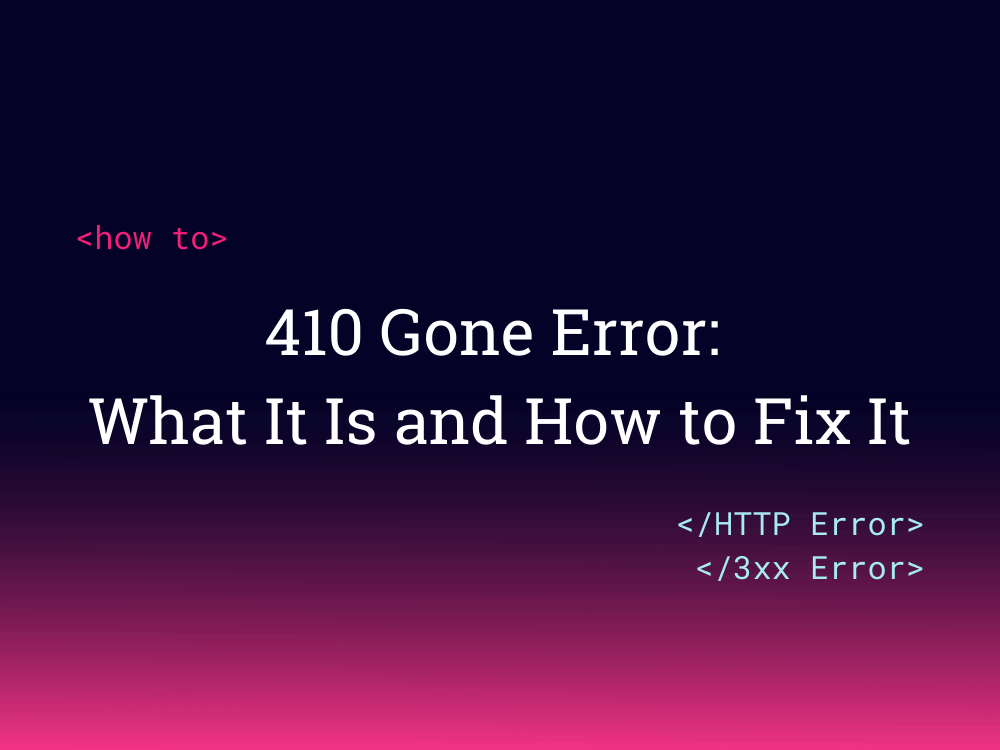Ever wondered if you could surf the Internet just in a terminal? This could be a wow, but what if I really show you some great pieces of software that help you see the world through a tiny terminal. There are several advantages to browser the internet using a terminal. It helps reduce the usage of bandwidth and makes it easy to browse immediate issues on a remote server.
Here at Ibmi Media, as part of our Server Management Services, we regularly help our Customers to perform related Linux terminal Software Installation queries.
In this context, we will look into the best Terminal Based Browsers For Ubuntu Linux system.
1. Browsh
Browsh is a fantastic terminal-based browser. It is mainly aimed at server admins who can access the browser on their remote servers using SSH. The core advantages of the browser are reduced bandwidth. It is also possible to render the web pages using Firefox browser.
Browsh is available for all major Linux distributions and can be downloaded from the following website:
2. Elinks
Elinks is specially designed for power admin. It is highly accessible on servers using SSH. Unlike Browsh, it is specifically for text based browsing. However, most of the images are rendered correctly within the browser.
Elinks is available for download in both .den and .rpm binaries:
http://elinks.or.cz/download.html
3. Twibright Links
Twibright Links is very powerful in terms of rendering images and is regularly updated. It can be installed on both server and local Linux environments. It is supported by the Twibright Labs community and readily available for any Linux distribution. It has a slightly different way of installation because of uniform support for all distributions. The browser can be downloaded from http://elinks.or.cz/download.html You would need to follow a specific way to install the browser otherwise you might end up wasting a lot of time.
4. Lynx
Lynx is the oldest terminal base browser. Lynx is regularly developed, and many senior developers use it as first choice. What keeps it apart is the first-class native language support. The community has translated the software into many languages for the best possible use. The browser is available for both Unix and Linux systems.
Lynx browser can be downloaded from following page. https://lynx.invisible-island.net/lynx-resources.html
To Install Lynx on Ubuntu, run the below command:
$ sudo apt install lynxTo Search with Lynx, Simply type lynx followed by the url. Let's say we want to navigate to linuxapt.com:
$ lynx linuxapt.com5. w3m
w3m is a text-based browser full powered with Vim key bindings. W3m is the best choice if a user is familiar to Vim style. It can boost productivity to peaks of performance. W3m is available in Debian repositories and is officially supported by Debian.
It can be downloaded from https://salsa.debian.org/debian/w3m easily.
To Install w3m on Ubuntu, run the below command:
$ sudo apt install w3m w3m-imgTo navigate using w3m, simply run:
$ w3m <url>Say we want to go to linuxapt.com, execute:
$ w3m linuxapt.com6. Wikit
Wikit is an open source command line Tool that is used to conduct wikipedia queries. It does use NodeJS, so we first need to install NodeJS and NPM.
Check for NodeJS:
$ node --versionIf you don't have NodeJS:
$ sudo apt install nodejsCheck for npm:
$ npm --versionIf you don't have npm:
$ sudo apt install npmInstall Wikit:
$ sudo npm install wikit -g Navigate with Wikit
To search wikipedia for a query:
$ wikit <what you want to search>Say we want to search Linux
$ wikit linux[Need assistance in Installing any Software on your Ubuntu Linux system ? We can help you. ]
Conclusion
This article covers the best Command Line Browsers on Ubuntu OS.
This article covers the best Command Line Browsers on Ubuntu OS.