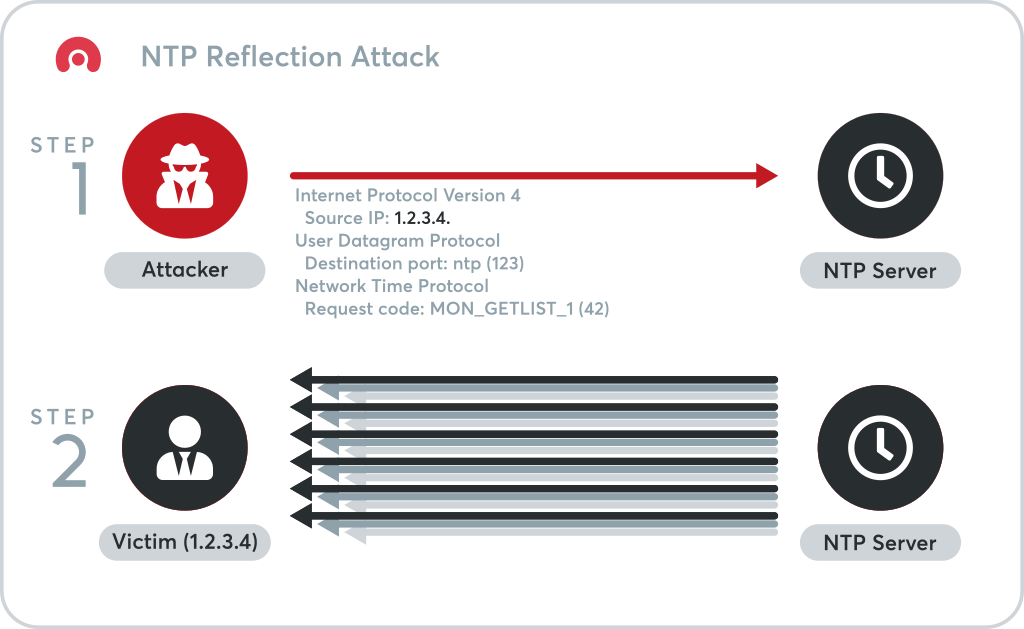Audacity is an open-source multi-track audio editor software with which you can record a video, apply various audio effects, edit multiple audio formats, and change the pitch or speed of audio. In fact, it is free and licensed under GPL with a very simple and user-friendly interface.
Here at Ibmi Media, as part of our Server Management Services, we regularly help our Customers to perform related audio editing queries on Linux machines.
In this context, we shall look into how to install Audacity on Ubuntu 20.04 LTS.
Different methods of installing Audacity on Ubuntu:
- Audacity Installation via PPA.
- Audacity Installation via Snap Store.
1. Audacity Installation via PPA.
Audacity is available in the default repositories of Ubuntu but that is an older version. To get an updated version, we will install it by adding a third-party PPA. Follow the steps given below:
i. First, add a third party PPA for Audacity using the below command:
$ sudo add-apt-repository ppa:ubuntuhandbook1/audacityEnter the password for sudo. Then press Enter to continue the process.
ii. Then update repository index using the below command:
$ sudo apt updateiii. Now you can install Audacity latest version using the below command:
$ sudo apt install audacityIf it prompts for confirmation, hit y and then Enter to confirm. Audacity will then be installed on your machine.
iv. After Audacity audio editor is installed, you can confirm it by using the command below in Terminal:
$ audacity --versionThis will display the exact version of Audacity installed on the machine.
2. Audacity Installation via Snap Store.
Audacity is also available as a snap packaged with all dependencies. In this method, we will install Audacity via its snap package. Follow the below outlined steps:
i. First, update the repository index using the command below:
$ sudo apt updateEnter the sudo password.
ii. Then install snapd using the command below:
$ sudo apt install snapdiii. Now, in order to install Audacity, use the command below:
$ sudo snap install audacityHow to Launch Audacity ?
After installation, you can launch Audacity either via the command line or GUI. To launch Audacity via command line, use the below command:
$ audacityTo launch Audacity via GUI, hit the super key and type audacity in the search bar that shows up. From the search results, click the Audacity icon to launch it.
After launching Audacity, you will see the Audacity Welcome window which is same as the interface of the Audacity application.
[Need assistance in fixing Software Installation on Ubuntu Linux system ? We can help you. ]
Conclusion
This article covers the different methods to install Audacity audio editor in ubuntu OS. In fact, Audacity is an easy-to-use, multi-track audio editor and recorder for Windows, Mac OS X, GNU/Linux, and other operating systems.
How to Uninstall Audacity audio editor ?
To remove the PPA repository, launch Software & Updates utility and remove relevant line under 'Other Software' tab. Or simply run command in terminal:
$ sudo add-apt-repository --remove ppa:ubuntuhandbook1/audacityHow to remove Audacity audio software from Linux ?
To remove Audacity audio software, either use system package manager or run command in terminal:
$ sudo apt-get remove --autoremove audacity audacity-data
This article covers the different methods to install Audacity audio editor in ubuntu OS. In fact, Audacity is an easy-to-use, multi-track audio editor and recorder for Windows, Mac OS X, GNU/Linux, and other operating systems.
How to Uninstall Audacity audio editor ?
To remove the PPA repository, launch Software & Updates utility and remove relevant line under 'Other Software' tab. Or simply run command in terminal:
$ sudo add-apt-repository --remove ppa:ubuntuhandbook1/audacityHow to remove Audacity audio software from Linux ?
To remove Audacity audio software, either use system package manager or run command in terminal:
$ sudo apt-get remove --autoremove audacity audacity-data