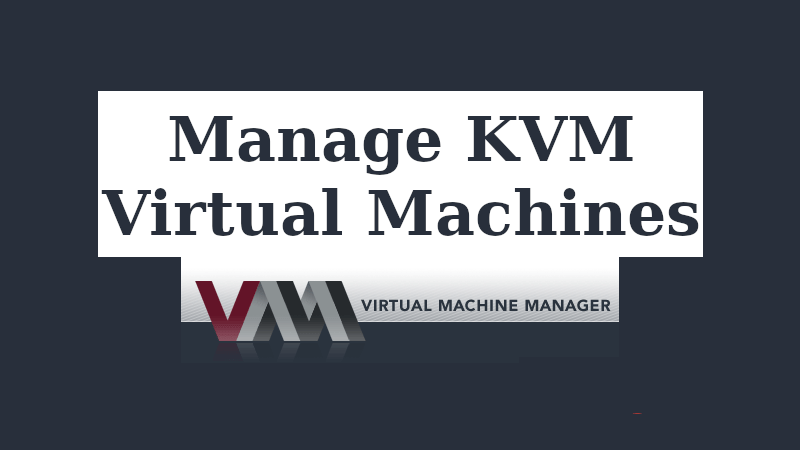Pinta is a free, open-source program for photo editing and drawing. In fact, Pinta has made painting simple. It works flawlessly on any Linux system. Pinta can not only be used for painting but also to edit any kind of photo. It surpasses in terms of functionality when compared to other painting applications.
The most amazing thing about Pinta is that it is based on Mono which itself is based on Microsoft .Net SDK. This makes it a highly stable and fabulous piece of software.
It is cross-platform and works on Windows, Mac, BSD, and Linux.
Here at Ibmi Media, as part of our Server Management Services, we regularly help our Customers to perform related Linux system Software Installation queries.
In this context, we shall look into how to install, launch, and remove Pinta on your Ubuntu 20.04 LTS machine.
How to Install Pinta on Ubuntu ?
Pinta does not have any dependencies. It also does not need .Net Runtime on your system. You will simply need to get .deb binaries and/or get them from your system's repositories. If Pinta exists in your distribution's repositories then simply update the system first:
$ sudo apt updateAfter that just run the following command and the latest install Pinta package as well:
$ sudo apt install -y pintaIn case your distribution does not have Pinta in repositories or an older version exists then I would recommend the snap package. You will need the following command to fetch the latest version of Pinta:
$ sudo snap install pintaSnap packages are always up to date and receive updates on priority. You can benefit from the updating nature of Pinta.
You can Confirm that it has been installed using the following command:
$ pinta --versionHow to access Pinta ?
Once installed, Pinta can be accessed from both the system dashboard and command line.
To access Pinta from your system dashboard, you will need to simply search or find it out in your graphics folder.
To access it from the command line simply invoke the pinta command as below to use the software:
$ pintaOtherwise, you can always access it from the system dashboard which is natural when it comes to launching any applications.
Pinta will launch with a screen having a blank canvas.
How to Uninstall Pinta from your Ubuntu Linux system ?
To remove Pinta from your system, simply run the following command:
$ sudo apt remove pinta[Need assistance in fixing Software Packages Installation issues ? We can help you. ]
Conclusion
This article covers how to install, launch, and remove pinta on Ubuntu 20.04 LTS. In fact, Pinta is more like a Microsoft Paint and with this your painting made simple.
How to install Pinta on Ubuntu ?
1. Install PPA:
$ sudo add-apt-repository ppa:pinta-maintainers/pinta-stable2. Update System with Package list:
$ sudo apt-get update3. Install Pinta:
$ sudo apt-get install pinta
This article covers how to install, launch, and remove pinta on Ubuntu 20.04 LTS. In fact, Pinta is more like a Microsoft Paint and with this your painting made simple.
How to install Pinta on Ubuntu ?
1. Install PPA:
$ sudo add-apt-repository ppa:pinta-maintainers/pinta-stable2. Update System with Package list:
$ sudo apt-get update3. Install Pinta:
$ sudo apt-get install pinta