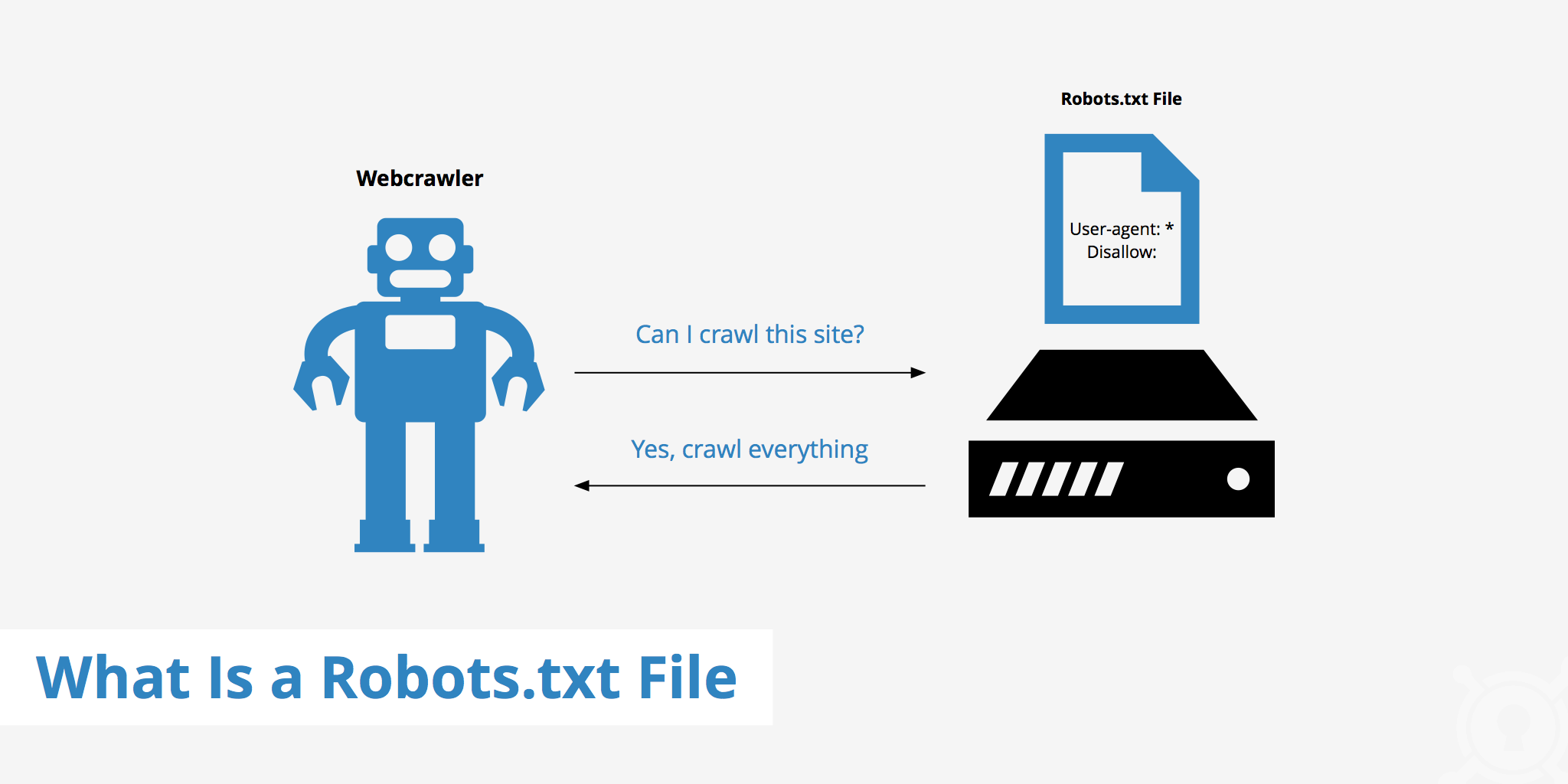Krita is an exclusive painting program that helps artists to unleash their professional skills in the digital world. It uses the latest KD supported technologies to help digital artists to create digital art. Krita is tightly bonded with KDE and works flawlessly on any distribution. Krita does not require any particular libraries to be installed.
Here at Ibmi Media, as part of our Server Management Services, we regularly help our Customer to perform related Linux Software Installation queries.
In this context, we shall look into how to install and use Krita on your Ubuntu Linux system.
How to Download and install Krita on Ubuntu ?
1. Download Krita
If the latest version of Krita is not available for your version of the Ubuntu distribution then you can still download it from the following link:
https://krita.org/en/download/krita-desktop/There are many other options as well on the Krita website. For instance: You will have the opportunity to download a nightly build. However, these builds are not stable and are only available for development and testing purposes.
2. Install Krita
Now, you can install Krita via the command line with the standard command:
$ sudo apt install kritaHow to access and run Krita ?
Krita can be accessed via both command-line and system dashboards. Accessing it from the system dashboard is a natural choice. You will need to type a few letters as shown below or simply locate Krita in the graphics folder.
You can Click the Krita icon and it will be launched. To run Krita smoothly, you will need at least 4 GB of RAM on your system. Krita is not for systems that run on fewer resources.You will see a splash screen as soon as Krita starts. Once fully launched, the Krita interface will start in dark mode.
How to Uninstall Krita from your Ubuntu Linux system ?
To remove Krita from your system, then run the below command:
$ sudo apt remove krita[Need assistance in fixing Software Packages Installation issues ? We can help you. ]
Conclusion
This article covers how to install Krita on Ubuntu 20.04 LTS. In fact, Krita is a professional painting tool.
Benefits of Krita ?
Krita is a free and powerful painting software developed by KDE. It offers numerous features that make it ideal for digital painting. Effects and filters for image processing, textures for rendering, vector art support, and support for layer management are only some of the features from the long list that Krita possesses. It is therefore no wonder why Krita has emerged as one of the favorites of many visual creators and 2D/3D Artists.
How to install Krita and remove on Ubuntu 20.04 LTS:
1. Open command terminal on Ubuntu.
2. Run system update command: $ sudo apt update
The above command will make sure all the installed packages are up to date.
3. Now, run the command to install Krita open source painting software on Ubuntu 20.04 or 18.04 LTS:
$ sudo apt install krita
The above single command will install this digital drawing program from the official Ubuntu repository.
4. To run it, go to "Show Applications" and search for Krita.
As it appears, click on its icon to run it.
5. If later you don't want to use the graphics content creation program, then use the command to uninstall it:
$ sudo apt remove krita
This article covers how to install Krita on Ubuntu 20.04 LTS. In fact, Krita is a professional painting tool.
Benefits of Krita ?
Krita is a free and powerful painting software developed by KDE. It offers numerous features that make it ideal for digital painting. Effects and filters for image processing, textures for rendering, vector art support, and support for layer management are only some of the features from the long list that Krita possesses. It is therefore no wonder why Krita has emerged as one of the favorites of many visual creators and 2D/3D Artists.
How to install Krita and remove on Ubuntu 20.04 LTS:
1. Open command terminal on Ubuntu.
2. Run system update command: $ sudo apt update
The above command will make sure all the installed packages are up to date.
3. Now, run the command to install Krita open source painting software on Ubuntu 20.04 or 18.04 LTS:
$ sudo apt install krita
The above single command will install this digital drawing program from the official Ubuntu repository.
4. To run it, go to "Show Applications" and search for Krita.
As it appears, click on its icon to run it.
5. If later you don't want to use the graphics content creation program, then use the command to uninstall it:
$ sudo apt remove krita