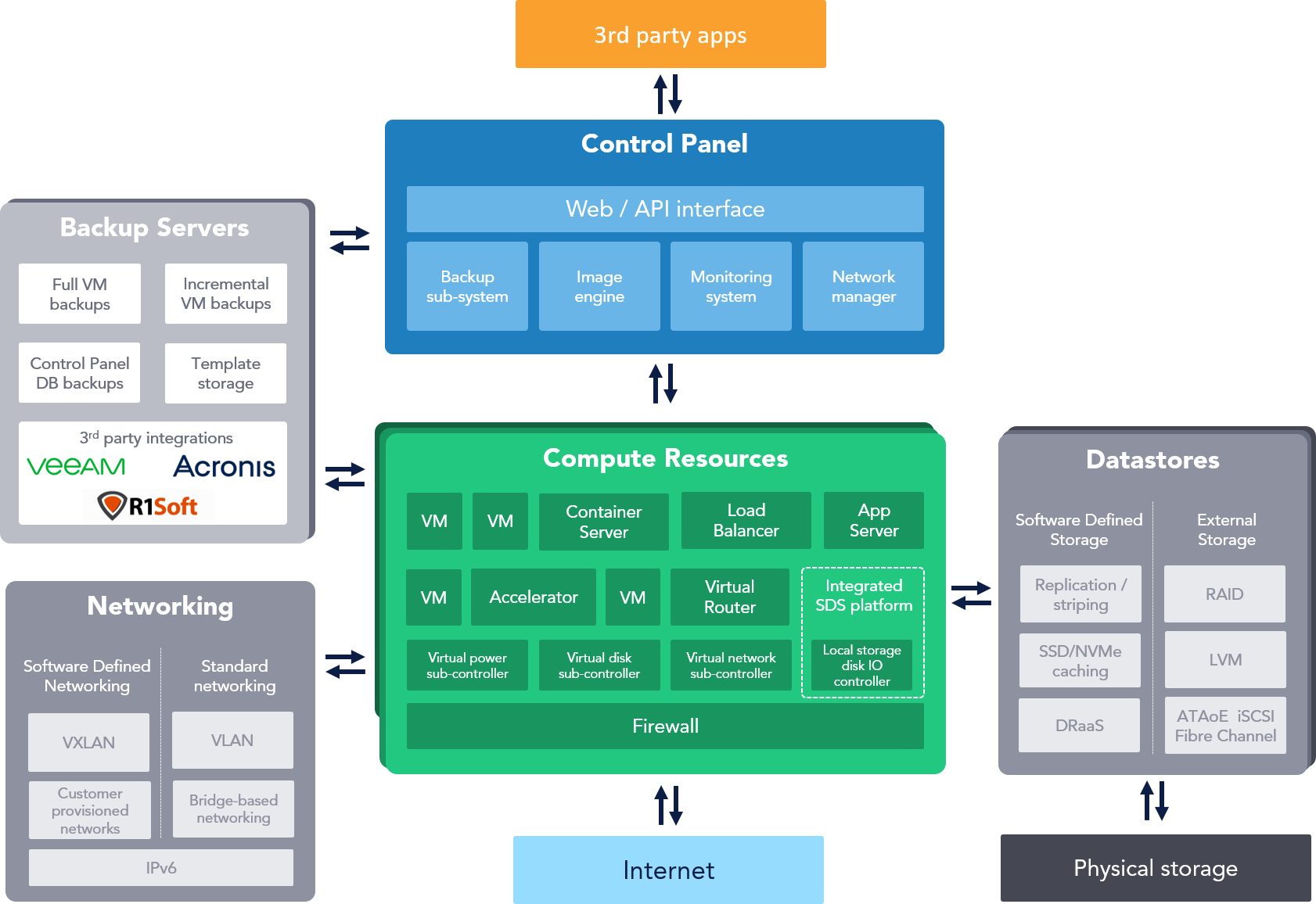Kodi (formerly XBMC Media Center) is an open-source and very powerful project that provides all the necessary tools for transforming your regular PC into a bona fide HTPC, which is used in conjunction a big screen TV and a Hi-Fi audio system, will transform your living room into a veritable home theatre.
In fact, Kodi can be used to play almost all popular audio and video formats around. It was designed for network playback, so you can stream your multimedia from anywhere in the house or directly from the internet using practically any protocol available. Use your media as-is: Kodi can play CDs and DVDs directly from the disk or image file, almost all popular archive formats from your hard drive, and even files inside ZIP and RAR archives.
Here at Ibmi Media, as part of our Server Management Services, we regularly help our Customers to perform related Open-source Software Installation queries on Linux systems.
In this context, we shall look into how to install Kodi on Ubuntu 20.04 LTS.
Steps to Install Kodi on Ubuntu 20.04 LTS Focal Fossa
1. Perform System update
First, make sure that all your system packages are up-to-date by running these following apt commands in the terminal:
$ sudo apt update
$ sudo apt upgrade2. Install Kodi
There are different ways on installing Kodi as will be explained below.
i. Install Kodi from the default Ubuntu repository.
To do this, simply Run the following commands to install Kodi:
$ sudo apt install kodiii. Install Kodi from the PPA repository.
a. First, install the dependencies:
$ sudo apt install python-software-properties pkg-config software-properties-commonb. Next, add the official PPA:
$ sudo add-apt-repository ppa:team-xbmc/ppac. After that, Install Kodi using the following command:
$ sudo apt update
$ sudo apt install kodiHow to Access Kodi Media Player ?
You can start Kodi from command by entering executing the following Linux command:
$ kodiOr, log out and select log in with Kodi session. Or launch the media center from the Dash (may need restart).
[Need support in Installing any Software on Ubuntu Linux system ? We can help you. ]
Conclusion
This article covers methods to successfully install Kodi media player on 20.04 LTS Focal Fossa system. For additional help or useful information, we recommend you to check the official Kodi website.
This article covers methods to successfully install Kodi media player on 20.04 LTS Focal Fossa system. For additional help or useful information, we recommend you to check the official Kodi website.