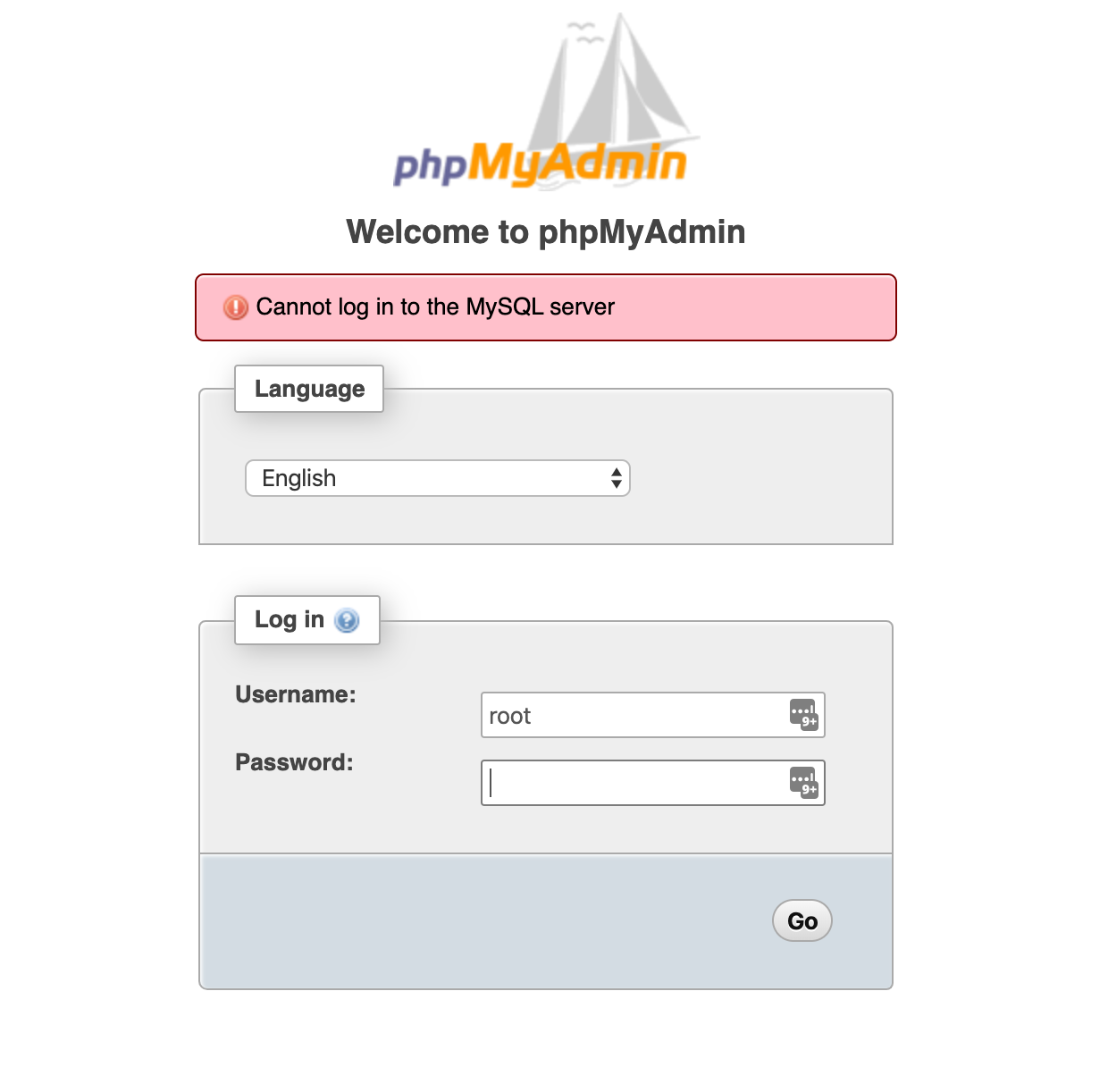Typora is a simple and configurable tool designed to markdown source code. It provides excellent Markdown support that is easier to understand for both readers and writers. It offers a live preview feature and removes mode switchers, preview window, markdown syntax symbols that will help you to concentrate on the content. Typora can install almost all operating systems including Linux, macOS, and Linux.
Here at Ibmi Media, as part of our Server Management Services, we regularly help our Customers to perform related Software Installation queries.
Using the method described in this guide, you can install typora on all Ubuntu versions, Debian, and LinuxMint distributions.
If you have a problem with the above installation method then, you can also install typora editor manually by downloading its .deb package installer or typora binary file from typora website.
Steps to install Typora on Ubuntu 20.04
You can install typora by following the below steps.
1. Download the Typora's apt repository key
Here, download the apt repository key from the typora official website page. Enter the below-mentioned command on the terminal to download the typora's repository key:
$ wget -qO - https://typora.io/linux/public-key.asc | sudo apt-key add -The 'OK' status prints on successful execution of the above command.
2. Add typora's repository
Once the key is downloaded, add the typora's repository to your system by running the below-given command:
$ sudo add-apt-repository 'deb https://typora.io/linux ./'3. Update apt repository
After adding the typora's repository, update the apt repository of your Ubuntu 20.04 system by running the following command:
$ sudo apt update4. Install typora
Install typora by using the below-mentioned command on your Ubuntu system:
$ sudo apt install typoraThe above command will install the typora editor on your system. It will also suggest to you the packages for installation that performs a similar function to the typora editor.
How to Launch typora on Ubuntu ?
To use and work on Typora editor, launch it by using the application search bar.
Click on the typora application icon to launch its interface.
How to Uninstall Typora from Ubuntu 20.04 ?
Typora application can easily uninstall or remove from Ubuntu / Debian system by using the below-mentioned command:
$ sudo apt remove typoraType 'y' and then press the 'Enter' key to continue the removal process.
[Need assistance in installing any Software on your Linux system ? We can help you. ]
Conclusion
This article covers how to install the typora markdown format supportive editor on Ubuntu 20.04. In fact, the Typora markdown editor is an excellent tool to use for writing markdown.
How to install typora on linux ?
1. Run the command:
# sudo apt-key adv --keyserver keyserver.ubuntu.com --recv-keys BA300B7755AFCFAE
wget -qO - https://typora.io/linux/public-key.asc | sudo apt-key add -
2. Add Typora's repository:
$ sudo add-apt-repository 'deb https://typora.io/linux ./'
$ sudo apt-get update
3. Install typora:
$ sudo apt-get install typora
This article covers how to install the typora markdown format supportive editor on Ubuntu 20.04. In fact, the Typora markdown editor is an excellent tool to use for writing markdown.
How to install typora on linux ?
1. Run the command:
# sudo apt-key adv --keyserver keyserver.ubuntu.com --recv-keys BA300B7755AFCFAE
wget -qO - https://typora.io/linux/public-key.asc | sudo apt-key add -2. Add Typora's repository:
$ sudo add-apt-repository 'deb https://typora.io/linux ./'
$ sudo apt-get update3. Install typora:
$ sudo apt-get install typora