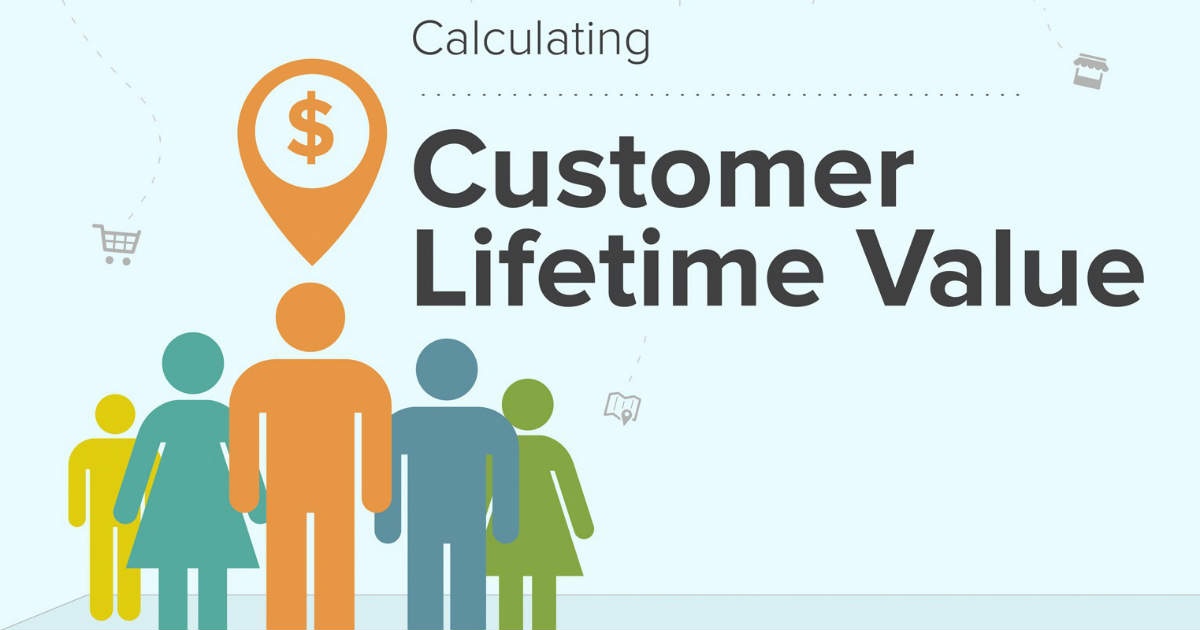Built by Cisco, Packet tracer is a network simulation tool that helps users to get real-world networking experience by creating and simulating network scenarios with switches, routers, PCs, and other network devices. It has a simple interface with drag and drop functionality. Packet Tracer is a cross-platform tool available for Linux, Windows, and MacOS. It also has a mobile app for Android and iOS.
Here at Ibmi Media, as part of our Server Management Services, we regularly help our Customers to perform system Networking queries in their Linux system.
In this context, we shall look into how to install Packet Tracer on Ubuntu 20.04 LTS.
Packet Tracer is not available in the Ubuntu default package repositories. We will install it by obtaining its .deb package from the Cisco Networking Academy official website.
Different ways of installing Packet Tracer on Ubuntu
- Packet Tracer installation via Apt.
- Packet Tracer installation via Software Install.
1. Packet Tracer installation via Apt
Here, we will install Packet Tracer by downloading it from Cisco Networking Academy official website and then install it using the Apt package manager. So follow the steps outlined below.
i. Download Packet Tracer
To download Packet Tracer, open your web browser and go to https://id.cisco.com/signin/register and sign up for the Cisco account. After creating the account, go to https://id.cisco.com/ and sign in.
After you are logged in, go to Resources > Download packet Tracer.
Then scroll down and click 64 Bit Download under Ubuntu Desktop Version 8.0.1 English.
ii. Install Packet Tracer
After Packet Tracer is downloaded, you can find the .deb file in your Downloads directory. From your Terminal application, you will need to first navigate into the Downloads directory. Or you can also move this file to your Home directory and then follow the below procedure.
In order to install Packet Tracer in the Ubuntu system, use the apt command as follows:
$ sudo apt install ./CiscoPacketTracer_801_Ubuntu_64bit.debEnter sudo password. If it prompts for confirmation, hit y and then Enter key to confirm.
Then you will be presented with license agreements. Hit Enter to accept.
Then accept the EULA by selecting Yes and hitting Enter.
Now Packet Tracer will be installed on your system.
2. Packet Tracer installation via Software Install
Here, we will download Packet Tracer from Cisco Networking Academy official website. Then we will install it via GUI using the Software Install option.
i. Download Packet Tracer
To download Packet Tracer, open your web browser and go to https://id.cisco.com/signin/register and sign up for the Cisco account. After creating the account, go to https://id.cisco.com/ and sign in.
After you are logged in, go to Resources > Download packet Tracer.
Then scroll down and click 64 Bit Download under Ubuntu Desktop Version 8.0.1 English.
ii. Install Packet Tracer
Now to install Packet Tracer on your system, open the File Manager where the downloaded Packet Tracer file is saved. Select the packet Tracer .deb file and right-click it. Then select the Open With Software Install option.
Then the PacketTracer installation window will show up where you can Click Install to initiate the installation of Packet Tracer.
Then provide your password for authentication and click Authenticate button.
After authentication, the installation of Packet Tracer will be started.
How to Launch Packet Tracer ?
To launch Packet Tracer on your Ubuntu system, you can use either a command line or the graphical interface.
To launch Packet Tracer through the command line, use this command in Terminal:
$ packettracerTo launch Packet Tracer through the graphical interface, hit the super key and type packet tracer in the search area. From the search result that appears, click the Packet Tracer icon to open it.
After launching Packet Tracer for the first time, you will need to log in to your Cisco account.
Once you are logged in, you will see the Cisco Packet Tracer default window.
How to Uninstall Packet Tracer from your Ubuntu Linux system ?
In case you need to uninstall Packet Tracer from your system, you can do this by running the below command:
$ sudo apt remove packettracerEnter sudo password. If it prompts for confirmation, hit y and then Enter key to confirm. After that, Packet Tracer will be uninstalled from your system.
[Need assistance in installing any Software on your Linux system ? We can help you. ]
Conclusion
This article covers how you can install Packet Tracer on your Ubuntu system. In fact, Packet Tracer is a network simulator software. It allows us to simulate all essential networking devices that are tested in the CCNA exam.
Now you can start using Packet Tracer to test a small or a complex network topology.
This article covers how you can install Packet Tracer on your Ubuntu system. In fact, Packet Tracer is a network simulator software. It allows us to simulate all essential networking devices that are tested in the CCNA exam.
Now you can start using Packet Tracer to test a small or a complex network topology.