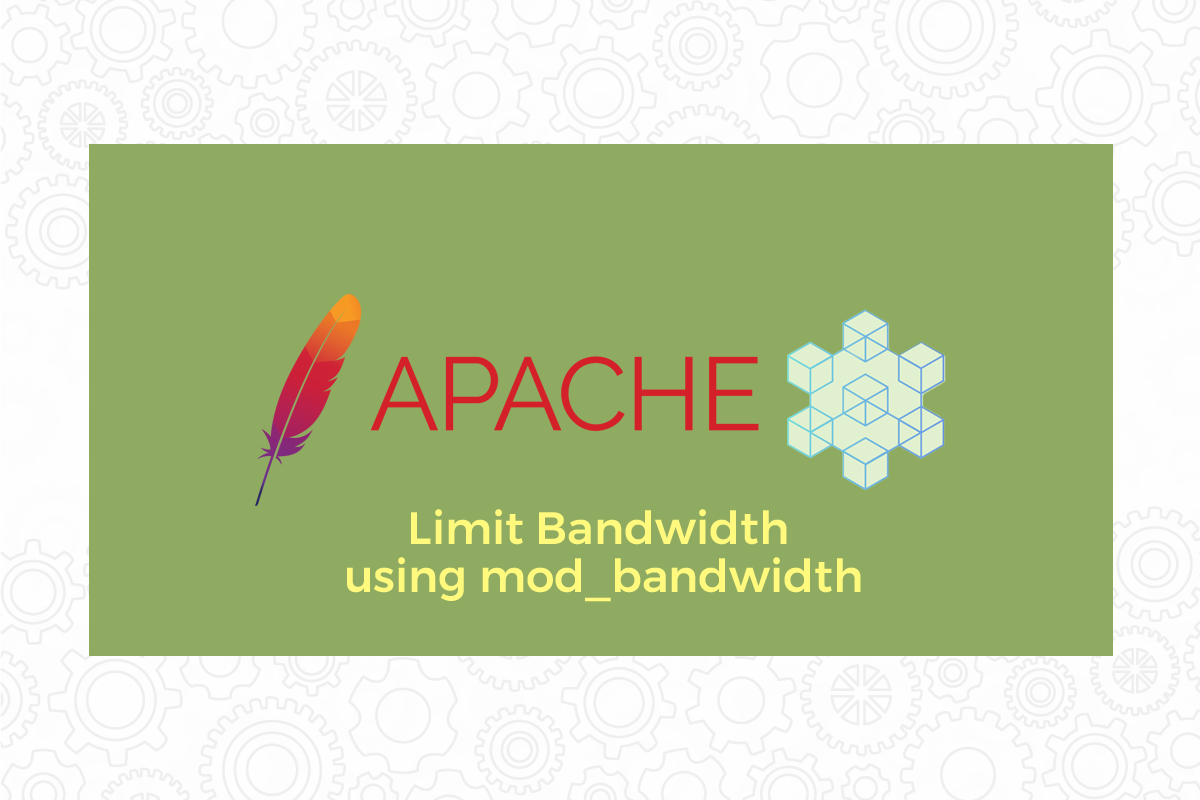Otter browser is the only graphical browser that is controlled by keyboard instead of mouse. It does not accept any clicks within its windows. It is based on Classic Opera and make uses of all the features Opera browser had. The browser interface clearly mimics Opera browser. The user interface is based on QT framework.
Here at Ibmi Media, as part of our Server Management Services, we regularly help our Customers to perform related Linux system Software Installation queries.
In this context, we shall look into how to install Otter Browser on your Ubuntu 21.10 Edition system.
How to install Otter Browser on Ubuntu ?
1. Download Otter Browser
Otter browser can only be downloaded from sourceforge website as it does not exist in standard Ubuntu repositories. You will need to go to sourceforge website to search for Otter Browser.
2. Install Otter Borwser
To install this browser, You will need to simply run the following command:
$ sudo dpkg -i otter-browser.debOnce installed you can use the following command to confirm the installation:
$ otter-browserHow to launch Otter Browser ?
Now we are ready to see how it works. Launch the Otter browser. You can use both command line and graphical user interface to launch the browser.
How to uninstall Otter Browser From your Ubuntu Linux system ?
To uninstall Otter browser from your system, you will need to use standard apt command:
$ sudo apt remove otter-browser[Need help in installing any Software on your Linux system ? We can help you. ]
Conclusion
This article covers How to Install Otter Browser in Ubuntu. In fact, Otter Browser makes use of Opera 12.0 version user interface on top of QT framework that gives the browser's development a solid base.
Main features of the Otter browser (opera alternative) application includes:
- It's a cross-platform application available for major operating systems i.e. Linux, Microsoft Windows.
- Otter's best web browser supports almost all major languages.
- This web browser comes with some basic features like bookmarking your favorite websites, configure proxy settings, open multiple websites using tabs, check to browse the history, Set your own Home page..etc..
- You can use the Otter browser (opera alternative) more easily by using keyboard shortcuts.
- Operating the browser makes it more convenient by using mouse gestures.
- Use toolbar to access some quick operating tools like, Refresh the website, back & forward the browser, and so on.
This article covers How to Install Otter Browser in Ubuntu. In fact, Otter Browser makes use of Opera 12.0 version user interface on top of QT framework that gives the browser's development a solid base.
Main features of the Otter browser (opera alternative) application includes:
- It's a cross-platform application available for major operating systems i.e. Linux, Microsoft Windows.
- Otter's best web browser supports almost all major languages.
- This web browser comes with some basic features like bookmarking your favorite websites, configure proxy settings, open multiple websites using tabs, check to browse the history, Set your own Home page..etc..
- You can use the Otter browser (opera alternative) more easily by using keyboard shortcuts.
- Operating the browser makes it more convenient by using mouse gestures.
- Use toolbar to access some quick operating tools like, Refresh the website, back & forward the browser, and so on.