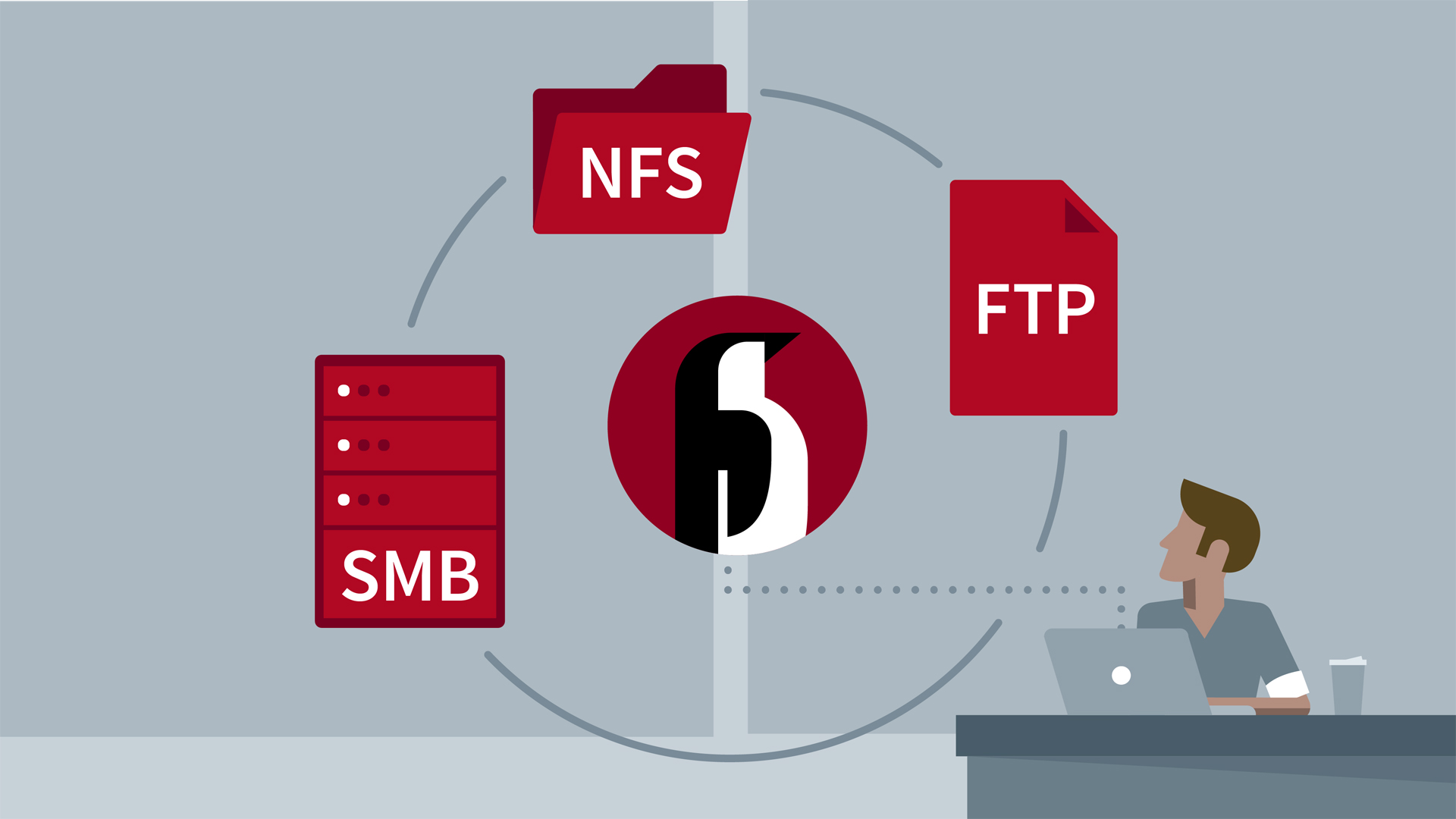Magento is one of the worlds most widely used applications for managing E-Commerce sites. Magento is fully customizable to meet the user's requirements and allowing them to create and launch a fully functional online store in minutes. Magento employs the MySQL / MariaDB relational database management system, the PHP programming language, and elements of the Zend Framework.
Here at Ibmi Media, as part of our Server Management Services, we regularly help our Customers to perform related Magento queries.
In this context, we shall look into how to install Magento on Ubuntu 20.04 LTS.
Steps to Install and Configure Magento on Ubuntu 20.04 LTS Focal Fossa
1. Perform System Update
First, make sure that all your system packages are up-to-date by running these following apt commands in the terminal:
$ sudo apt update
$ sudo apt upgrade2. Install LAMP stack
A Ubuntu 20.04 LAMP server is required. If you do not have LAMP installed, you can follow our guide here.
3. Install Magento on the system
Now we download the latest Magento version from the official download page. Once downloaded, extract the downloaded file to the Apache web root directory:
$ mkdir /var/www/html/magento
$ tar -xvjf magento-ce* -C /var/www/html/magento/We will need to change some folders permissions:
$ chown -R www-data:www-data /var/www/html/magento/
$ chmod -R 755 /var/www/html/magento/4. Configure MariaDB for Magento
By default, MariaDB is not hardened. You can secure MariaDB using the mysql_secure_installation script. you should read and below each step carefully which will set a root password, remove anonymous users, disallow remote root login, and remove the test database and access to secure MariaDB:
$ mysql_secure_installationConfigure it like this:
- Set root password? [Y/n] y
- Remove anonymous users? [Y/n] y
- Disallow root login remotely? [Y/n] y
- Remove test database and access to it? [Y/n] y
- Reload privilege tables now? [Y/n] yNext, we will need to log in to the MariaDB console and create a database for the Magento. Run the following command:
$ mysql -u root -pThis will prompt you for a password, so enter your MariaDB root password and hit Enter. Once you are logged in to your database server you need to create a database for Magento installation:
MariaDB> set global log_bin_trust_function_creators=1;
MariaDB> CREATE USER 'magento'@'localhost' IDENTIFIED WITH mysql_native_password BY 'your-passwd';
MariaDB> create database magentodb;
MariaDB> GRANT ALL PRIVILEGES ON magentodb.* TO 'magento'@'localhost';
MariaDB> flush privileges;
MariaDB> quit5. Configure Apache for Magento
Create a new virtual host directive in Apache. For example, create a new Apache configuration file named 'magento.conf' on your virtual server:
$ nano /etc/apache2/sites-available/magento.confAdd the following lines:
<VirtualHost *:80>
ServerAdmin admin@yourdomain.com
DocumentRoot /var/www/html/magento/
ServerName magento.linuxapt.com
ServerAlias www.magento.linuxapt.com
<Directory /var/www/html/magento/>
Options FollowSymLinks
AllowOverride All
</Directory>
ErrorLog /var/log/apache2/your-domain.com-error_log
CustomLog /var/log/apache2/your-domain.com-access_log commonSave and close the file. Restart the apache service for the changes to take effects:
$ sudo a2ensite magento.conf
$ sudo a2enmod rewrite
$ sudo systemctl restart apache26. Set up Magento with Let's Encrypt SSL.
We're going to install a free SSL certificate from Let's Encrypt. Install the required packages by running this command:
$ sudo apt install certbot python3-certbot-apacheOnce the Certbot is installed, run the following command to download and install Let's Encrypt SSL for your website:
$ certbot --apache -d magento.linuxapt.comHow to Access Magento ?
Magento will be available on HTTP port 80 by default.
Open your favorite browser and navigate to https://magento.linuxapt.com and complete the required steps to finish the installation.
If you are using a firewall, please open port 80 to enable access to the control panel.
[Need assistance in installing any Software on your Linux system ? We can help you. ]
Conclusion
This article covers the process of installing Magento eCommerce in Ubuntu 18.04 LTS system. In fact, Magento is one of the most popular e-commerce systems available, with many online stores based on the platform. It is written in PHP and uses the Zend Framework. Database-wise it uses the MySQL or MariaDB relational database system.
This article covers the process of installing Magento eCommerce in Ubuntu 18.04 LTS system. In fact, Magento is one of the most popular e-commerce systems available, with many online stores based on the platform. It is written in PHP and uses the Zend Framework. Database-wise it uses the MySQL or MariaDB relational database system.