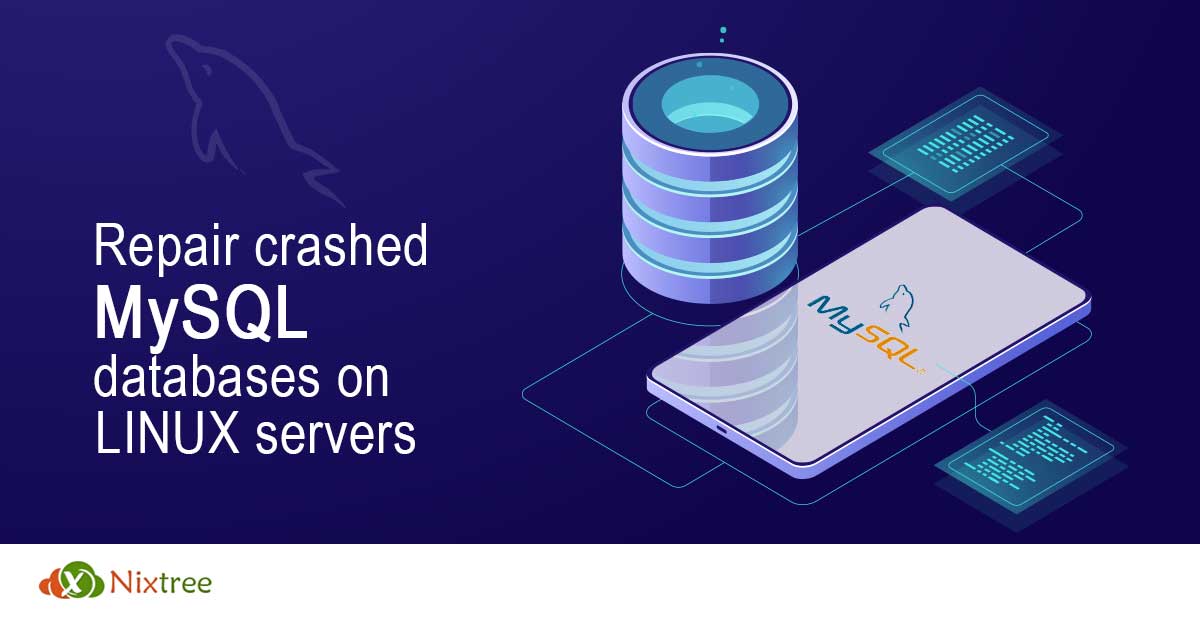HPLIP (HP Linux Imaging and Printing Driver) developed by HP for Printing, scanning, and faxing with HP inkjet and laser-based printers in Linux platforms.
Here at Ibmi Media, as part of our Server Management Services, we regularly help our Customers to perform related Software installation queries.
In this context, we shall look into how to install HPLIP on Ubuntu 20.04 LTS.
Steps to Install HPLIP on Ubuntu 20.04 LTS Focal Fossa
1. Perform System Update
First, make sure that all your system packages are up-to-date by running these following apt commands in the terminal:
$ sudo apt update
$ sudo apt upgrade2. Install HPLIP on the system
You can download the lasted version of HPLIP right now from the official website for your favorite GNU/Linux distribution:
$ wget https://nchc.dl.sourceforge.net/project/hplip/hplip/3.20.5/hplip-3.20.5.runNext, make it executable:
$ chmod -R 755 hplip-3.20.5.runFinally, run the command to start installing HPLIP:
$ ./hplip-3.20.5.runFinally, Follow the on-screen instructions, provide the basic info to build the HPLIP on your system, once the setup is completed unplug and plug the printer and start the printing.
[Need assistance in installing Open-source Software on your Linux system ? We can help you. ]
Conclusion
This article covers the process of installing HP's Linux Imaging and Printing software (HPLIP) on Ubuntu 20.04 LTS Focal Fossa system. In fact, HPLIP is an open-source Linux drivers for HP’s inkjet and laser printers. The project is initiated and led by HP Inc.
This article covers the process of installing HP's Linux Imaging and Printing software (HPLIP) on Ubuntu 20.04 LTS Focal Fossa system. In fact, HPLIP is an open-source Linux drivers for HP’s inkjet and laser printers. The project is initiated and led by HP Inc.