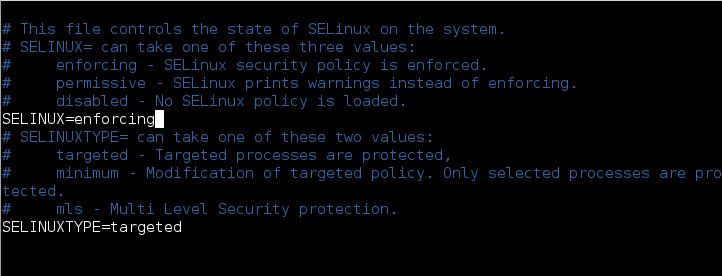Mailspring is a free desktop email client, available for Windows, Mac OS, and Linux. Mailspring with modern features like unified inbox, snoozing, reminders, templates, offline search, and support for Gmail labels. It is free and supports all IMAP providers, including Gmail, Office 365, and iCloud. It also consists of a Pro Version which adds even more features into the already feature-rich application.
Here at Ibmi Media, as part of our Server Management Services, we regularly help our Customers to perform related Software Installation queries on Ubuntu Linux system.
In this context, we shall look into how to install MailSpring on Ubuntu 20.04 LTS.
Steps to install MailSpring on Ubuntu 20.04 LTS Focal Fossa
1. Perform System Update
First, make sure that all your system packages are up-to-date by running these following apt commands in the terminal:
$ sudo apt update
$ sudo apt upgrade2. Download Mailspring DEB package
To do this, download the package from Mailspring official website:
$ sudo apt install curl
$ $ curl –O https://updates.getmailspring.com/download?platform=linuxDebWhen the installation is complete, you can open a terminal and navigate to the folder where the download was made. In our case, it's in the Downloads folder.
$ cd Downloads/3. Install Mailspring on the system
Now install it with the help of the APT command:
$ sudo apt install ./mailspring-1.7.8-amd64.debNote: The name of the package will change as the version of the application changes. You only have to change it.
Other way of installing MailSpring
An alternative method of installing mailspring is via the Snap Store.
So you will have to Enable snaps on Ubuntu and install mailspring as demonstrated below.
1. Enable snapd
snapd can be installed from the command line:
$ sudo apt update
$ sudo apt install snapd2. Install mailspring using snap
To install mailspring, simply use the following command:
$ sudo snap install mailspring
How to access Mailspring on the system ?
Once successfully installed, you can find it in the list of your installed applications or you can launch the Mailspring using the snap command:
$ mailspringHow to Uninstall Mailspring from Ubuntu 20.04 ?
Removing Mailspring on Ubuntu is quite simple and will depend on the method you have chosen.
You can run the below command in your terminal to uninstall it:
$ sudo apt autoremove mailspringIf you have used snap, then simply open the terminal and run:
$ sudo snap remove mailspring[Need to install any Software on your Linux system ? We can help you. ]
Conclusion
This article covers the complete process of installing MailSpring on Ubuntu 20.04 LTS Focal Fossa system. In fact, Mailspring is a desktop email client with modern features like a unified inbox, snoozing, reminders, templates, offline search, and support for Gmail labels. It even has built-in "dark" and "ubuntu" themes so you can style it to match your desktop.
How to Install Mailspring on Ubuntu through GUI using Ubuntu Software Center ?
1. Click the Ubuntu Software Center icon located on your desktop.
2. Click the search icon to bring up the search box.
3. Type mailspring in the search box and hit Enter. After which, you will see the Mailspring application in the search results. Click the Mailspring application.
4. The Mailspring application installation view will show up on your screen. Click the Install button.
5. Now it will ask you for authentication. Provide the password for authentication. Then click Authenticate button.
6. After authentication, the installation will be started.
7. After the installation is completed, click the Launch button to open the Mailspring application.
8. You can also launch the Mailspring Email client from the Activities menu. Hit the super key to bring up the search bar. Type Mailspring in the search bar. The icon of the Mailspring application will now display on your screen. To open the Mailspring email client, simply click the icon.
This article covers the complete process of installing MailSpring on Ubuntu 20.04 LTS Focal Fossa system. In fact, Mailspring is a desktop email client with modern features like a unified inbox, snoozing, reminders, templates, offline search, and support for Gmail labels. It even has built-in "dark" and "ubuntu" themes so you can style it to match your desktop.
How to Install Mailspring on Ubuntu through GUI using Ubuntu Software Center ?
1. Click the Ubuntu Software Center icon located on your desktop.
2. Click the search icon to bring up the search box.
3. Type mailspring in the search box and hit Enter. After which, you will see the Mailspring application in the search results. Click the Mailspring application.
4. The Mailspring application installation view will show up on your screen. Click the Install button.
5. Now it will ask you for authentication. Provide the password for authentication. Then click Authenticate button.
6. After authentication, the installation will be started.
7. After the installation is completed, click the Launch button to open the Mailspring application.
8. You can also launch the Mailspring Email client from the Activities menu. Hit the super key to bring up the search bar. Type Mailspring in the search bar. The icon of the Mailspring application will now display on your screen. To open the Mailspring email client, simply click the icon.