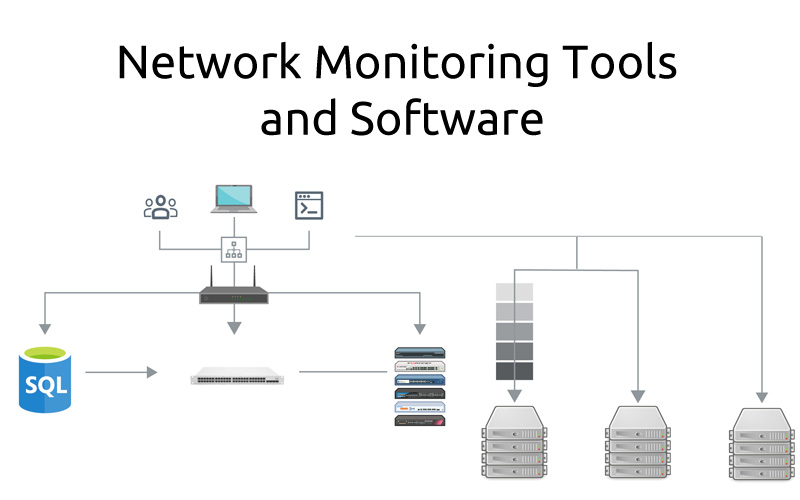SQLite is a lightweight command-line database application. It is one of the most efficient database engines in the world. It is basically a relative database management system used for storing structured data in large tables. In part, thanks to fact that it is made in C Language which makes it very efficient in managing the resources of the system.
Relatively, SQLite Browser is a graphical and free software platform for developing and designing SQLite databases.
Here at Ibmi Media, as part of our Server Management Services, we regularly help our Customers to perform related SQLite queries.
In this context, we shall look into how to install SQLite on Ubuntu 20.04 LTS.
Steps to Install SQLite on Ubuntu 20.04 LTS Focal Fossa
1. Perform System Update
First, make sure that all your system packages are up-to-date by running the following apt commands in the terminal:
$ sudo apt update
$ sudo apt upgrade2. Install SQLite on the system
Run the following command to install SQLite on the Ubuntu system:
$ sudo apt install sqlite3Then, Check the installed version by running the following command:
$ sqlite3 --versionHow to install SQLite browser in Ubuntu 20.04 LTS Focal Fossa ?
1. Perform System Update
Before installing the SQLite browser, it is recommended that you update the apt repository on your system using the following command:
$ sudo apt update2. Install SQLite browser on the system
Run the following command to install the SQLite browser:
$ sudo apt install sqlitebrowserHow to access SQLite browser ?
Once the installation successfully, Launch the SQLite browser by accessing the application launcher and typing the term "SQLite browser" into the search bar.
Alternatively, you can launch the SQLite browser from the command line using:
$ sqlitebrowser [Need assistance in installing any Software on your Linux system ? We can help you. ]
Conclusion
This article covers the process of installing SQLite on Ubuntu 20.04 LTS Focal Fossa system. In fact, Sqlite is a lightweight but feature-rich database management system that is widely used in embedded systems like mobile devices.
This article covers the process of installing SQLite on Ubuntu 20.04 LTS Focal Fossa system. In fact, Sqlite is a lightweight but feature-rich database management system that is widely used in embedded systems like mobile devices.