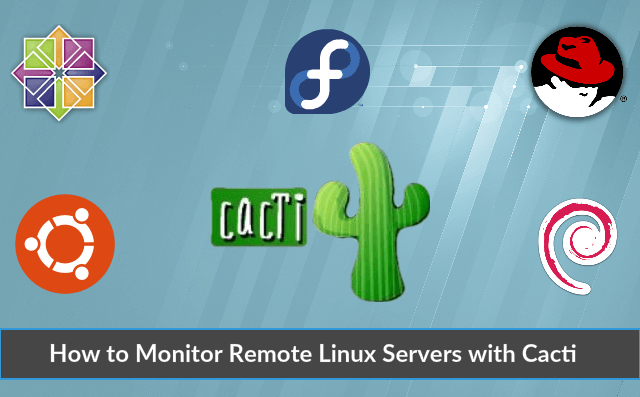XAMPP is an open-source software that provides users with an out-of-the-box server experience. It is a complex, yet very easy-to-use AMPP (Apache, MySQL, PHP, and Perl) distribution that's compatible with the Linux, Microsoft Windows, and Mac OS X operating systems. The best tool for those who want to install a fully functional web development environment.
Basically, XAMPP stands for cross-platform (X), Apache (A), MariaDB (M), PHP (P), and Perl (P).
Here at Ibmi Media, as part of our Server Management Services, we regularly help our Customers to perform related XAMPP web development queries.
In this context, we shall look into how to install XAMPP on Ubuntu 20.04 LTS.
Steps to Install and use XAMPP on Ubuntu 20.04 LTS Focal Fossa
1. Perform System Update
First, make sure that all your system packages are up-to-date by running the following apt commands in the terminal:
$ sudo apt update
$ sudo apt upgrade2. Install XAMPP on the system
Now we download XAMPP from the official website:
### For PHP 7.2 ###
$ wget https://www.apachefriends.org/xampp-files/7.2.34/xampp-linux-x64-7.2.34-0-installer.run### For PHP 7.3 ###
$ wget https://www.apachefriends.org/xampp-files/7.3.23/xampp-linux-x64-7.3.23-0-installer.run### For PHP 7.4 ###
$ wget https://www.apachefriends.org/xampp-files/7.4.11/xampp-linux-x64-7.4.11-0-installer.run### For PHP 8.3 ###
$ wget https://www.apachefriends.org/xampp-files/8.0.3/xampp-linux-x64-8.0.3-0-installer.runOnce done, we change the permission of the installer. 755 means read and execute access for everyone and also write access for the owner of the file:
$ chmod 755 xampp-linux-x64-8.0.3-0-installer.run
$ chmod +x xampp-linux-x64-8.0.3-0-installer.runFinally, Run the installer:
$ sudo ./xampp-linux-x64-8.0.3-0-installer.runThe setup wizard will open, follow the installation instruction. Click next.
In the future, if you want to stop the service of this tool, simply use the following command:
$ sudo /opt/lampp/lampp stopAnd if you want to start them again via command line:
$ sudo /opt/lampp/lampp startHow to access XAMPP on the Ubuntu system ?
Once the setup is finished, XAMPP should be available for its usage on your Desktop or open your browser and follow this link: http://localhost/.
[Need assistance in installing any Software on your Linux system ? We can help you. ]
Conclusion
This article covers the process of installing the XAMPP stack on Ubuntu 20.04 LTS Focal Fossa system. In fact, XAMPP is a cross-platform development environment consisting of Apache, MariaDB, PHP, and Perl. Using XAMPP on an Ubuntu Desktop reduces the installation effort and time for developers. Instead of resolving conflicts between different components of a development stack, developers can focus on their work.
This article covers the process of installing the XAMPP stack on Ubuntu 20.04 LTS Focal Fossa system. In fact, XAMPP is a cross-platform development environment consisting of Apache, MariaDB, PHP, and Perl. Using XAMPP on an Ubuntu Desktop reduces the installation effort and time for developers. Instead of resolving conflicts between different components of a development stack, developers can focus on their work.