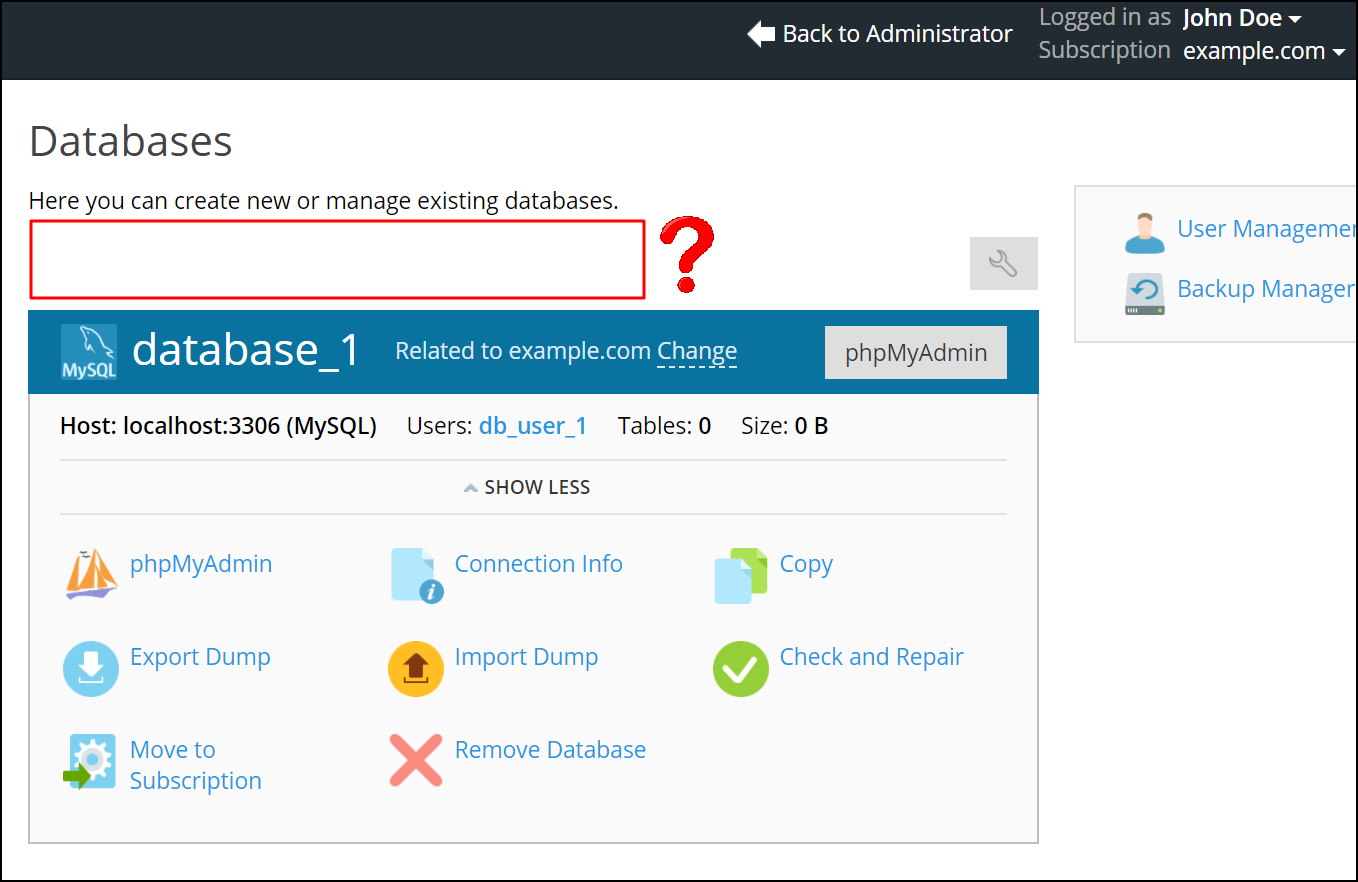Screen is a popular terminal multiplexer tool that is used to resume long-running sessions from exactly where you left off. At times, you start a process that takes quite a long time to complete. In this situation, your session might time out because of which you might lose some of your crucial data and you will have to start from scratch once you attempt to run the same process again. The Screen tool saves you from this hassle by letting you start exactly from where you left off and resume your already running sessions.
Here at Ibmi Media, as part of our Server Management Services, we regularly help our Customers to perform related Linux terminal queries.
In this context, we shall look into how you can install the Screen tool on a Linux Mint 20 system.
How to install Screen on Linux Mint 20 ?
You will need to follow the instructions given below to install Screen successfully.
1. Perform System Update
First, you have to carry out a system update by executing the below command:
$ sudo apt update2. Install Screen on the system
Then, you need to install Screen on your system using the APT Package Manager by running the below stated command:
$ sudo apt-get install screenWhile this command will be executing on your system, you will be asked once whether you want to carry on with this process or not. You can press the "Y" key followed by the Enter key for carrying on with the execution of this command.
How to confirm Screen installation ?
You can confirm the installation of Screen on your system by running the below command:
$ screen --versionThis will reveal the version of the screen tool installed on your terminal.
How to use Screen on Any Linux Distribution ?
To run Linux screen, we just have to type the word in our terminal session:
$ screenHow to uninstall Screen from your Linux Mint 20 system ?
To remove Screen from your Linux Mint 20 system, you will have to run the below command:
$ sudo apt-get purge --autoremove screen[Need Linux system assistance ? We can help you. ]
Conclusion
This article covers how to install the Screen tool on your Linux Mint 20 system. In fact, Linux Mint screen provides users an option to open several separate terminal instances within a single terminal window manager. Screen also includes an enhanced command line, giving you extra features and functionality over a standard command line.
How to Install and Use Linux Screen ?
Screen is usually installed by default on all major Linux distributions. If your system doesn't have it preinstalled, don’t worry, the installation process is easy.
1. In the case of Debian, Ubuntu or Linux Mint and its derivatives, you can execute the following command:
$ sudo apt install screen2. If you are using CentOS, you can install it using the following:
$ sudo yum install screenOr if the user can't run sudo commands, we need to run it as a root user:
$ yum install screen
How to install htop on your Linux system ?
We can install it on Debian, Ubuntu, Linux Mint and its derivatives with the following command:
$ sudo apt install htopYou can run htop by simply typing the following command in your terminal:
$ htop
This article covers how to install the Screen tool on your Linux Mint 20 system. In fact, Linux Mint screen provides users an option to open several separate terminal instances within a single terminal window manager. Screen also includes an enhanced command line, giving you extra features and functionality over a standard command line.
How to Install and Use Linux Screen ?
Screen is usually installed by default on all major Linux distributions. If your system doesn't have it preinstalled, don’t worry, the installation process is easy.
1. In the case of Debian, Ubuntu or Linux Mint and its derivatives, you can execute the following command:
$ sudo apt install screen2. If you are using CentOS, you can install it using the following:
$ sudo yum install screenOr if the user can't run sudo commands, we need to run it as a root user:
$ yum install screenHow to install htop on your Linux system ?
We can install it on Debian, Ubuntu, Linux Mint and its derivatives with the following command:
$ sudo apt install htopYou can run htop by simply typing the following command in your terminal:
$ htop