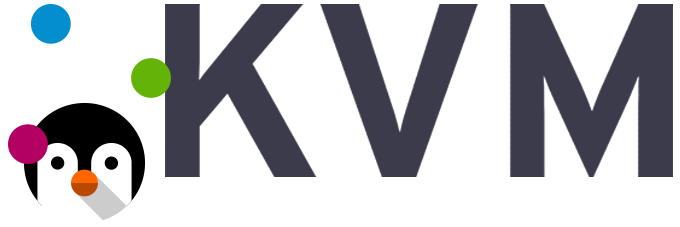TYPO3 is an enterprise open source content management system based on PHP. It's intended for ease of use to allow owners and enterprises to create powerful and dynamic content websites. If you're looking for a functional, higher performance content management system to manage your websites or blogs and 100% free, then you'll find TYPO3 to be helpful.
Here at Ibmi Media, as part of our Server Management Services, we regularly help our Customers to perform related Open-source Software Installation queries on Linux systems.
In this context, we shall look into how to install TYPO3 on Ubuntu 20.04 LTS.
Steps to Install and configure TYPO3 on Ubuntu 20.04 LTS Focal Fossa
1. Perform System Update
First, make sure that all your system packages are up-to-date by running these following apt commands in the terminal:
$ sudo apt update
$ sudo apt upgrade2. Install the LAMP stack
Here, a LAMP stack is required. So you can follow the guide on how to install LAMP if you do not have it installed.
3. Install TYPO3 on the system
Now we download the latest version of TYPO3 from their official website:
$ curl -L -o typo3_src.tgz https://get.typo3.org/10.4.9
$ tar -xvzf typo3_src.tgz
$ mv typo3_src-10.4.9 /var/www/html/typo3We will need to change some folders permissions:
$ sudo chown -R www-data:www-data /var/www/html/typo3
$ sudo chmod -R 775 /var/www/html/typo34. Configure MariaDB for TYPO3
By default, MariaDB is not hardened. You can secure MariaDB using the mysql_secure_installation script. you should read and below each step carefully which will set the root password, remove anonymous users, disallow remote root login, and remove the test database and access to secure MariaDB:
$ mysql_secure_installationConfigure it like this:
- Set root password? [Y/n] y
- Remove anonymous users? [Y/n] y
- Disallow root login remotely? [Y/n] y
- Remove test database and access to it? [Y/n] y
- Reload privilege tables now? [Y/n] yNext, we will need to log in to the MariaDB console and create a database for the TYPO3. Run the following command:
$ mysql -u root -pThis will prompt you for a password, so enter your MariaDB root password and hit Enter. Once you are logged in to your database server, you need to create a database for TYPO3 installation:
CREATE DATABASE typo3db;
CREATE USER 'typo3user'@'localhost' IDENTIFIED BY 'Y0ur-Passwd';
GRANT ALL ON typo3db.* TO 'typo3user'@'localhost' IDENTIFIED BY 'user_password_here' WITH GRANT OPTION;
FLUSH PRIVILEGES;
EXIT;5. Configure Apache for TYPO3
Create an Apache virtual host configuration file to host TYPO3 CMS. For example, create a new Apache configuration file named 'typo.conf' on your virtual server:
$ touch /etc/apache2/sites-available/typo.conf
$ ln -s /etc/apache2/sites-available/typo.conf /etc/apache2/sites-enabled/typo.conf
$ nano /etc/apache2/sites-available/typo.confAdd the following lines:
<VirtualHost *:80>
ServerAdmin admin@example.com
DocumentRoot /var/www/html/typo3
ServerName your-domain.com
ServerAlias www.example.com
<Directory /var/www/html/typo3/>
Options FollowSymLinks
AllowOverride All
Order allow,deny
allow from all
</Directory>
ErrorLog /var/log/apache2/your-domain.com-error_log
CustomLog /var/log/apache2/your-domain.com-access_log common
</VirtualHost>Now, we can restart the Apache webserver so that the changes take place:
$ sudo a2ensite typo3.conf
$ sudo a2enmod rewrite
$ sudo systemctl restart apache26. Set up HTTPS
We should enable a secure HTTPS connection. We can obtain a free TLS certificate from Let's Encrypt. Install Let’s Encrypt client (certbot) from Ubuntu 20.04 repository:
$ sudo apt install certbot python3-certbot-apacheNext, run the following command to obtain a free TLS certificate using the Apache plugin:
$ sudo certbot --apache --agree-tos --redirect --staple-ocsp --email you@example.com -d example.comIf the test is successful, reload Apache for the change to take effect:
$ sudo apache2ctl -t
$ sudo systemctl reload apache2How to access TYPO3 CMS ?
TYPO3 CMS will be available on HTTP port 80 by default.
Open your favorite browser and navigate to https://your-domain.com/ or https://server-ip-address/ and complete the required steps to finish the installation.
If you are using a firewall, please open port 80 to enable access to the control panel.
[Need assistance in installing any Software on your Linux system ? We can help you. ]
Conclusion
This article covers the process of installing TYPO3 on Ubuntu 20.04 LTS Focal Fossa system. In fact, TYPO3 is a free and open-source Web content management system written in PHP.
This article covers the process of installing TYPO3 on Ubuntu 20.04 LTS Focal Fossa system. In fact, TYPO3 is a free and open-source Web content management system written in PHP.