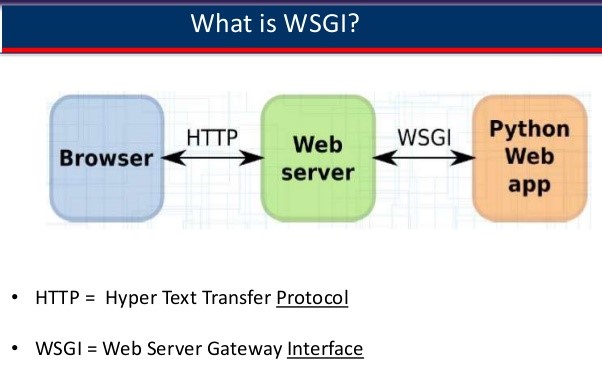GlassFish is a popular app server that can run java based web applications for you. GlassFish 5 release supports the latest Java Platform: Enterprise Edition 8. It supports Enterprise JavaBeans, JPA, JavaServer Faces, JMS, RMI, JavaServer Pages, servlets, etc.
Here at Ibmi Media, as part of our Server Management Services, we regularly help our Customers to perform related GlassFish application Installation queries.
In this context, we shall look into how to install GlassFish on Ubuntu 20.04 LTS.
Steps to Install GlassFish on Ubuntu 20.04 LTS Focal Fossa
1. Perform System Update
First, make sure that all your system packages are up-to-date by running the following apt commands in the terminal:
$ sudo apt update
$ sudo apt upgrade2. Install Java on the system
Add the "Linux Uprising" PPA via the below command:
$ sudo add-apt-repository ppa:linuxuprising/javaOnce the repository is added, proceed to install Java on Ubuntu Linux:
$ sudo apt update
$ sudo apt install oracle-java14-installerThen, type below to confirm the Java version:
$ java --version
java version "14" 2020-04-20
Java(TM) SE Runtime Environment (build 14+46-1469)
Java HotSpot(TM) 64-Bit Server VM (build 14+46-1469, mixed mode, sharing)3. Install GlassFish on the system
Now we go to GlassFish's download page and download the latest stable version of GlassFish:
$ wget http://download.oracle.com/glassfish/5.0.1/release/glassfish-5.0.1.zipOnce the download completed, extract the GlassFish archive to the document root directory on your server:
$ unzip glassfish-5.0.1.zipStart the GlassFish server by using the following command as follows:
$ glassfish5/bin/asadmin start-domainHow to access GlassFish ?
The default GlassFish Server's port is 8080 and the administration server's port is 4848 with the administration user name as admin with no password.
We can visit http://your-ip-address:8080/ to check the homepage of GlassFish Server and http://your-ip-address:4848/ to get the admin login page in our web browser and complete the required steps to finish the installation.
If you are using a firewall, please open ports 4848 and 8080 to enable access to the control panel.
[Need help in fixing Ubuntu Linux issues ? We can help you. ]
Conclusion
This article covers the process to install GlassFish on your Ubuntu 20.04 LTS Focal Fossa system. In fact, GlassFish is being maintained and developed through the GlassFish Project.
How to Manage the GlassFish Service ?
1. To enable GlassFish at boot:
$ sudo systemctl enable glassfish2. To start GlassFish:
$ sudo systemctl start glassfish2. Check the service status using this command:
$ sudo systemctl status glassfish
This article covers the process to install GlassFish on your Ubuntu 20.04 LTS Focal Fossa system. In fact, GlassFish is being maintained and developed through the GlassFish Project.
How to Manage the GlassFish Service ?
1. To enable GlassFish at boot:
$ sudo systemctl enable glassfish2. To start GlassFish:
$ sudo systemctl start glassfish2. Check the service status using this command:
$ sudo systemctl status glassfish