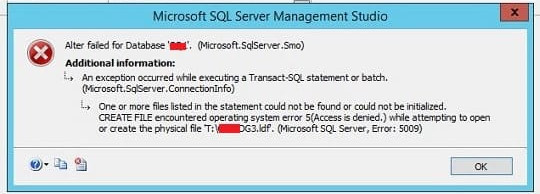Komodo Edit is a programming text editor and available free for Ubuntu and other Linux operating systems.
Here at Ibmi Media, as part of our Server Management Services, we regularly help our Customers to perform related Ubuntu Software packages queries.
In this context, we shall look into how to install Komodo Edit on Ubuntu 20.04 LTS.
Steps to Install Komodo Edit on Ubuntu 20.04 LTS Focal Fossa
1. Perform System Update
To begin, ensure that all your system packages are up-to-date by running these following apt commands in the terminal:
$ sudo apt update
$ sudo apt upgrade2. Install Komodo Edit on the System
You can download the Komodo Edit package from its official website:
$ wget https://downloads.activestate.com/Komodo/releases/12.0.1/Komodo-Edit-12.0.1-18441-linux-x86_64.tar.gz
$ tar xzvf Komodo-Edit-*.tar.gzNext, change into the newly extracted folder, then run the commands below to begin the installation:
$ cd Komodo-Edit-12.0.1-18441-linux-x86_64
$ sudo ./install.sh -I /opt/KomodoEditOnce the installation process is complete, add "komodo" to your PATH variable:
$ gedit ~/.bashrcThen, copy and paste the line into the file, then save it:
export PATH="/opt/KomodoEdit/bin:$PATH"Finally run the following commands to apply the configuration
$ source ~/.bashrcYou may also want to run this command:
$ sudo ln -s "/opt/KomodoEdit/bin/komodo" /usr/local/bin/komodoHow to access Komodo Edit on the Ubuntu system ?
Once the software is installed on your Linux machine, go to Unity Dash and search for "Komodo Edit", and you will be able to launch it from there.
[Need help in fixing Nginx configuration issues ? We can help you. ]
Conclusion
This article covers the process of installing the Komodo Edit on your Ubuntu 20.04 LTS Focal Fossa system. In fact, Komodo Edit is a free multi-language code editor that supports Python, Perl, Ruby, HTML/CSS, JavaScript and so on.
Main features of the Komodo editing free text editor:
- Komodo Edit is an excellent code editor similar (not the same) to Notepad ++ found in Windows and other operating systems.
- We will find this program available for Mac, Windows and Gnu / Linux.
- We can use this application to program using multiple programming languages, like PHP, CSS, Ruby, HTML, SQL, XML, and many more.
- Supports the fautomatic code completion and syntax highlighting.
- We will have the possibility to obtain a preview of the web page that we are designing.
- It is available for operating systems of 32 bit and 64 bit.
- The free text editor Komodo supports macros.
- We can download the source code of this application from your github page.
This article covers the process of installing the Komodo Edit on your Ubuntu 20.04 LTS Focal Fossa system. In fact, Komodo Edit is a free multi-language code editor that supports Python, Perl, Ruby, HTML/CSS, JavaScript and so on.
Main features of the Komodo editing free text editor:
- Komodo Edit is an excellent code editor similar (not the same) to Notepad ++ found in Windows and other operating systems.
- We will find this program available for Mac, Windows and Gnu / Linux.
- We can use this application to program using multiple programming languages, like PHP, CSS, Ruby, HTML, SQL, XML, and many more.
- Supports the fautomatic code completion and syntax highlighting.
- We will have the possibility to obtain a preview of the web page that we are designing.
- It is available for operating systems of 32 bit and 64 bit.
- The free text editor Komodo supports macros.
- We can download the source code of this application from your github page.