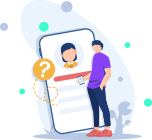SC Sheets is a terminal based spreadsheet program for system administrators. It runs on servers that have low resources. SC Sheets is provided by iBiblio that releases financial and accounting software for a large number of organizations. SC Sheets has the ability to run on Linux servers, and it leaves no memory footprint. It is feather light and works very well when the system is already on low resources.
Here at Ibmi Media, as part of our Server Management Services, we regularly help our Customers to perform related Linux system Software Installation queries.
In this context, we shall look into how to install and work with SC Sheets on Ubuntu 20.04 LTS system.
How to Install SC Sheets on Ubuntu LTS system ?
SC sheets is a terminal based program and runs with in the terminal. It does not need any prerequisites to install. All dependencies are bundled in one installer.
To install SC Sheets on our Ubuntu 20.04 Linux system, first update the system with the below command:
$ sudo apt updateThen once the system repositories are updated, use the following command to install SC Sheets:
$ sudo apt install scHow to confirm SC Sheets Installation ?
As SC Sheets is a terminal-based program for servers, it can only be verified via terminal with the below command:
$ sc --versionThis will display the latest version of SC Sheets.
How to Launch SC Sheets ?
You can launch SC Sheets application in your terminal with the below command:
$ scSC Sheets Key Bindings
Now we will see how things work in SC Sheets. A few things are very simple. For instance, the starting up of the application and then quitting.
To quit the application in the terminal, you would only need to press q and it will be gone.
All of the keys are given in the screen that will be displayed. This is all the application needs as input. Creating, editing, and saving the spreadsheets on your Ubuntu server is dead simple.
How to Uninstall SC Sheets From Ubuntu 20.04 ?
To remove it from the system, simply execute the below command:
$ sudo apt remove sc[Need help in fixing Linux system issues ? We can help you. ]
Conclusion
This article covers how to install and use sc Sheets on Ubuntu 20.04. In fact, you can use it to create amazing spreadsheets using SC Sheets via terminal.
How to Install sc Using apt-get on Ubuntu ?
Update apt database with apt-get using the following command:
$ sudo apt-get updateAfter updating apt database, We can install sc using apt-get by running the following command:
$ sudo apt-get -y install sc
How to Install sc Using apt on Ubuntu ?
Update apt database with apt using the following command:
$ sudo apt updateAfter updating apt database, We can install sc using apt by running the following command:
$ sudo apt -y install sc
How to Install sc Using aptitude on Ubuntu ?
If you want to follow this method, you might need to install aptitude first since aptitude is usually not installed by default on Ubuntu. Update apt database with aptitude using the following command:
$ sudo aptitude updateAfter updating apt database, We can install sc using aptitude by running the following command:
$ sudo aptitude -y install sc
This article covers how to install and use sc Sheets on Ubuntu 20.04. In fact, you can use it to create amazing spreadsheets using SC Sheets via terminal.
How to Install sc Using apt-get on Ubuntu ?
Update apt database with apt-get using the following command:
$ sudo apt-get updateAfter updating apt database, We can install sc using apt-get by running the following command:
$ sudo apt-get -y install scHow to Install sc Using apt on Ubuntu ?
Update apt database with apt using the following command:
$ sudo apt updateAfter updating apt database, We can install sc using apt by running the following command:
$ sudo apt -y install scHow to Install sc Using aptitude on Ubuntu ?
If you want to follow this method, you might need to install aptitude first since aptitude is usually not installed by default on Ubuntu. Update apt database with aptitude using the following command:
$ sudo aptitude updateAfter updating apt database, We can install sc using aptitude by running the following command:
$ sudo aptitude -y install sc