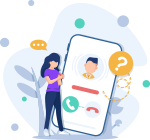Mousepad powered by Xfce developers is the best text editor out there for Linux users. It does not make any issue with your writing and text editing. It has the least memory footprint and works flawlessly under any Linux distribution and does not bloat the system.
Here at Ibmi Media, as part of our Server Management Services, we regularly help our Customers to perform related Linux system Software Installation tasks.
In this context, we shall look into how to install Mousepad on Ubuntu 20.04 LTS machine.
Key features of mousepad includes:
- Complete support for UTF-8 text.
- Cut/Copy/Paste and Select All text.
- Search and Replace.
- Font selection.
- Word Wrap.
- Character coding selection.
- Auto character coding detection (UTF-8 and some code-sets).
- Manual code-set setting.
- Infinite Undo/Redo by word.
- Auto Indent.
- Multi-line Indent.
- Display line numbers.
- Drag and Drop.
- Printing.
Steps to install Mousepad Editor on your Ubuntu Linux system
1. Perform System Update
Mousepad editor is such a tiny software that it does not need any dependencies. It works flawlessly. It does not have any issue with other packages of the system.
To begin, we need to update the system's repositories before installing this software. So run the below command to do so:
$ sudo apt update2. Install Mousepad Editor on the system
After updating the system, install the Mousepad editor software with the below command:
$ sudo apt install mousepad3. Confirm Mousepad Editor Installation
To perform Mousepad version verification via the command line to makes sure of the existence of the application on our system, run the below command:
$ mousepad --versionHow to Launch Mousepad Editor ?
We can launch the mousepad using both the command line and graphical user interfaces.
Run the following command to run the mousepad via the command line:
$ mousepad
How to Uninstall Mousepad Editor From Ubuntu 20.04 ?
In order to remove mousepad from the system, simply run the below command:
$ sudo apt remove mousepad[Need help in installing Open-source Software on your Linux system ? We can help you. ]
Conclusion
This article covers how to install mousepad on Ubuntu 20.04. In fact, Mousepad is a graphical text editor for Xfce based on Leafpad.
How to Remove mousepad configuration, data, and all of its dependencies on Ubuntu ?
We can use the following command to remove mousepad configurations, data and all of its dependencies, we can use the following command:
$ sudo apt-get -y autoremove --purge mousepad
This article covers how to install mousepad on Ubuntu 20.04. In fact, Mousepad is a graphical text editor for Xfce based on Leafpad.
How to Remove mousepad configuration, data, and all of its dependencies on Ubuntu ?
We can use the following command to remove mousepad configurations, data and all of its dependencies, we can use the following command:
$ sudo apt-get -y autoremove --purge mousepad