Pluma Text Editor is fully powered by Mate developers. It is not only lightweight but also extremely fast. Also, It helps users to navigate easily and can be configured to highlight coding text as well.
Here at Ibmi Media, as part of our Server Management Services, we regularly help our Customers to perform related Linux system text editors Installation queries.
In this context, we shall look into how to install and use Pluma Text Editor on Ubuntu 20.04 LTS
Steps to install pluma Editor on Ubuntu LTS
1. Perform System Update
Start by updating the system with the below command:
$ sudo apt update2. Install pluma Editor on the system
Now, proceed with the installation of the pluma editor with the below command:
$ sudo apt install pluma3. Confirm Pluma Editor Installation
Now to check if Pluma has been installed correctly, run the below command:
$ pluma --versionHow to Launch Pluma Editor ?
Pluma is a graphical application, but it can be launched using both the command line terminal and the graphical user interface. To try it out in the terminal, execute the following command:
$ plumaHow to Uninstall Pluma Editor From Ubuntu 20.04 ?
You can run the following command to remove an Ubuntu application:
$ sudo apt remove pluma[Need help in fixing Linux system tools Installation issues ? We can help you. ]
Conclusion
This article covers how to install pluma on Ubuntu 21.04. In fact, Pluma is a graphical application which supports editing multiple text files in one window (known sometimes as tabs or MDI).
How To Uninstall pluma on Ubuntu 21.04 ?
We can use the following command to remove pluma configurations, data and all of its dependencies, we can use the following command:
$ sudo apt-get -y autoremove --purge pluma
This article covers how to install pluma on Ubuntu 21.04. In fact, Pluma is a graphical application which supports editing multiple text files in one window (known sometimes as tabs or MDI).
How To Uninstall pluma on Ubuntu 21.04 ?
We can use the following command to remove pluma configurations, data and all of its dependencies, we can use the following command:
$ sudo apt-get -y autoremove --purge pluma