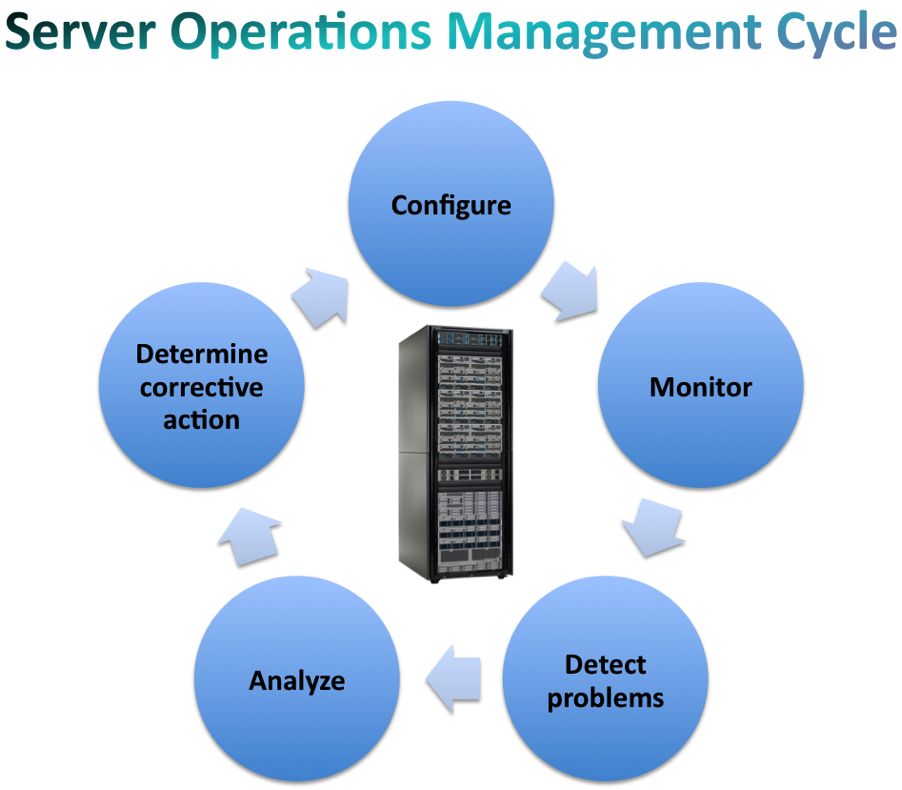The Kwrite editor is a lightweight text editor powered by KDE. It is the most lightweight text editor in my opinion. Being fast is the ultimate nature of Kwrite. It works flawlessly on any Linux distribution and it has the least memory footprint. When it does not consume any RAM then why not we should try to install it on our system.
Here at Ibmi Media, as part of our Server Management Services, we regularly help our Customers to perform related Linux system Software Installation queries.
In this context, we shall look into how to install Kwrite Editor Ubuntu 20.04 LTS machine.
Steps to install Kwrite Editor on Ubuntu
1. Perform System Update
To begin, update the system with the below command:
$ sudo apt update2. Install Kwrite Editor on the system
Now, we can install the Kwrite editor. Use the following command:
$ sudo apt install kwrite3. Kwrite Editor Installation
Now we are going to verify the Kwrite installation. To do this, run the following command:
$ kwrite --versionAlternatively, you can go to your Ubuntu dashboard and search for kwrite.
How to Launch Kwrite Editor ?
You can launch the Kwrite editor by running the following command:
$ kwriteAlternatively, you can launch it via the applications in Ubuntu graphical dashboard.
How to Uninstall Kwrite Editor From Ubuntu 20.04 ?
To uninstall the kwrite package from the system, we can use the following command:
$ sudo apt remove kwrite[Need help in fixing Linux system issues ? We can help you. ]
Conclusion
This article covers how to install, use, and remove Kwrite on Ubuntu 20.04.3 LTS (Focal Fossa). In fact, KWrite is a simple text editor built on the KDE Platform. It uses the Kate editor component, so it supports powerful features such as flexible syntax highlighting, automatic indentation, and numerous other text tools.
This article covers how to install, use, and remove Kwrite on Ubuntu 20.04.3 LTS (Focal Fossa). In fact, KWrite is a simple text editor built on the KDE Platform. It uses the Kate editor component, so it supports powerful features such as flexible syntax highlighting, automatic indentation, and numerous other text tools.