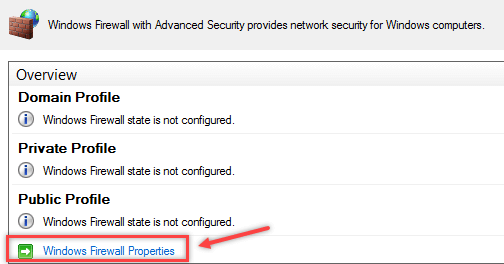PPA stands for Personal Package Archive. The PPA allows application developers and Linux users to create their own repositories to distribute software. With PPA, you can easily get newer software version or software that are not available via the official Ubuntu repositories.
As with most things, there are different ways to remove a PPA. You can use your mouse (aka the GUI way) or you can use your keyboard (aka the CLI way).
Here at Ibmi Media, we shall look into the methods for removing a package on Ubuntu using both the GUI and command line.
How to use GUI to remove packages from your Ubuntu Linux system ?
One of the ways to remove the packages in Ubuntu Linux is using the software and updates app available in the GUI of the Linux.
- Launch the app from the application lists or by searching it in the search bar.
- Now, after the app is opened click on the Other software button which is located in the top side.
- Here, all the available packages are listed. Select the desired packages to remove and click the remove button.
- The system will ask for the user to authenticate before removing the packages.
- You must enter the password of the system and click the Authenticate button.
- After the process is done you will remove the package.
How to use Command line to remove packages from your Ubuntu Linux system ?
There are different ways to remove packages using commands in the command line via terminal.
1. Via add-apt-repository
Add or remove packages repositories from the /etc/apt/sources.list.d directory with the add-apt-repository command. Simply use the add-apt-repository command in the following syntax to delete a packages repository from your system. The below command will remove the packages using the apt command:
$ sudo apt-repository -r package_nameFor example, using the apt command the packaged erlang solution is being removed:
$ sudo add-apt-repository -r erlang-solution2. Via the path of lists
The /etc/apt/sources.list.d directory contains all the lists of the available repositories in the Linux system. Path to the directory using the cd command and type ls command to list the repository.
To path to the directory cd command is used:
$ cd /etc/apt/sources.list.dNow, to list all the repositories available in the system type ls command:
$ lsFinally, to remove the desired repository use the rm command:
$ sudo rm packages_nameFor example, the package erlang solution is removed using the rm command:
$ sudo rm erlang-solutions.list3. Via purge
The default removal command simply removes software files from the system, but it keeps all configuration files for safety. The configuration and data files are safe if they are accidentally deleted. Use the –purge argument with the below command to entirely erase all data, application, and configuration files:
$ sudo apt remove - -purge [package-name]For example, the package is removed using the purge command with apt:
$ sudo apt remove - -purge erlang-solutions[Need help in fixing Linux system issues ? We can help you. ]
Conclusion
This article covers the different methods to remove packages in Ubuntu Linux.
How to use PPA ?
Ubuntu provides a platform called Launchpad that enables software developers to create their own repositories. An end user i.e. you can add the PPA repository to your sources.list and when you update your system, your system would know about the availability of this new software and you can install it using the standard sudo apt install command like this.
To summarize:
- $ sudo add-apt-repository <PPA_info> <– This command adds the PPA repository to the list.
- $ sudo apt-get update <– This command updates the list of the packages that can be installed on the system.
- $ sudo apt-get install <package_in_PPA> <– This command installs the package.
A repository is a collection of files that has information about various software, their versions and some other details like the checksum.
Each Ubuntu version has its own official set of four repositories:
- Main – Canonical-supported free and open-source software.
- Universe – Community-maintained free and open-source software.
- Restricted – Proprietary drivers for devices.
- Multiverse – Software restricted by copyright or legal issues.
This article covers the different methods to remove packages in Ubuntu Linux.
How to use PPA ?
Ubuntu provides a platform called Launchpad that enables software developers to create their own repositories. An end user i.e. you can add the PPA repository to your sources.list and when you update your system, your system would know about the availability of this new software and you can install it using the standard sudo apt install command like this.
To summarize:
- $ sudo add-apt-repository <PPA_info> <– This command adds the PPA repository to the list.
- $ sudo apt-get update <– This command updates the list of the packages that can be installed on the system.
- $ sudo apt-get install <package_in_PPA> <– This command installs the package.
A repository is a collection of files that has information about various software, their versions and some other details like the checksum.
Each Ubuntu version has its own official set of four repositories:
- Main – Canonical-supported free and open-source software.
- Universe – Community-maintained free and open-source software.
- Restricted – Proprietary drivers for devices.
- Multiverse – Software restricted by copyright or legal issues.