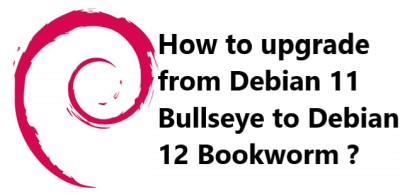Upgrading from one version of Debian to the newer version is a relatively simple process, but it is important to follow the steps outlined below carefully.
Here at Ibmi Media, we shall look into how to upgrade from Debian 11 Bullseye to Debian 12 Bookworm.
1. Update System Packages
The first step in upgrading is to update the system packages. This is done by running the following command in the terminal:
$ sudo apt-get updateThis will update the list of packages available in the repository.
2. Change "sources.list" to Bookworm
The next step is to change the "sources.list" file in order to point to the Bookworm repository. This can be done by running the following command in the terminal:
$ sudo sed -i 's/bullseye/bookworm/g' /etc/apt/sources.listThis will change all instances of "bullseye" to "bookworm" in the "sources.list" file.
3. Run the Upgrade to Debian 12 Bookworm
Once the "sources.list" file has been updated, the upgrade to Debian 12 Bookworm can be run. This is done by running the following command in the terminal:
$ sudo apt-get upgradeThis will upgrade all of the system packages to the latest version.
4. Upgrade Post-Installation Check
After the upgrade is complete, it is important to perform a post-installation check. This can be done by running the following command in the terminal:
$ sudo apt-get checkThis will check for any errors or issues that may have occurred during the upgrade process.
5. Clean Up Obsolete Packages
Once the post-installation check is complete, it is important to clean up any obsolete packages. This can be done by running the following command in the terminal:
$ sudo apt-get autoremoveThis will remove any packages that are no longer needed or used.
6. Troubleshooting Nvidia Drivers
If you are using Nvidia drivers, it is important to troubleshoot any issues you may be experiencing. This can be done by running the following command in the terminal:
$ sudo apt-get install nvidia-driverThis will install the latest version of the Nvidia drivers.
[Need help in fixing Linux issues ? We can help you. ]
Conclusion
Upgrading from Debian 11 Bullseye to Debian 12 Bookworm is a relatively simple process. All that is required is to update the system packages, change "sources.list" to Bookworm, run the upgrade, upgrade post-installation check, clean up obsolete packages, and troubleshoot Nvidia drivers. Following these steps carefully will ensure a successful upgrade.
Upgrading from Debian 11 Bullseye to Debian 12 Bookworm is a relatively simple process. All that is required is to update the system packages, change "sources.list" to Bookworm, run the upgrade, upgrade post-installation check, clean up obsolete packages, and troubleshoot Nvidia drivers. Following these steps carefully will ensure a successful upgrade.