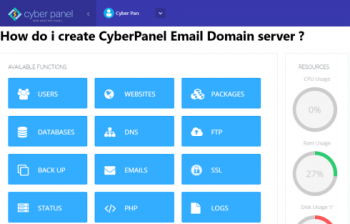How do i create CyberPanel Email Domain server ?
This article covers the steps to create an email account from your CyberPanel's hosted domain.
How do i install and setup CyberPanel on my own server ?
1. Ensure that your virtual server's operating system is compatible with CyberPanel.
2. Access your server via an SSH client like PuTTY and run the following command:
$ sh <(curl https://cyberpanel.net/install.sh || wget -O - https://cyberpanel.net/install.sh)3. CyberPanel will run an installation wizard. Type in the following options to the command prompt in an orderly manner to properly configure the control panel:
- 1 ‒ install CyberPanel with OpenLiteSpeed. It's a free option that doesn't require a license key.
- Y ‒ complete installation.
- N ‒ remote MySQL. Choosing "Y" will prompt you to provide the database connection credentials.
- s ‒ set custom login credentials. Opting for "d" will make CyberPanel use its default password, while the "r" option will give a randomly generated password.
4. CyberPanel will offer to install the extensions of a memory-caching system Memcached and in-memory data structure store Redis as well as set up a WatchDog. Enter "Y" if you wish to use them, but be aware that WatchDog is still in beta.
How do i configure Domain hosted in CyberPanel to my Mail Server ?
1. Pointing the Domain to the Server via Child Nameservers
Here, you need to set up a new DNS zone on your virtual server. Doing so will force all DNS changes to be made through the new zone. To do so, follow the below steps:
- Create new child nameservers through your domain registrar.
- Set up a DNS record on the virtual server which will be the DNS zone files.
- Change your domain nameservers to the newly created ones. The DNS propagation can take up to 24 hours, but flushing the DNS cache and clearing the browser cache may speed up the process.
2. Pointing the Domain to the Server via Cloudflare
To point a domain to VPS via A record, follow the below steps:
- Go to your DNS zone, and add DNS records using two A records or an A and a CNAME record. One record is for the domain, and the other record is for the www subdomain.
- Replace the A record value with your dedicated IP address.
- Perform DNS lookup to verify the status of the records. Use a DNS checkup tool or execute the following dig command via your terminal. Keep in mind that the DNS propagation can take from just a few minutes to up to 24 hours to complete. $ dig A +short your_domain
You'll know the process is successful if the A record displays your server's dedicated IP address.
How do i Set Up my Own Mail Server in CyberPanel ?
1. Create a Website Container
Creating a website will associate your domain with CyberPanel. While you can add content to it in the future, this step only requires a website as a container:
- Go to Websites -> Create Website from your CyberPanel dashboard.
- Add your domain to the form and tick the DKIM Support box. Enabling DomainKeys Identified Mail will increase your mail security, prevent spoofing, and ensure that emails don't end up in the spam folder.
- Click Create Website to complete the process.
2. Create Nameservers in CyberPanel
Follow the steps below to create nameservers in CyberPanel:
- Navigate to DNS -> Create Nameserver from your CyberPanel dashboard.
- Add the nameservers you created when pointing the domain to the new virtual server and your server IP address.
- Select Create Nameserver. Keep in mind that the propagation may take up to 24 hours to complete.
3. Issue an SSL Certificate for the Domain in CyberPanel
Installing an SSL certificate will help secure your email server. Since CyberPanel provides unlimited and free Let's Encrypt SSL, you only need to install it:
- Go to SSL -> MailServer SSL from your CyberPanel dashboard.
- Select your domain from the dropdown list, then select Issue SSL.
How do i Create an Email Address in CyberPanel ?
- Go to Email -> Create Email from your CyberPanel dashboard.
- Select your email domain from the dropdown list, then add your email address and password.
RainLoop, CyberPanel's default mail client, supports IMAP and SMTP protocols that use an external SMTP server to improve your email deliverability. To do so, configure the external SMTP of your choice using RainLoop.