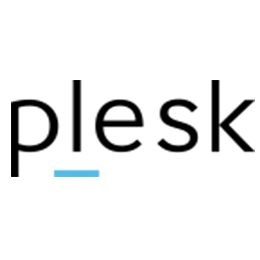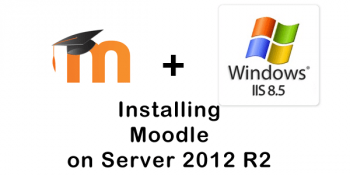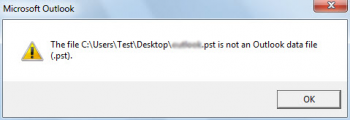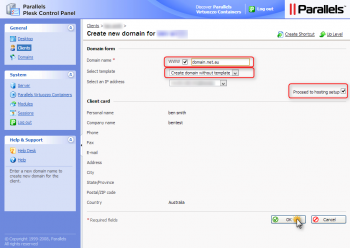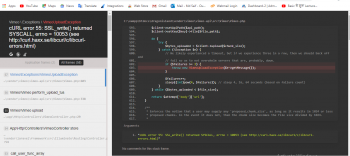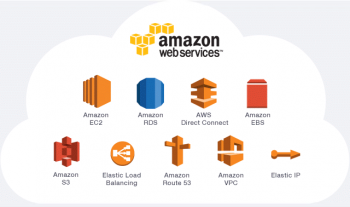We have received a support request to fix "Failed to retrieve directory listing" Error in plesk. This article will guide you on how to fix this error.
As part of our Server Support Services here at Ibmi Media, We have previously helped customers fixed Plesk related errors numerous time.
In this context, we will look into the cause of this error and how to fix it.
What triggers "FTP failed to retrieve directory listing" Plesk error?
When this error occurs, you will see an error message such as this;
Command: PASVResponse: 227 Entering Passive Mode (xx,xx,xx,xxx,xxx,xxx)Command: MLSDError: Connection timed out after 20 seconds of inactivityError: Failed to retrieve directory listing
This error occurs when ProFTPd passive mode is not configured on your server. Although the FTP connection was successful, the directory listing failed.
How to solve FTP failed to retrieve directory listing Plesk error?
Follow the tips below to fix this error;
i. Ensuring that the passive mode in ProFTPd is configured.
To do this, simply go to the "/etc/proftpd" path on the server and create a file "passive_ports.conf". In this file add the following attributes;
PassivePorts 40000 40500
Finally, open port range 40000 to 40500 in your server firewall to effect changes.
ii. Ensuring that the firewall is configured.
To configure the firewall in Plesk, follow the instructions below;
To begin, Log into your Plesk administration panel. From here head to the "Tools & Settings". From the Tools & Settings area, choose "Firewall" followed by "Modify Rules" followed by "Add Custom Rule".
Next, Give the rule a name such as "Secure FTP Passive Firewall" just as you would like to give it any name of your choice. Now enter the port range from 40000 to 40500 and click on "Add".
Finally, apply changes by clicking the "OK" button to enable the rule to take effect.
Need support in solving Plesk errors? We are available.
Conclusion
Plesk Failed to retrieve directory listing error is usually trigerred when ProFTPd passive mode is not configured on the server. We found a solution for you.
Plesk Failed to retrieve directory listing error is usually trigerred when ProFTPd passive mode is not configured on the server. We found a solution for you.