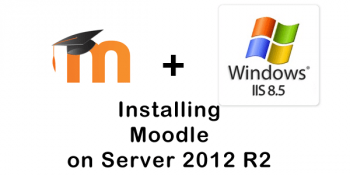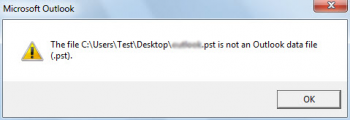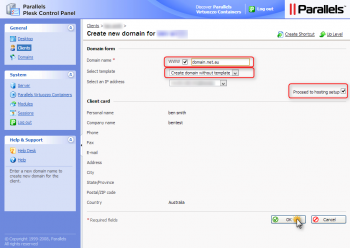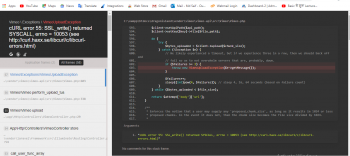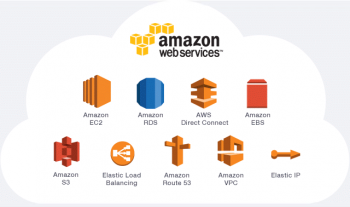Are you trying to reinstall OS in SolusVM? We can help you.
Here at Ibmi Media, as part of our Server Management Services, we regularly help our Customers to perform related SolusVM queries.
In this context, we shall look into steps to Reinstall SolusVM OS.
Steps to reinstall OS in SolusVM
Follow the below steps to easily perform a reinstallation of the OS on your VPS using SolusVM:
- Firstly, login into SolusVM and then go ahead and click on 'Manage' option.
- On the next screen click on reinstall.
- Next, select the OS you want to install, scroll down to the bottom and click on reinstall.
- You will be prompted to provide confirmation, click on "Yes".
- Once you’ve confirmed above step the installation will begin.
- If you choose Linux the root password will be provided on the next screen (please take note of it now).
- If you chose Windows then the administrator password for a remote desktop connection will be shown on the next screen (username is administrator)
- Just make sure to wait at least 5-10 minutes for the installation to fully complete.
- Linux takes about a minute or two, but Windows may take a little longer.
- Please note that if you interrupt the reinstall process by attempting to reboot the server it may not complete successfully.
- If you were able to connect via SSH or RDP, then you're done and no need to continue to the next steps.
For some Windows installation, if a password isn't shown then you need to set an administrator password to then be able to access it via RDP.
To do this, do the following:
- Firstly, go to VNC.
- Then choose HTML5 VNC Client but note that if by any reason you get an error, you should try using Java VNC Client.
[Need help with fixing SolusVM issues? We can help you. ]
Conclusion
This article covers how to reinstall OS in SolusVM. In fact, this fix will help you to reinstall OS on SolusVM.
This article covers how to reinstall OS in SolusVM. In fact, this fix will help you to reinstall OS on SolusVM.