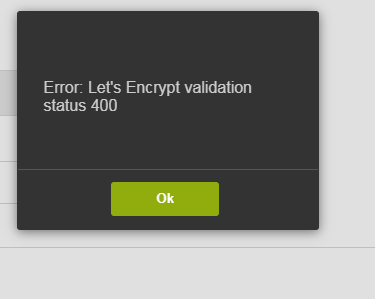Google Chrome is a well known, secure, and efficient web browser. It is also considered the fastest and most stable web browser.
Google Chrome does not come preloaded in most Linux distributions including Mint OS. However, you can easily install it in your Linux systems.
In our previous posts, we have covered how to install it in Ubuntu , Debian , and CentOS .
Here at LinuxAPT, as part of our Server Management Services, we regularly help our Customers to perform Software Installation tasks.
In this context, we shall look into how to install/uninstall Google Chrome in the Linux Mint 20 OS and also how to set it as the default web browser.
How to install Google Chrome on Linux Mint 20 ?
We can perform this installation via the following methods:
i. Via Command Line
ii. Via GUI
How to install Google Chrome via Command Line ?
To implement this via command line, follow the steps given below.
1. Download Google Chrome .deb file
First, you will need to download .deb file for Google Chrome.
Press Ctrl+Alt+T to open the Terminal and then and run the following command in it to download Google Chrome deb file:
$ wget https://dl.google.com/linux/direct/google-chrome-stable_current_amd64.deb2. Install Google Chrome
Once the .deb file for Google Chrome is downloaded, you can install it using either gdebi or apt.
i. Installation via gdebi
In order to install Google Chrome via gdebi, run the following command in Terminal:
$ sudo gdebi google-chrome-stable_current_amd64.debYou will be prompted with y/N, hit y. After this, the installation of Google Chrome will be started.
ii. Installation via apt
In order to install Google Chrome via apt, run the following command in Terminal:
$ sudo apt install ./google-chrome-stable_current_amd64.debYou will be prompted with y/N, hit y. After this, the installation of Google Chrome will be started.
3. Check Version of Google Chrome
Once the installation of Google Chrome is completed, you can also verify and check the version of Google Chrome installed as follows:
$ google-chrome --versionThis will display the version of Google Chrome installed on the system.
4. Launch Google Chrome
Now, in order to launch Google Chrome, just run the below command:
$ google-chromeThis will instantly launch the Google Chrome application on your system.
How to Uninstall Google Chrome via command line on Linux Mint ?
If you no longer need Google Chrome on your system, you can easily remove it by running the below command:
$ sudo apt remove google-chrome-stableThe system will prompt with y/N, hit y. After this, Google Chrome will be removed from the system.
How to install Google Chrome via GUI?
If you prefer to implement this installation graphically, then follow the steps outlined below.
1. Download Google Chrome .deb file
i. First, you will need to download the .deb file for Google Chrome on your system.
To do so, open the following link in your default web browser:
https://www.google.com/intl/en_pk/chrome/ii. You will see a page where you need to Click the Download Chrome button.
iii. A dialog will show up for you to choose the download package for your distribution.
Choose 64 bit .deb (For Debian/Ubuntu) and then click Accept and Install.
iv. Now it will ask if you wish to open the .deb file or save it. Select Save File and click OK.
v. Now it will start downloading the .deb file and save it by default in the Downloads folder.
2. Install Google Chrome
i. Once the Google Chrome is downloaded, open the Downloads folder in the File Manager. Here, you will see your downloaded .deb file.
ii. Right-click the.deb file for Google chrome and select Open with Gdebi Package Installer.
iii. This will open a dialog will appear. Click Install Package.
iv. An authentication box will appear for you to enter the password for authentication. After entering the password, click Authenticate.
v. After the authentication is completed, it will start installing the package.
vi. Now the Google Chrome browser has been installed and ready to use.
3. Launch Google Chrome
In order to launch Google Chrome from GUI, hit the super key on the keyboard and type google chrome.
Once the search result appears, click the Google Chrome icon to open it.
4. Check Version of Google Chrome
In order to check the version of Google Chrome installed on your system, open the following address in your Google Chrome browser:
chrome://settings/helpBy doing so, a page will appear where you can see the installed version of Google Chrome.
How to uninstall Google Chrome via GUI on Linux Mint ?
If you no longer need Google Chrome on your system, you can easily remove it from your system.
i. Press the super key on the keyboard and type google chrome. When the icon for Google Chrome appears, right-click it and select Uninstall.
ii. An authentication box will appear for you to enter the password for authentication. After entering the password, click Authenticate.
iii. Next, you will see a dialog box informing you, that the google-chrome-stable package will be removed from your system. Click Ok to remove it.
How to Set Google Chrome as Default Web Browser on Linux Mint ?
If we click any URL, it by default opens in the Firefox browser.
We can set Google Chrome as the default web browser so that all URLs open in Google Chrome.
Here are the steps to do so:
i. Hit the super key on the keyboard and type preferred in the search bar at the top. Then from the results, click Preferred Applications.
ii. A Preferred Applications window will open. Click the drop-down arrow against Web and choose Other application…
iii. Then select the Google Chrome application and click the Select button.
Now the Google Chrome will be set as your default Web browser.
[Need urgent assistance to install missing Packages on Linux Mint? We are available to help. ]
Conclusion
This article covers different methods to #install Google Chrome on Linux Mint. You can easily install/uninstall Google Chrome on Linux mint 20 OS. You will also learn how to set Google Chrome as the default web browser so that all your links or URLs open by default in Google Chrome.
You can install Google #Chrome onto your Linux #Mint 20 distro by using either of the following two methods:
1. Install Chrome by adding the Google Chrome repository.
2. Install Chrome using the . deb package.
To install #Google Chrome on #Linux Mint:
1. Add this link to the list of repo sources "deb http://dl.google.com/linux/chrome/deb/ stable main"
2. Run in terminal "sudo apt-get update"
3. Run in terminal "sudo aptitude install google-chrome-stable"
Running sudo apt-get update (or sudo aptitude update ) updates this on your local system.
This is the step that actually retrieves information about what packages can be installed, including what updates to currently installed packages packages are available, from Internet sources.
This article covers different methods to #install Google Chrome on Linux Mint. You can easily install/uninstall Google Chrome on Linux mint 20 OS. You will also learn how to set Google Chrome as the default web browser so that all your links or URLs open by default in Google Chrome.
You can install Google #Chrome onto your Linux #Mint 20 distro by using either of the following two methods:
1. Install Chrome by adding the Google Chrome repository.
2. Install Chrome using the . deb package.
To install #Google Chrome on #Linux Mint:
1. Add this link to the list of repo sources "deb http://dl.google.com/linux/chrome/deb/ stable main"
2. Run in terminal "sudo apt-get update"
3. Run in terminal "sudo aptitude install google-chrome-stable"
Running sudo apt-get update (or sudo aptitude update ) updates this on your local system.
This is the step that actually retrieves information about what packages can be installed, including what updates to currently installed packages packages are available, from Internet sources.