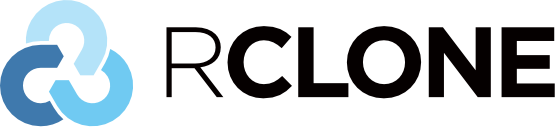Private IP addresses are used in a system for communication inside a local network. Knowing the IP address of your system can be useful in many situations.
You may require it for configuring certain services on your network or to allow someone remote access to your system.
Similarly, you may also require it for troubleshooting purposes.
Here at LinuxAPT, as part of our Server Management Services, we regularly help our Customers to perform Linux related tasks.
In this context, we shall look into how to find the IP address in the Linux Mint system.
Previously, we have discussed how to find the IP address in Ubuntu , Debian , and CentOS .
Methods to find the IP address in the Linux Mint 20 ?
1. Using “ip addr” command find IP address
The “ip addr” command is the most common way for quickly finding the IP address of a system.
All you need is to open the Terminal application by using the Ctrl+Alt+T shortcut and then type ip addr in the prompt that appears:
$ ip addrThe above command will list all the network interfaces along with their details which include interface status, IP address, MTU size, etc.
For the private IP address, look for the line that reads “inet”.
The number in front of it is your private IP address.
2. Using “ifconfig” command to find IP address
Similar to “ip addr”, the “ifconfig” command is another most common command used to view IP related information.
To use this command to find the IP address, just type “ifconfig” in the shell prompt:
$ ifconfigThis command will list all the network interfaces along with their details which include interface status, IP address, MTU size, etc. For the private IP address, look for the line that reads “inet”.
The number in front of it is your private IP address.
3. Using “hostname” command to find IP address
If you just want to view the IP address of your system with no other information, use the hostname command as follows:
$ hostname -IThis command just prints out the IP address on the Terminal.
4. Using “ip route” command to find IP address
The “ip route” command can also be used to find the IP address of a system.
In order to find the IP address of a system, use the command as follows:
$ ip routeThis command will print out the IP address of your system along with other network details.
5. Using “nmcli” command to find IP address
There is another command “nmcli” which can also be used to find the IP address of a system.
In order to use this command to find the private IP address of a system, just type the following command in the Terminal:
$ nmcli device showFor the private IP address, look for the line that reads “IP4.ADDRESS[1]”. The number in front of it is your private IP address.
[Need urgent assistance to install Software on Debian Linux System? We are available to help you. ]
Conclusion
This article covers different methods to quickly find the IP address of your #Linux Mint system.
The simplest way to check the ip address of linux Mint, when using the bash shell is typing the command ifconfig.
On typing the ifconfig you will not only be provided with the ip address, but also the mac address, subnet mask and other information.
The following commands will get you the private IP address of your interfaces:
1. ifconfig -a.
2. ip addr (ip a).
3. hostname -I | awk '{print $1}'.
4. ip route get 1.2.
5. nmcli -p device show.
What is the #ipconfig command for Linux?
ifconfig(interface configuration) command is used to configure the kernel-resident network interfaces. It is used at the boot time to set up the interfaces as necessary.
After that, it is usually used when needed during debugging or when you need system tuning.
This article covers different methods to quickly find the IP address of your #Linux Mint system.
The simplest way to check the ip address of linux Mint, when using the bash shell is typing the command ifconfig.
On typing the ifconfig you will not only be provided with the ip address, but also the mac address, subnet mask and other information.
The following commands will get you the private IP address of your interfaces:
1. ifconfig -a.
2. ip addr (ip a).
3. hostname -I | awk '{print $1}'.
4. ip route get 1.2.
5. nmcli -p device show.
What is the #ipconfig command for Linux?
ifconfig(interface configuration) command is used to configure the kernel-resident network interfaces. It is used at the boot time to set up the interfaces as necessary.
After that, it is usually used when needed during debugging or when you need system tuning.