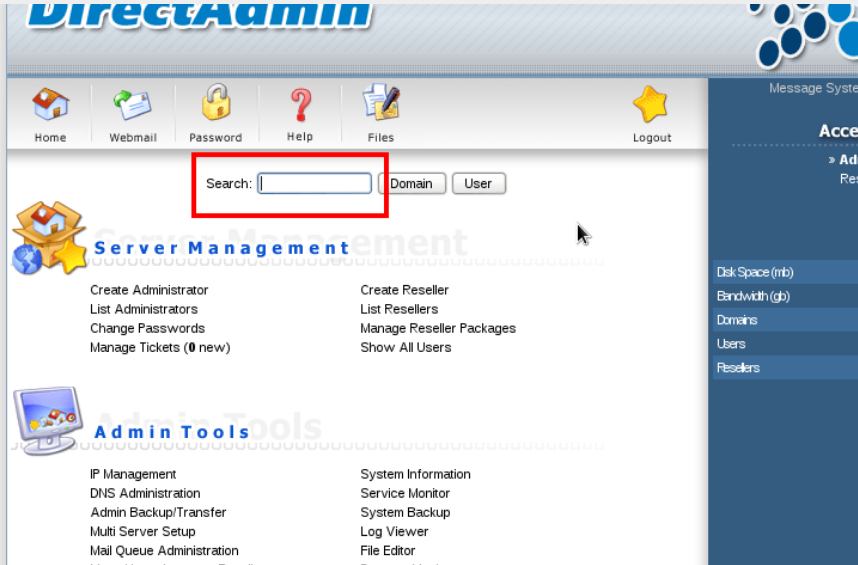Opera is a commonly used multi-platform and stable web browser that is developed by Opera Software.
This is a Chromium-based web browser that is built with a Web toolkit engine. You can easily install most of the Chrome extensions on this web browser and install it on various operating environments such as Windows, Linux, and macOS.
Opera has built-in plugins to block advertisements and you can run this browser on many devices in which IOS, Java ME enabled ones and Android are included.
The main features of the Opera web browser are accessibility, security, and usability. It also offers a crypto wallet feature.
Here at LinuxAPT, as part of our Server Management Services, we regularly help our Customers to perform CentOS system related Software Installation tasks.
In this context, we shall look into how to install Opera web browsers on Linux system CentOS 8.
How to install Opera Browser on CentOS 8 ?
To begin, You must have a root account or you can have some administrative privileges.
Then, you can use the following two different methods, to install Opera browser on your CentOS 8 system:
1. Download Opera rpm package using wget command
2. By adding the Official Opera repository
1. Download Opera rpm package using the Wget command
Open the command-line window 'Terminal' and enter the 'su' command in order to login as a root user.
Now, perform the below-mentioned steps to install the Opera browser using this method:
i. First, you need to verify that either wget command-line utility is installed on your system or not. You can check the installation of the wget utility by using the following command:
# rpm -qa wgetIn CentOS 8, the wget command is already installed. But, If in any case, it is not available then by typing the following command you can easily install it on your CentOS 8 system:
# yum -y install wgetii. Download the Opera binary rpm package from the official Opera page by using the wget command-line utility on your system. Use the following command in order to download the Opera rpm package:
# wget https://download3.operacdn.com/pub/opera/desktop/66.0.3515.72/linux/opera-stable_66.0.3515.72_amd64.rpmThe above package will download into your system’s home directory.
iii. Once the download is completed, now you will install this downloaded rpm Opera package on your CentOS 8 system by using the ‘Yum’ package manager. Type the following command to install the Opera browser:
# yum install opera-stable_66.0.3515.72_amd64.rpmDuring the installation, you will confirm the installation of Opera by pressing ‘y’ and then hit 'Enter'.
In a while, a 'complete' status will display on your system that represents the Opera browser has been installed on your system.
iv. You can open the opera browser on your system by using the application search bar. Click on the 'Activities' and then type 'Opera' in the application search box. The Opera browser icon will show in the search result.
Click on the Opera browser icon and a welcome page will display on your desktop.
2. By adding the official Opera repository
This installation method will complete in the following steps:
i. You need to add the GPG key. Run the below-mentioned command to import this GPG key:
# rpm --import https://rpm.opera.com/rpmrepo.keyii. Execute the following command in order to add the Official Opera browser repository on your system:
# tee /etc/yum.repos.d/opera.repo <<REPO
[opera]
name=Opera packages
type=rpm-md
baseurl=https://rpm.opera.com/rpm
gpgcheck=1
gpgkey=https://rpm.opera.com/rpmrepo.key
enabled=1
REPOiii. Once the repository added to your system, type the following command to install the Opera browser on your CentOS 8 system:
# yum -y install opera-stableHere, we have used the '-y' option to get rid of the installation prompt. You don’t need to enter any alphabet or press any key during the installation. All packages will automatically install and add to your system.
In a while, you will see the installation of the Opera browser has been completed.
iv. Now, you can launch the opera browser by typing the 'opera' in the terminal.
How to uninstall Opera Browser from CentOS system ?
If you don't want to use the Opera browser any more on your system then, using the following command you can easily remove the Opera web browser from your system:
# yum remove opera-stable[Need urgent assistance to install missing packages on your CentOS system? We are available to help you today. ]
Conclusion
This article covers how to install the Opera browser using different ways on CentOS 8. We have also shown how you can install packages by using the wget command. Opera browser is amazing on your CentOS 8 system.
To install Opera browser on CentOS:
1. Add Opera YUM repository
Run the following commands to manually add the Opera RPM repository to your RHEL / CentOS 8 system.
$ sudo tee /etc/yum.repos.d/opera.repo <<RPMREPO
[opera]
name=Opera packages
type=rpm-md
baseurl=https://rpm.opera.com/rpm
gpgcheck=1
gpgkey=https://rpm.opera.com/rpmrepo.key
enabled=1
RPMREPO
2. Install Opera Browser on RHEL 8 / CentOS 8
Use yum package manager command to install Opera Browser on RHEL 8 / CentOS 8.
$ sudo yum -y install opera-stable
3. Wait for the installation to complete then launch the browser from the CLI:
$ opera
This article covers how to install the Opera browser using different ways on CentOS 8. We have also shown how you can install packages by using the wget command. Opera browser is amazing on your CentOS 8 system.
To install Opera browser on CentOS:
1. Add Opera YUM repository
Run the following commands to manually add the Opera RPM repository to your RHEL / CentOS 8 system.
$ sudo tee /etc/yum.repos.d/opera.repo <<RPMREPO
[opera]
name=Opera packages
type=rpm-md
baseurl=https://rpm.opera.com/rpm
gpgcheck=1
gpgkey=https://rpm.opera.com/rpmrepo.key
enabled=1
RPMREPO
2. Install Opera Browser on RHEL 8 / CentOS 8
Use yum package manager command to install Opera Browser on RHEL 8 / CentOS 8.
$ sudo yum -y install opera-stable
3. Wait for the installation to complete then launch the browser from the CLI:
$ opera