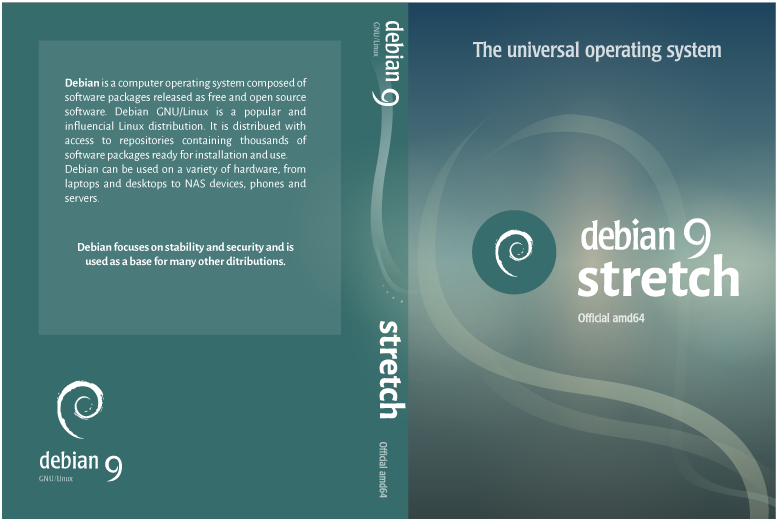Skype is the most commonly used application in the world that is used basically for communication between people.
Skype offers free online audio and video call services worldwide. You can also contact your friends on landline with affordable charges via skype.
The more useful skype features are instant messaging, voice mail, call forwarding, sending files and images, and so on.
Skype is not an open source application and it is not protected within the CentOS repositories.
Here at LinuxAPT, as part of our Server Management Services, we regularly help our Customers to install Skype on the CentOS 8 system.
Previously, we have an easy to follow guide on how to install Skype on your LinuxMint 20 and Ubuntu 20.04 system.
How to install Skype on CentOS 8 ?
Before proceeding with this installation task, you need to access your server with sudo or root privileges.
You can install CentOS system by using the following methods:
1. By adding Skype rpm repository
2. Install Skype through the snap tool
Skype is not available as an open-source application and it is also not included in the default Yum repository of CentOS 8. So, you can't install Skype from there.
Method 1: By adding Skype RPM repository
You can install Skype from the Skype RPM repository.
For this purpose, you need to perform the following steps on your CentOS machine.
i. Add RPM Skype repository
Open the terminal window from the left sidebar of your desktop and login from your root account by running the 'su' command on the terminal.
Now, Add the skype RPM repository by using the following command and enable it:
# dnf config-manager --add-repo https://repo.skype.com/rpm/stable/skype-stable.repoThis will add a repository to your system.
ii. Install Skype RPM Package
Once the repository is added and enabled, enter the following command to install the rpm skype package:
# dnf install skype for linuxThe confirmation prompt for Skype installation will appear on the screen during the installation. Enter 'y' from your keyboard in order to confirm the installation and press 'Enter'.
Now Skype will be successfully installed on your system and you can use it.
How to Launch Skype on CentOS system ?
You can start Skype by using the application search bar.
Enter the 'Skype' in the search bar that appears on the top of your desktop.
The following search results display on your system.
Click on the Skype application icon and launch it.
When you start first-time skype on your system, the skype interface will be displayed on your desktop.
How to uninstall Skype from CentOS system ?
When you feel you don’t need skype for further use then, by using the following command you can remove it from your system:
# dnf remove skypeforlinuxMethod 2: Install Skype through the snap tool
You can also install Skype using the snap tool. It comes with a bundle of software applications along with all dependencies that are needed to run the desired software application.
Execute the below command to install the Snapd package on your system:
# dnf install snapdTo install Skype through the snap tool, execute the following command on the terminal:
# snap install skype --classicTo Remove skype using Snap tool on CentOS system ?
You can also remove skype using the snap tool as follows:
# snap remove skype[Need urgent assistance to install missing packages on CentOS system? We are available to help you today. ]
Conclusion
This article covers how to install skype on the CentOS 8 system. One is using the RPM skype repository and another one is through the snap tool.
Running Skype on CentOS/Fedora allows you to make Skype calls, group video calls, instant messaging, phone number calls, and screen sharing.
To Install Skype on CentOS:
1. Execute the command;
$ sudo yum localinstall skypeforlinux-64.rpm
2. Press y when prompted to confirm installation.
To Launch Skype on CentOS:
After successful installation, search Skype on your Desktop Environment search bar.
This article covers how to install skype on the CentOS 8 system. One is using the RPM skype repository and another one is through the snap tool.
Running Skype on CentOS/Fedora allows you to make Skype calls, group video calls, instant messaging, phone number calls, and screen sharing.
To Install Skype on CentOS:
1. Execute the command;
$ sudo yum localinstall skypeforlinux-64.rpm
2. Press y when prompted to confirm installation.
To Launch Skype on CentOS:
After successful installation, search Skype on your Desktop Environment search bar.