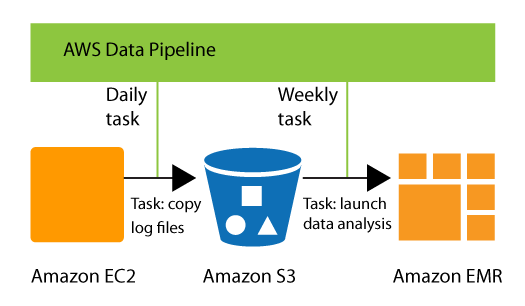Skype is a popular applications for communication via Text, Audio and Video. You can do free audio and video calls online. Using Skype you can call international mobiles and landlines worldwide at affordable price. Now, Skype has its free version for Linux and Android operating systems.
Here at Ibmi Media, as part of our Server Management Services, we regularly help our Customers to perform related Open Source Software Installation tasks on any Linux distribution such as Ubuntu, Debian and CentOS.
In this context, we shall look into how to install Skype on CentOS systems.
How to Install Skype on CentOS ?
Before proceeding with this Installation procedure, ensure that you are using a user account with sudo privileges.
Skype is not an open source application and it is not available in the CentOS repositories.
Follow below steps to install Skype application on your CentOS desktop.
1. Start by downloading the latest Skype .rpm package using below command:
$ wget https://go.skype.com/skypeforlinux-64.rpm2. Once the download is completed you need to install Skype by executing below command:
$ sudo yum localinstall ./skypeforlinux-64.rpmNow, Skype is ready to use on your system.
3. Start it by command line by typing skypeforlinux or you can open it from GUI by clicking on Applications -> Internet -> Skype and search by typing Skype and click on Skype icon.
$ skypeforlinuxHow to Update Skype on CentOS ?
Once you are installing Skype on your system, by default the official Skype repository will be added to your system. You also can verify that file content is there or not by running the command:
$ sudo cat /etc/yum.repos.d/skype-stable.repoIt should output as below:
Output
[skype-stable]
name=skype (stable)
baseurl=https://repo.skype.com/rpm/stable/
enabled=1
gpgcheck=1
gpgkey=https://repo.skype.com/data/SKYPE-GPG-KEYThis files content means that your Skype will be updated automatically when a new version is released.
[Need assistance in fixing Software Packages Installation on Linux Systems? We can help you. ]
Conclusion
This article covers how to install Skype on your CentOS 7 desktop system. Running Skype on CentOS/Fedora allows you to make Skype calls, group video calls, instant messaging, phone number calls, and screen sharing.
How to Install Skype on CentOS | Fedora ?
The easiest and quickest way to install Skype on Fedora 34/33/32/31/30 is by using the RPM package.
1. Download the package using wget command:
$ wget https://repo.skype.com/latest/skypeforlinux-64.rpm2. Install Skype by running the commands:
### On CentOS and Red Hat systems ###
$ sudo yum localinstall skypeforlinux-64.rpm
### On Fedora 22+ systems ###
$ sudo dnf localinstall skypeforlinux-64.rpm3. Use the following command to launch Skype from the command line and accept terms and conditions for the first time.
$ skypeforlinux
This article covers how to install Skype on your CentOS 7 desktop system. Running Skype on CentOS/Fedora allows you to make Skype calls, group video calls, instant messaging, phone number calls, and screen sharing.
How to Install Skype on CentOS | Fedora ?
The easiest and quickest way to install Skype on Fedora 34/33/32/31/30 is by using the RPM package.
1. Download the package using wget command:
$ wget https://repo.skype.com/latest/skypeforlinux-64.rpm2. Install Skype by running the commands:
### On CentOS and Red Hat systems ###
$ sudo yum localinstall skypeforlinux-64.rpm
### On Fedora 22+ systems ###
$ sudo dnf localinstall skypeforlinux-64.rpm3. Use the following command to launch Skype from the command line and accept terms and conditions for the first time.
$ skypeforlinux