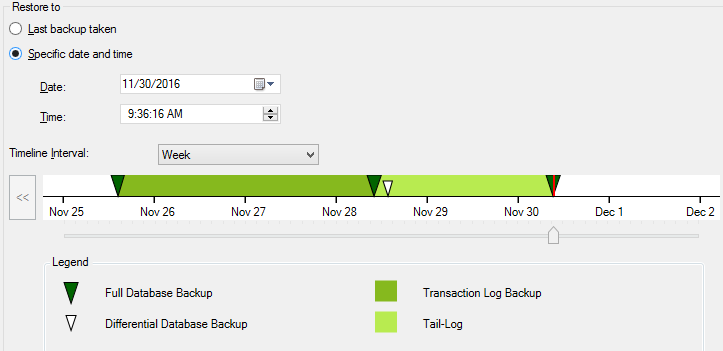Microsoft Teams allows organizations to connect their employees through chat, online meetings, voice and video calls, document sharing, etc. You can access Microsoft Teams either using the browser or using the desktop client.
Here at Ibmi Media, as part of our Server Management Services, we regularly help our Customers to perform related Software Installation tasks on CentOS Linux System.
In our previous article, we demonstrated the installation of Slack in Linux.
In this context, we shall look into Microsoft Teams on CentOS 8 Linux System.
Main Features of Microsoft Teams:
- Full telephony and Audio conferencing.
- Support Video calling and screen sharing.
- Connects with Microsoft OneDrive for Document storage.
- Chat function.
- Supports cross-platform.
- Encrypted communication.
How to Install Microsoft Teams on CentOS ?
Before performing this Installation procedure, ensure that you use a user with sudo access.
We can Install Microsoft Teams through the following methods:
- Microsoft Teams Installation via direct download.
- Microsoft Teams Installation via snap.
1. Microsoft Teams Installation via direct download
Here, we will demonstrate the installation of Microsoft Teams by downloading its RPM package from the Microsoft official website. Here are the steps for the installation procedure:
i. To download Microsoft Teams, visit this link and download the Linux RPM package.
After the file is downloaded, you will find the downloaded RPM file in your Downloads folder.
Alternatively, you can use the following command to download Microsoft Teams using the wget command:
$ wget https://packages.microsoft.com/yumrepos/ms-teams/teams-1.4.00.7556-1.x86_64.rpmThe downloaded file will be saved to your current working directory in .rpm format.
ii. Now, to install Microsoft Teams, navigate to the directory where the downloaded .rpm file is saved. On the other hand, if it is in the current working directory, then you can directly use the following command to install the .rpm file:
$ sudo dnf install teams*.rpmProvide sudo password and then hit Enter. After which the installation will be started and when prompted with the y/n option, hit y.
How to Launch Microsoft Teams ?
To launch Microsoft Teams, press the super key on your keyboard to open the search bar and type teams in it. When the icon for Microsoft Teams appears in the search result, click it to launch Microsoft Teams.
When you launch Microsoft Teams for the first time, you will a view where you can use your work, school, or Microsoft account to login.
2. Microsoft Teams Installation via snap
Microsoft Teams is also available for installation via snap. Here are the steps for the installation procedure:
i. First step you will have to do is to add the EPEL repository. Here is the command to do so:
$ sudo yum install epel-releaseii. Next, you will need to install snapd using this command:
$ sudo yum install snapdiii. After snapd is installed, enable the snapd.socket:
$ sudo systemctl enable --now snapd.socketiv. Then create a symlink to allow the installation of classic snaps:
$ sudo ln -s /var/lib/snapd/snap /snapv. Finally install Microsoft Teams using the command below in the Terminal:
$ sudo snap install teamsHow to Launch Microsoft Teams via snap ?
To launch Microsoft Teams, run the following command:
$ snap run teamsWhen you launch Microsoft Teams for the first time, you will see a view where you can use your work, school, or Microsoft account to login.
How to Uninstall Microsoft Teams from CentOS Linux System ?
If you no longer require Microsoft Teams on your machine, you can remove it easily using the following methods.
If you have installed Microsoft Teams via direct download, here is the command to remove it:
$ sudo dnf remove teamsIf you have installed Microsoft Teams via snap, then use the command below to remove it:
$ sudo snap remove teams[Need assistance in fixing Software Installation tasks on CentOS Linux System ? We can help you. ]
Conclusion
This article covers how to install Microsoft Teams on CentOS machine using different methods. You can either install Microsoft Teams by downloading and installing its RPM package from the official website or you can install the snap package. Microsoft Teams is a communication platform used for Chat, Calling, Meetings, and Collaboration. Generally, it is used by companies and individuals working on projects. Microsoft Teams is available for macOS, Windows, and Linux operating systems available now.
How to Install Microsoft Teams Linux on CentOS 8 ?
By default, Microsoft Teams Linux package is not available in the CentOS 8 default repository. You will need to download the RPM package for it.
1. You can download it with the following command:
$ cd /tmp
$ wget https://packages.microsoft.com/yumrepos/ms-teams/teams-1.3.00.5153-1.x86_64.rpm2. Once the package is downloaded, install the downloaded package with the following command:
$ dnf install teams-1.3.00.5153-1.x86_64.rpm
How to Remove Microsoft Teams from CentOS ?
1. To remove Microsoft Teams Linux from the CentOS 8, run the following command:
$ dnf remove teams2. To remove Microsoft Teams Linux from the Ubuntu 18.04, run the following command:
$ dpkg -r teams
This article covers how to install Microsoft Teams on CentOS machine using different methods. You can either install Microsoft Teams by downloading and installing its RPM package from the official website or you can install the snap package. Microsoft Teams is a communication platform used for Chat, Calling, Meetings, and Collaboration. Generally, it is used by companies and individuals working on projects. Microsoft Teams is available for macOS, Windows, and Linux operating systems available now.
How to Install Microsoft Teams Linux on CentOS 8 ?
By default, Microsoft Teams Linux package is not available in the CentOS 8 default repository. You will need to download the RPM package for it.
1. You can download it with the following command:
$ cd /tmp
$ wget https://packages.microsoft.com/yumrepos/ms-teams/teams-1.3.00.5153-1.x86_64.rpm2. Once the package is downloaded, install the downloaded package with the following command:
$ dnf install teams-1.3.00.5153-1.x86_64.rpmHow to Remove Microsoft Teams from CentOS ?
1. To remove Microsoft Teams Linux from the CentOS 8, run the following command:
$ dnf remove teams2. To remove Microsoft Teams Linux from the Ubuntu 18.04, run the following command:
$ dpkg -r teams