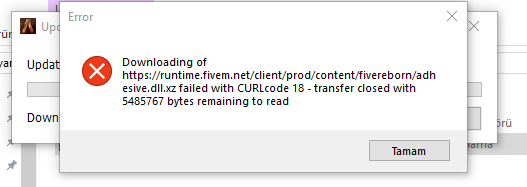Kdenlive is a very well-designed video editing software for Linux, macOS, and Windows operating systems. It is free and open-source software which makes it all the more popular among the user community.
Here at Ibmi Media, as part of our Server Management Services, we regularly help our Customers to perform Software Packages Installation tasks on Linux Mint System.
In this context, we shall look into how to install this video editor on a Linux Mint 20 system.
How to Install Kdenlive on Linux Mint 20 ?
To install Kdenlive on a Linux Mint 20 machine, follow the steps given below.
1. Add the Kdenlive Repository to your System
First, you need to add the Kdenlive repository to your system with the command shown below:
$ sudo add-apt-repository ppa:kdenlive/kdenlive-stableOnce this repository is added to your Linux system, you will have to update it before installing Kdenlive on it.
2. Perform a System Update
To update your Linux system, you have to run the following command:
$ sudo apt updateAfter performing this system update, you can proceed to the installation of Kdenlive on it.
3. Install Kdenlive on your System
Kdenlive can be installed on your Linux Mint 20 system with the command shown below:
$ sudo apt install kdenliveWhen Kdenlive has been successfully installed on your Linux system, then you can conveniently use it to edit your videos.
4. Check out the Installed Version of Kdenlive on your System:
To check the installed version of Kdenlive on your Linux system, you can run the following command:
$ kdenlive --versionThis command will display the Kdenlive version Installed on our Linux system.
5. Launch Kdenlive
You can also launch this video editor through your terminal with the command shown below:
$ kdenliveWhen you will execute this command, you will be able to see the welcome screen of Kdenlive.
How to Uninstall Kdenlive from Linux Mint 20 ?
To remove the Kdenlive video editor from your Linux system, follow the steps given below.
1. Remove Kdenlive from your System
First, you should remove Kdenlive along with its configuration files and all the extra packages and dependencies from your system with the command:
$ sudo apt-get purge --autoremove kdenlive2. Remove the Kdenlive Repository from your System
Finally, you should also remove the Kdenlive repository from your Linux system with the following command:
$ sudo add-apt-repository –r ppa:kdenlive/kdenlive-stable[Need assistance in fixing Software Packages Installation on Linux System? We can help you. ]
Conclusion
This article covers how to Install Kdenlive video editor on a Linux Mint 20 system. Now you can use it very conveniently for producing professional quality edited videos. Kdenlive is a free and opensource video editing software, it is built on Qt and KDE Framework libraries, and MLT Framework is used for video processing in Kdenlive and this is part of the official KDE project.
How to Install Kdenlive 20.04 in Ubuntu 20.04 / LinuxMint /Elementary OS ?
1. Add the official PPA
$ sudo add-apt-repository ppa:kdenlive/kdenlive-stable2. Update the apt repository
$ sudo apt update3. Install Kdenlive 20.04
$ sudo apt install kdenlive
This article covers how to Install Kdenlive video editor on a Linux Mint 20 system. Now you can use it very conveniently for producing professional quality edited videos. Kdenlive is a free and opensource video editing software, it is built on Qt and KDE Framework libraries, and MLT Framework is used for video processing in Kdenlive and this is part of the official KDE project.
How to Install Kdenlive 20.04 in Ubuntu 20.04 / LinuxMint /Elementary OS ?
1. Add the official PPA
$ sudo add-apt-repository ppa:kdenlive/kdenlive-stable2. Update the apt repository
$ sudo apt update3. Install Kdenlive 20.04
$ sudo apt install kdenlive