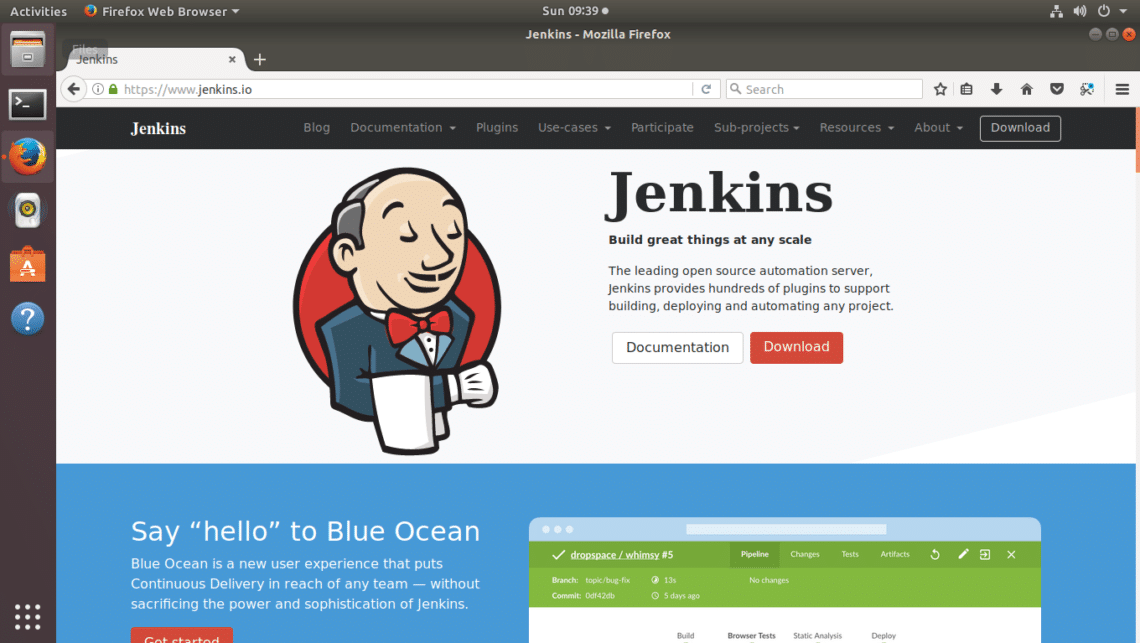Anydesk is the most commonly used desktop application for remote access to a system that can easily install on all Linux distributions. Using this application, you can provide smooth access to your system running Linux, Mac OS, and Windows. Anydesk has an attractive user-friendly interface and administrative tools through which you can easily manage the remote systems.
Here at Ibmi Media, as part of our Server Management Services, we regularly help our Customers to perform related remote access Software Installation queries on Linux System.
In this context, we shall look into how to install the Anydesk application on the Linux system CentOS 8 through the command line method. Once this application installed on your system, you can easily access your team member or friend's system.
How to Install AnyDesk on CentOS 8 ?
Before performing this Installation procedure, ensure that the user has root or sudo rights.
You can use two different methods to install the Anydesk application on your CentOS 8 system.
The first method to install Anydesk is by using the official CentOS Yum repository with the RPM packages.
Another way to perform this Installation is to manually download the rpm package of Anydesk for CentOS 8 and then install it.
However, you need to manually update the Anydesk application to use the updated version. Let us start the Anydesk installation.
a. Open the terminal on CentOS 8 system.
b. Click on the activities section that is available on the top left corner of your CentOS 8 desktop.
c. Then, click on the 'Terminal' icon from the left sidebar tray.
Now, follow the following steps to install the Anydesk on CentOS 8 system.
1. Add AnyDesk repository
First, add the Anydesk application repository to your system by running the below-mentioned command:
$ cat > /etc/yum.repos.d/AnyDesk-CentOS.repo << "EOF"[anydesk]
name=AnyDesk CentOS - stable
baseurl=http://rpm.anydesk.com/centos/$basearch/
gpgcheck=1
repo_gpgcheck=1gpgkey=https://keys.anydesk.com/repos/RPM-GPG-KEY
EOF2. Update system repository
Once the Anydesk repository is included, update the yum repository by using the following terminal command:
$ sudo yum update3. Install AnyDesk application
Once the system is updated successfully, install the AnyDesk software on your CentOS 8 system using the dnf or yum package manager. Run the following commands to install the AnyDesk application on your system.
Run the below-shared command on the terminal.
$ sudo dnf makecacheAfter executing the above command, the GPG key of the Anydesk application will be imported into your system. Press the 'y' key and then hit 'Enter' to continue the running process. In the end, the 'Metadata cache created' message will display on the terminal.
After that, you need to install the redhat-lsb core packages on your system by executing the following command:
$ sudo dnf install -y redhat-lsb-coreThe above packages installation process will take time to install all necessary packages on your system.
Now, install the AnyDesk software along with all required packages by running the following command:
$ sudo dnf install anydeskAgain, press the 'y' key and then 'Enter' to import the GPG key, and once again press 'y' to start the Anydesk installation on your CentOS 8 system.
4. Verify the AnyDesk installation
Verify the AnyDesk application installation by displaying the Installed version by using the following command:
$ rpm -qi anydesk5. Launch AnyDesk application on CentOS 8
The services of the AnyDesk application automatically start after the successful installation.
i. Check the status of the running service by using the following command:
$ systemctl status anydesk.serviceii. Make sure that services of Anydesk application should be enabled on your system. Either check the service is enabled or not by using the below-mentioned command:
$ systemctl is-enabled anydesk.serviceiii. Open the AnyDesk application on your system by using the desktop graphical interface. iv. Click on the top 'Activities' section and then type AnyDesk in the search bar.
v. Click on the AnyDesk application icon to launch on your system.
vi. You can also launch the Anydesk application using the terminal, write the 'AnyDesk' on the terminal to launch the Anydesk application through the terminal.
[Need help with setting up Anydesk on your Linux machine ? We can help you. ]
Conclusion
This article covers how to install the AnyDesk application on CentOS 8 system using the command-line approach. Once you've installed AnyDesk on CentOS 8 / RHEL 8, you’ll be able to access your Linux system from Windows, Mac, and other Linux based systems. You'll enjoy its simple and user-friendly set up and administration tools which enables you to easily manage remote system.
This article covers how to install the AnyDesk application on CentOS 8 system using the command-line approach. Once you've installed AnyDesk on CentOS 8 / RHEL 8, you’ll be able to access your Linux system from Windows, Mac, and other Linux based systems. You'll enjoy its simple and user-friendly set up and administration tools which enables you to easily manage remote system.