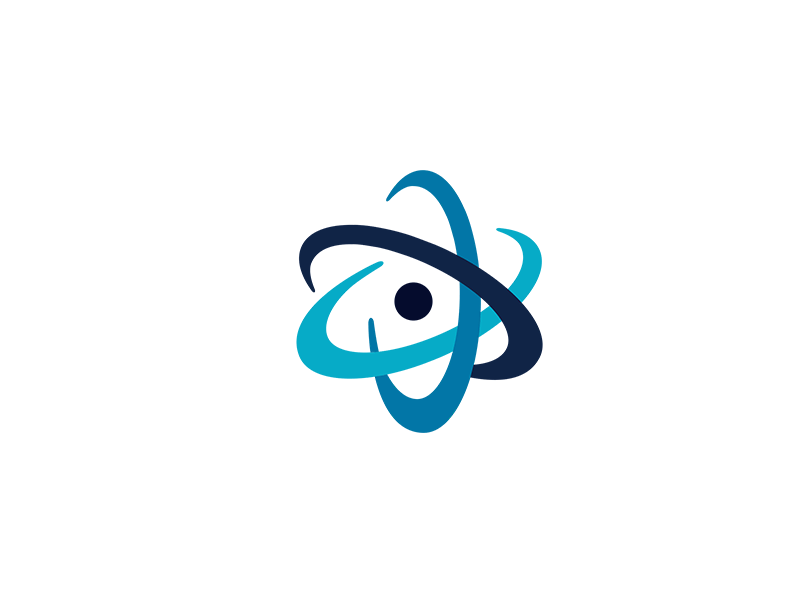Emacs editor is a text editor that comes with amazing features like customization and extensions. With these features, Emacs can be used for coding purposes with support for programming languages like java, c++, and python.
Here at Ibmi Media, as part of our Server Management Services, we regularly help our Customers to perform related Software Installation tasks on Linux Systems.
In this context, we shall look into different ways you can install this amazing piece of software in your Linux mint system.
How to Install Emacs Editor in Linux ?
Before proceeding with this Installation procedure, ensure that you use a root or sudo privileged account to perform. Then apply any of the following methods to install emacs editor.
1. Emacs Editor Installation via the APT Package
You can use the APT package that comes with the system to install the Emacs editor.
To begin, run the following command to ensure your system repositories are up to date:
$ sudo apt-get updateNext, install Emacs through the following command:
$ sudo apt-get install emacsYou can open the emacs from Utilities in your system or simply typing "emacs" in the terminal.
You can also check the version of your installed emacs through the following command:
$ emacs --versionHow to Uninstall emacs editor from Linux Mint if installed via APT ?
To remove the emacs editor and its configuration file that is installed through an APT package, run the following command:
$ sudo apt-get purge emacsNext, Remove all the remaining dependent packages through the following command:
$ sudo apt-get autoremove2. Emacs Editor Installation via the PPA Repository
Sometimes, packages that come with the system are not the latest version available. If you want the latest version of the software, you need to install it directly from the Personal Package Archives (PPA) of the software.
To install Emac editor in your system, you need to add the Emacs PPA repository in your system:
$ sudo add-apt-repository ppa:kelleyk/emacsNext, update your system with the following command:
$ sudo apt-get updateNow, you can install the emacs editor with the following command:
$ sudo apt install emacsIn case there is more than one Emacs package in your system, you can specify the version during installation:
$ sudo apt install emacs27How to Uninstall Emacs Editor from Linux Mint if Installed via PPA repository ?
You need the ppa-purge package to remove the PPA-installed software. Install the ppa-purge package by running the following command:
$ sudo apt-get install ppa-purgeNow you can use the ppa-purge command to uninstall software that is installed by the Emacs repository:
$ sudo ppa-purge ppa:kelleyk/emacs3. Emacs Editor Installation via Snap Package
If you prefer a stand-alone independent application, you should use the Emacs snap package to install the Emacs editor.
To begin, You need to install snapd to run the snap packages.
In Linux Mint 20, you need to delete a certain file that prevents the snap package by default. To do that, run the following command:
$ sudo rm /etc/apt/preferences.d/nosnap.prefNext, update the system and install snapd package:
$ sudo apt update
$ sudo apt install snapdNow, you can easily run your Emacs snap to install Emacs editor.
$ sudo snap install emacs --classicHow to Uninstall Emacs Editor from Linux Mint if Installed via Snap ?
To remove the Emacs installed through snap package, run the following command:
$ sudo snap remove emacs4. Emacs Editor Installation via the Flatpak Package
You can install the Emacs flatpak from flathub to install the Emacs editor.
To begin, Add the Flatpak through the following command:
$ sudo flatpak remote-add --if-not-exists flathub https://flathub.org/repo/flathub.flatpakrepoNow run the following command to run the install Emacs editor:
$ sudo flatpak install flathub org.gnu.emacsHow to Uninstall Emacs Editor from Linux Mint if installed via Flatpak ?
You can remove the Emacs editor installed via flatpak by running the following command in the terminal:
$ sudo flatpak uninstall org.gnu.emacs[Need assistance in fixing missing Software packages on Linux System? We can help you. ]
Conclusion
This article covers how you can install and uninstall the Emacs editor via different ways. Emacs is a free, open source, extensible and customizable text editor. It is multiplatform and we will find it available for Gnu / Linux, Windows and Mac.
This article covers how you can install and uninstall the Emacs editor via different ways. Emacs is a free, open source, extensible and customizable text editor. It is multiplatform and we will find it available for Gnu / Linux, Windows and Mac.