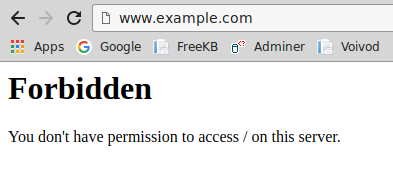'CUPS' is a very famous print server for Linux systems. When we are working in our homes with our personal computers and printers, then the process of printing documents seems quite simple and straightforward. However, when we are doing the same thing within an organization then, we generally have multiple computers and printers connected with each other in the form of a network. Such an assembly is always managed by a print server whose main job is to receive the print requests from different computers and direct them to the respective printer.
Here at Ibmi Media, as part of our Server Management Services, we regularly help our Customers to perform related Linux system print software Installation queries.
In this context, we shall look into the best procedure to install it on a Linux Mint 20 system.
Steps to Install CUPS Print Server on Linux Mint 20
In order to install CUPS print server smoothly on a Linux Mint 20 machine, then you need to follow the steps outlined below.
1. Update your System
The first action to take is to Scan and Update your System to fix all the Potential Issues. To do this, simply execute the below command:
$ sudo apt update 2. Install the CUPS Print Server
The CUPS print server can be easily installed on a Linux Mint 20 system by running the following command:
$ sudo apt install cups3. Verify CUPS Print Server Installation status
Now, we can Check whether the CUPS Print Server is up and running or not. To do this, simply run the below command:
$ sudo systemctl status cupsIf everything is alright, you will see that the CUPS print server is active and running.
How to Uninstall CUPS Print Server from Linux Mint 20 ?
When you no longer need to use the CUPS print server with your Linux Mint 20 system, then you can instantly uninstall it from your system by running the following command:
$ sudo apt-get purge --autoremove cups[Need assistance in Installing any Software on your Linux System ? We can help you. ]
Conclusion
This article covers steps to install the CUPS print server on a Linux Mint 20 system. In fact, Linux uses the Common UNIX Printing System, also known as CUPS. CUPS uses the Internet Printing Protocol (IPP) to allow local printing and print sharing. The /etc/cups/ directory stores all the configuration files for printing. However, these files can be easily managed with the Printer Configuration Tool in Linux. Once it is installed on your system, you can use it very effectively for managing multiple printers and computers that wish to use those printers.
This article covers steps to install the CUPS print server on a Linux Mint 20 system. In fact, Linux uses the Common UNIX Printing System, also known as CUPS. CUPS uses the Internet Printing Protocol (IPP) to allow local printing and print sharing. The /etc/cups/ directory stores all the configuration files for printing. However, these files can be easily managed with the Printer Configuration Tool in Linux. Once it is installed on your system, you can use it very effectively for managing multiple printers and computers that wish to use those printers.