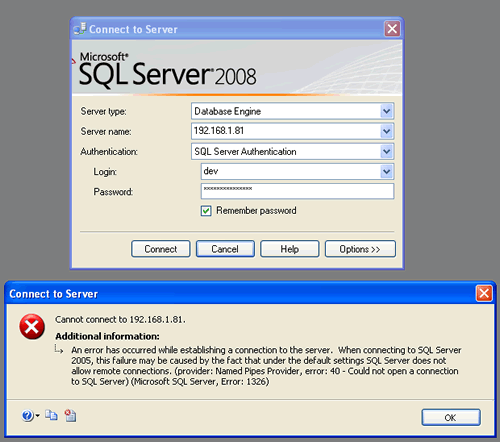Buttercup is an open source password manager that stores passwords in 256-bit AES encryption. Basically, it is available on Windows, Linux, macOS and iOS and Android.
Here at Ibmi Media, as part of our Server Management Services, we regularly help our Customers to perform related system security queries on Linux systems.
In this context, we shall look into the best method to Install password manager on your Linux Mint 20 system.
More about Buttercup
Buttercup protect user passwords with a single master password, with which all the information will be synchronized on all your devices where you have the application installed, you only need to remember the master password.
Passwords are stored in a secure file, which can then be stored on their own computer or any other Dropbox, Google Drive, ownCloud, Nextcloud, WebDAV as cloud services, from which the user chooses where the password vault is stored.
Buttercup comes with a basic merge conflict resolution for user safety. Avoid when 2 changes are made at the same time to the file, locally or remotely. Supports import passwords from other popular password managers such as Password, Lastpass, and KeePass.
Main features of Buttercup:
- Buttercup encrypts all your passwords in 256-bit AES encryption, ensuring that your data is safe and untouchable from bad actors.
- Buttercup it's free to use and even has a companion mobile app that you can use to carry your passwords on the go.
- The Buttercup password manager integrates very well with web browsers which are compatible with Linux like Firefox and Google Chrome.
- Works similar to KeePass in which the user controls all the password data. However, unlike KeePass, You can sync the password database with Dropbox, NextCloud, ownCloud, or WebDAV.
- It also comes with an easy-to-use built-in password generator to create a random strong password. You can also export your passwords as CSV format.
Steps to Install Buttercup on your Linux Mint 20 System
Buttercup can be instantly installed on a Linux Mint 20 system with the help of the following outlined procedure.
1. Perform system update
To begin, you need to carry out a quick system update by executing the below command:
$ sudo apt-get update2. Download Buttercup on your System
Now, you need to download Buttercup on your system via its official download repository by running the command shown below:
$ wget https://github.com/buttercup/buttercup-desktop/releases/download/v1.15.0/buttercup-desktop_1.15.0_amd64.deb3. Install Buttercup
Once Buttercup is successfully downloaded on your Linux Mint 20 system, you can install it by running the following command:
$ sudo dpkg –i buttercup-desktop_1.15.0_amd64.deb4. Access Buttercup
After installing Buttercup on your system, you can access it by clicking on the Mint Menu icon. After that, you need to search for Buttercup and click on the relevant result to launch Buttercup on your Linux Mint 20 system.
How to Uninstall Buttercup from your Linux Mint 20 System ?
Removing Buttercup from your Linux Mint 20 system is even easier than its installation. You just need to run the following command and Buttercup will be no more on your system:
$ sudo dpkg –r buttercup-desktop[Need assistance in Installing any Software on Linux System ? We can help you. ]
Conclusion
This article covers methods to install Buttercup on a Linux Mint 20 system. In fact, Buttercup is a simple, yet mature and fully functional password manager. If you ever need a password manager, Buttercup may be a good option. For more details, see the site project website.
This article covers methods to install Buttercup on a Linux Mint 20 system. In fact, Buttercup is a simple, yet mature and fully functional password manager. If you ever need a password manager, Buttercup may be a good option. For more details, see the site project website.